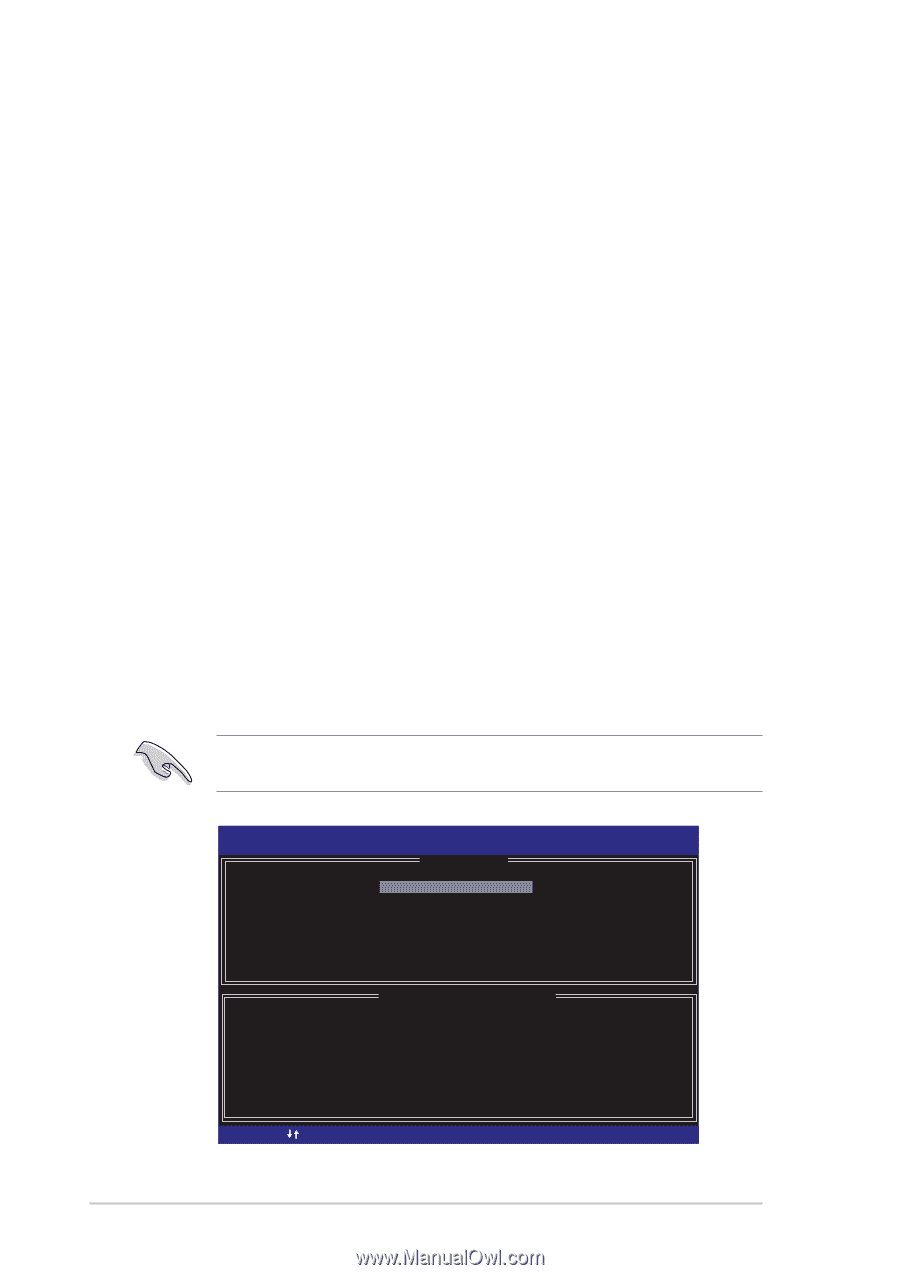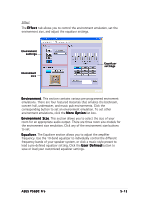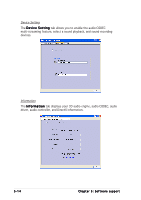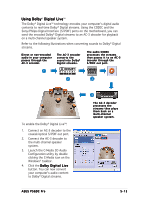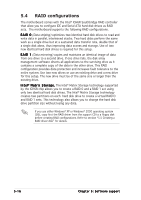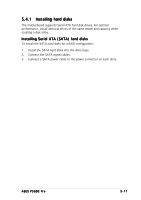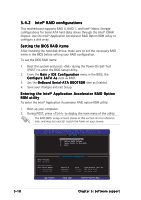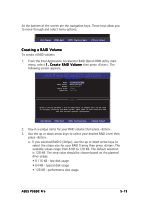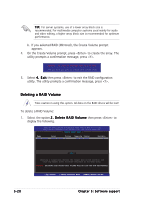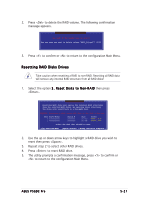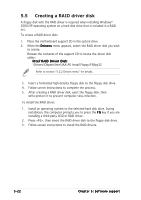Asus P5GDC Pro User Manual - Page 126
Intel, RAID configurations
 |
View all Asus P5GDC Pro manuals
Add to My Manuals
Save this manual to your list of manuals |
Page 126 highlights
5.4.2 Intel® RAID configurations This motherboard supports RAID 0, RAID 1, and Intel® Matrix Storage configurations for Serial ATA hard disks drives through the Intel® ICH6R chipset. Use the Intel® Application Accelerator RAID Option ROM utility to configure a disk array. Setting the BIOS RAID items After installing the hard disk drives, make sure to set the necessary RAID items in the BIOS before setting your RAID configuration. To set the BIOS RAID items: 1. Boot the system and press during the Power-On Self-Test (POST) to enter the BIOS Setup Utility. 2. From the M a i n > I D E C o n f i g u r a t i o n menu in the BIOS, the C o n f i g u r e S A T A A s item as RAID. 3. Set the O n B o a r d S e r i a l - A T A B O O T R O M item as Enabled. 4. Save your changes and exit Setup. Entering the Intel® Application Accelerator RAID Option ROM utility To enter the Intel® Application Accelerator RAID option ROM utility: 1. Boot up your computer. 2. During POST, press to display the main menu of the utility. The RAID BIOS setup screens shown in this section are for reference only, and may not exactly match the items on your screen. Intel(R) Application Accelerator RAID Option ROM v4.0.0.6211 Copyright(C) 2003-04 Intel Corporation. All Rights Reserved. [ MAIN MENU ] 1. Create RAID Volume 2. Delete RAID Volume 3. Reset Disks to Non-RAID 4. Exit RAID Volumes: None defined. Non-RAID Disks: Port Drive Model 0 ST380013AS 1 ST380013AS [ DISK/VOLUME INFORMATION ] Serial # xxxxxxxx xxxxxxxx Size 74.5GB 74.5GB Type/Status (Vol ID) Non-RAID Disk Non-RAID Disk [ ]-Select [ESC] Exit [Enter]-Select Menu 5-18 Chapter 5: Software support