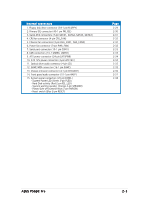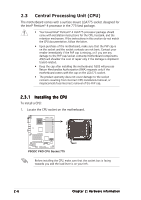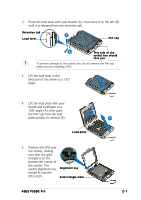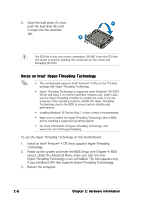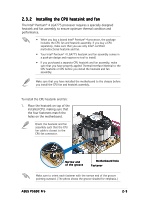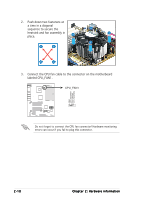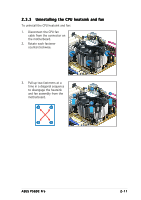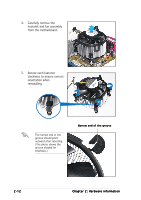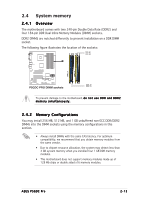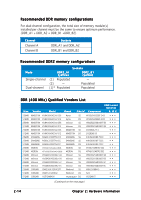Asus P5GDC Pro User Manual - Page 30
labeled CPU_FAN1.
 |
View all Asus P5GDC Pro manuals
Add to My Manuals
Save this manual to your list of manuals |
Page 30 highlights
2. Push down two fasteners at a time in a diagonal sequence to secure the B heatsink and fan assembly in A place. A B A B B A 3. Connect the CPU fan cable to the connector on the motherboard labeled CPU_FAN1. CPU_FAN1 P5GDC PRO GND CPU FAN PWR CPU FAN IN CPU FAN PWM Do not forget to connect the CPU fan connector! Hardware monitoring errors can occur if you fail to plug this connector. 2-10 Chapter 2: Hardware information

2-10
2-10
2-10
2-10
2-10
Chapter 2: Hardware information
Chapter 2: Hardware information
Chapter 2: Hardware information
Chapter 2: Hardware information
Chapter 2: Hardware information
3.
Connect the CPU fan cable to the connector on the motherboard
labeled CPU_FAN1.
Do not forget to connect the CPU fan connector! Hardware monitoring
errors can occur if you fail to plug this connector.
2.
Push down two fasteners at
a time in a diagonal
sequence to secure the
heatsink and fan assembly in
place.
B
B
A
A
A
A
B
B
P5GDC PRO
CPU_FAN1
GND
CPU FAN PWR
CPU FAN IN
CPU FAN PWM