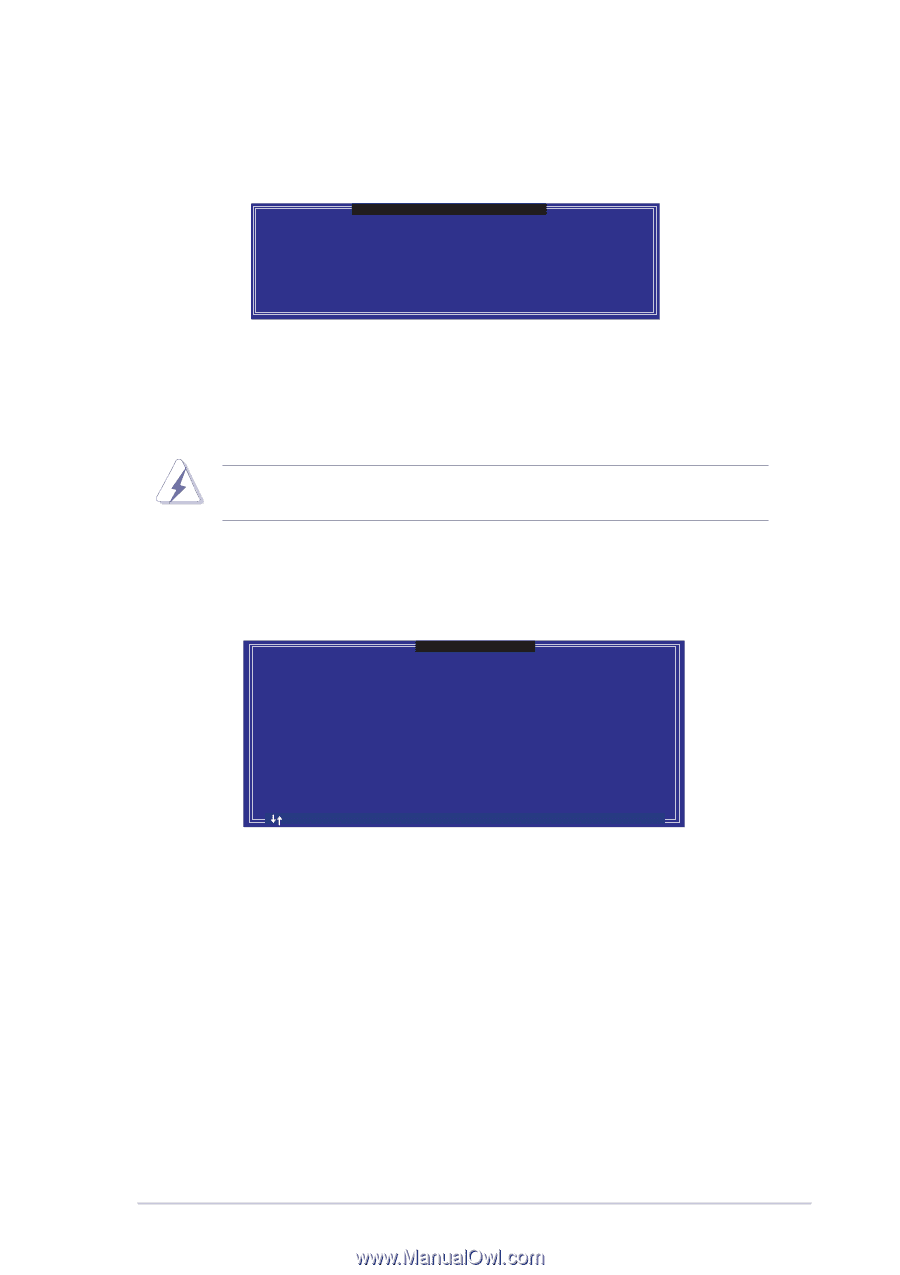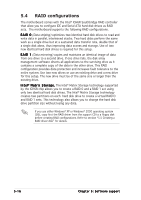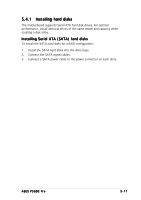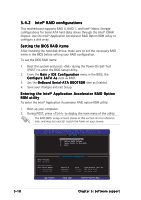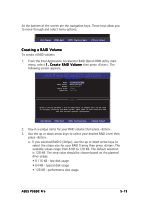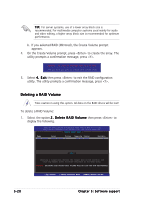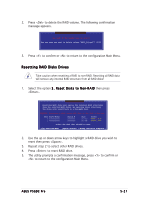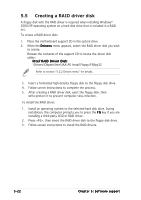Asus P5GDC Pro User Manual - Page 129
Resetting RAID Disks Drives
 |
View all Asus P5GDC Pro manuals
Add to My Manuals
Save this manual to your list of manuals |
Page 129 highlights
2. Press to delete the RAID volume. The following confirmation message appears. [ VOLUME DELETE VERIFICATION ] ALL DATA IN THE VOLUME WILL BE LOST!! Are you sure you want to delete volume "RAID_Volume0"? (Y/N) 3. Press to confirm or to return to the configuration Main Menu. Resetting RAID Disks Drives Take caution when resetting a RAID to non-RAID. Resetting all RAID data will remove any internal RAID structure from all RAID disks! 1. Select the option 3 . R e s e t D i s k s t o N o n - R A I D then press . [ RESET RAID DATA ] Resetting RAID data will remove the internal RAID structures from the selected RAID disks. By removing these structures the drive will revert back to a Non-RAID disk. WARNING: Resetting a disk causes all data on the disk to be lost. Port Drive Model 0 STXXXXXXXXX 1 STXXXXXXXXX Serial # XXXXXXXX XXXXXXXX Size XX.0GB XX.0GB Status Member Disk Member Disk Select the disk that should be reset [ ]-Previous/Next [Space]-Selects [Enter]-Selection Complete 2. Use the up or down arrow keys to highlight a RAID drive you wish to reset then press . 3. Repeat step 2 to select other RAID drives. 4. Press to reset RAID drive. 5. The utility prompts a confirmation message, press to confirm or to return to the configuration Main Menu. ASUS P5GDC Pro 5-21