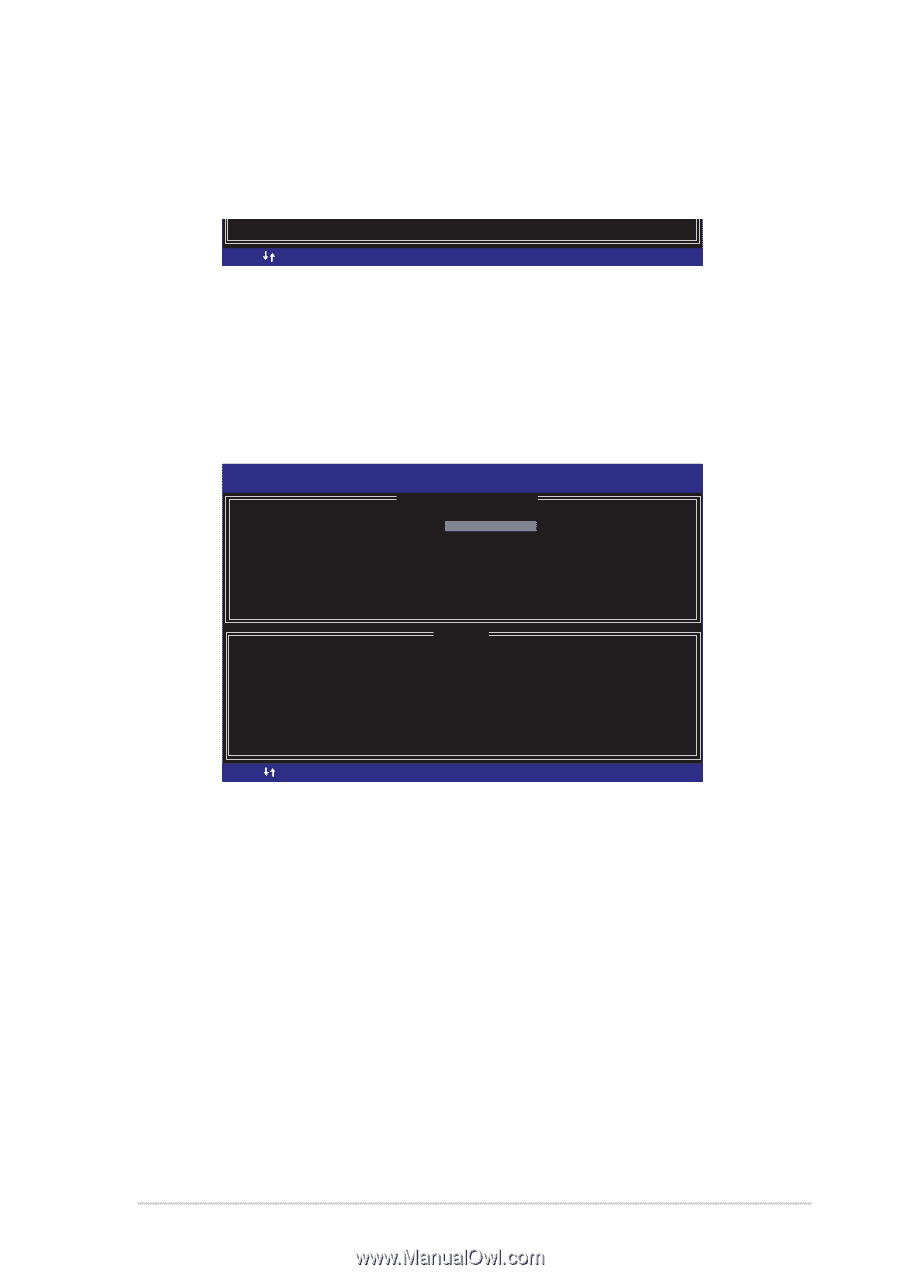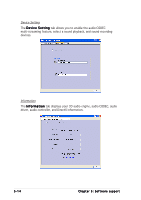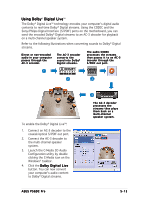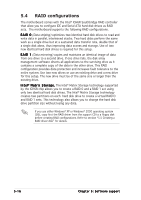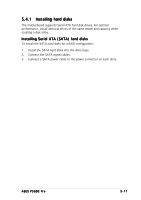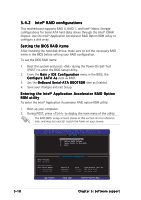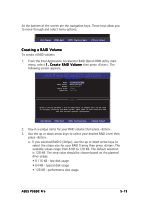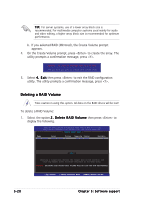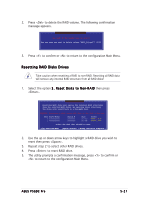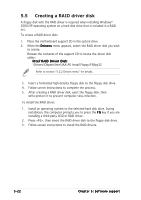Asus P5GDC Pro User Manual - Page 127
Creating a RAID Volume
 |
View all Asus P5GDC Pro manuals
Add to My Manuals
Save this manual to your list of manuals |
Page 127 highlights
At the bottom of the screen are the navigation keys. These keys allow you to move through and select menu options. [ ]-Change [TAB]-Next [ESC] Previous Menu [Enter]-Select Creating a RAID Volume To create a RAID volume: 1. From the Intel Application Accelerator RAID Option ROM utility main menu, select 1 . C r e a t e R A I D V o l u m e then press . The following screen appears. Intel(R) Application Accelerator RAID Option ROM v4.0.0.6211 Copyright(C) 2003-04 Intel Corporation. All Rights Reserved. [ CREATE ARRAY MENU ] Name: RAID Level: Disks: Strip Size: Capacity: RAID_Volume1 RAID0(Stripe) Select Disk 128KB 149.0GB [ HELP ] Enter a string between 1 and 16 characters in length taht can be used to uniquely identify the RAID volume. This name is case sensitive and can not contain special characters. [ ]-Change [TAB]-Next [ESC] Previous Menu [Enter]-Select 2. Key-in a unique name for your RAID volume then press . 3. Use the up or down arrow keys to select your desired RAID Level then press . a. If you selected RAID 0 (Stripe), use the up or down arrow keys to select the stripe size for your RAID 0 array then press .The available values range from 8 KB to 128 KB. The default selection is 128 KB. The strip value should be chosen based on the planned drive usage. • 8 /16 KB - low disk usage • 64 KB - typical disk usage • 128 KB - performance disk usage ASUS P5GDC Pro 5-19