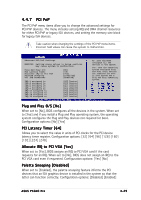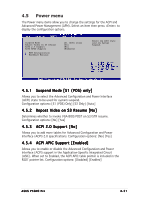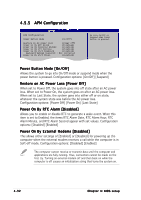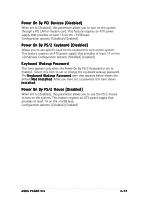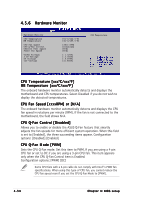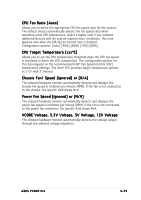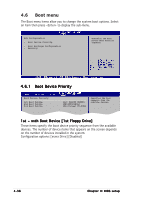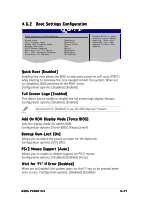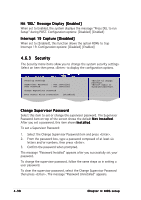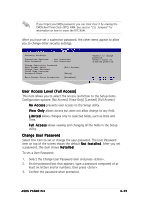Asus P5GDC Pro User Manual - Page 98
CPU Fan Speed [xxxxRPM] or [N/A], CPU Q-Fan Control [Disabled], CPU Q-Fan M, CPU Q-Fan M ode [PWM],
 |
View all Asus P5GDC Pro manuals
Add to My Manuals
Save this manual to your list of manuals |
Page 98 highlights
4.5.6 Hardware Monitor Hardware Monitor CPU Temperature MB Temperature CPU Fan Speed CPU Q-Fan Control Chassis Fan1 Speed Power Fan Speed VCORE Voltage 3.3V Voltage 5V Voltage 12V Voltage [51ºC/122.5ºF] [41ºC/105.5ºF] [3813 RPM] [Disabled] [N/A] [N/A] [ 1.320V] [ 3.345V] [ 5.094V] [11.880V] CPU Temperature CPU Temperature [xxxºC/xxxºF] MB Temperature [xxxºC/xxxºF] The onboard hardware monitor automatically detects and displays the motherboard and CPU temperatures. Select Disabled if you do not wish to display the detected temperatures. CPU Fan Speed [xxxxRPM] or [N/A] The onboard hardware monitor automatically detects and displays the CPU fan speed in rotations per minute (RPM). If the fan is not connected to the motherboard, the field shows N/A. CPU Q-Fan Control [Disabled] Allows you to enable or disable the ASUS Q-Fan feature that smartly adjusts the fan speeds for more efficient system operation. When this field is set to [Enabled], the three succeeding items appear. Configuration options: [Disabled] [Enabled] CPU Q-Fan M ode [PWM] Sets the CPU Q-Fan mode. Set this item to PWM, If you are using a 4-pin CPU fan or set to DC if you are using a 3-pin CPU fan. This item appears only when the CPU Q-Fan Control item is Enabled. Configuration options: [PWM] [DC] Some CPU fans with a 4-pin cable do not comply with Intel®'s PWM fan specifications. When using this type of CPU fan, you cannot reduce the CPU fan speed even if you set the CPU Q-Fan Mode to [PWM]. 4-34 Chapter 4: BIOS setup