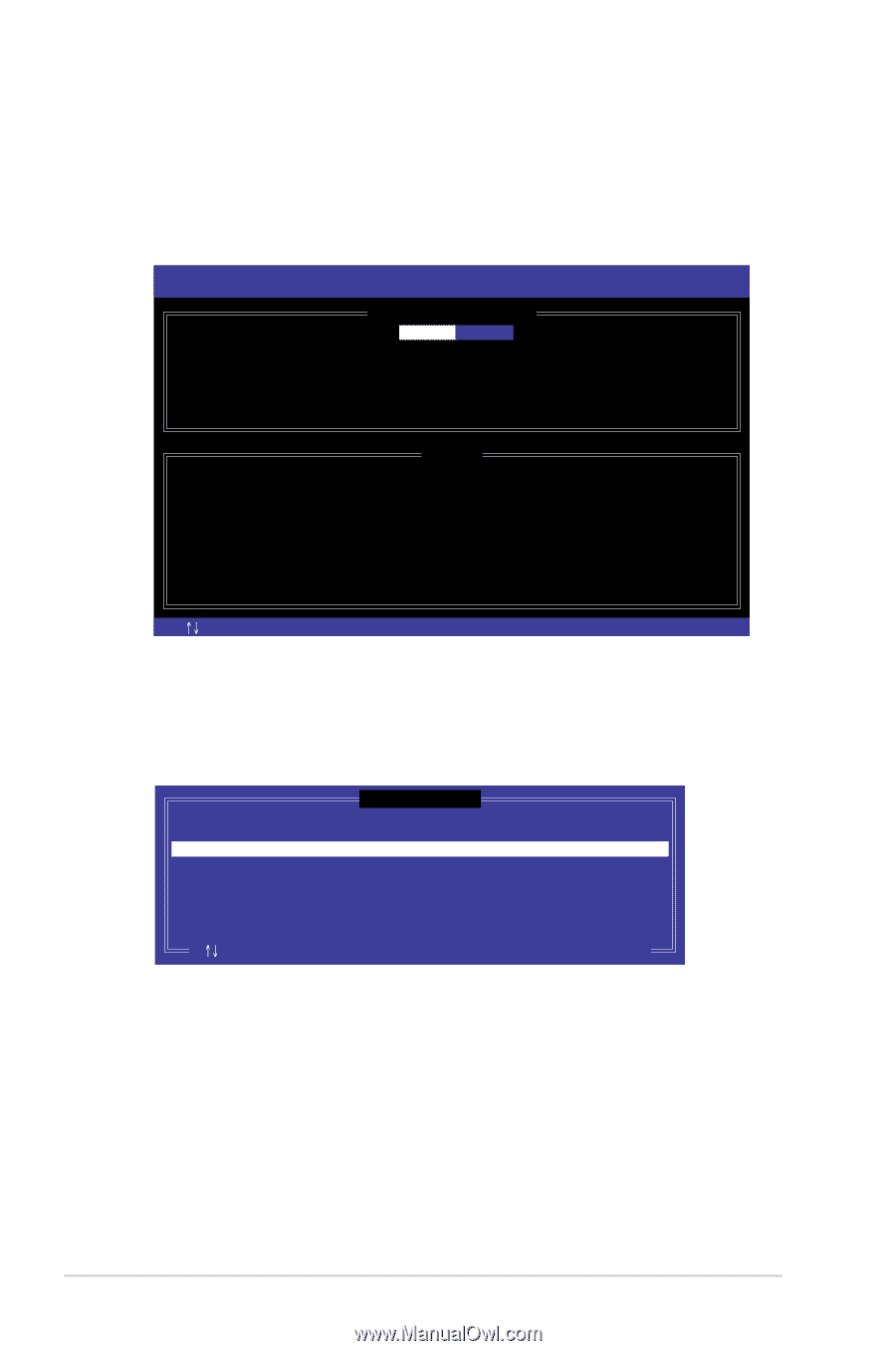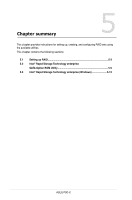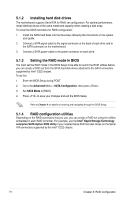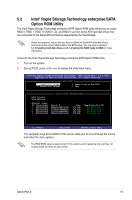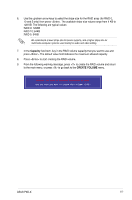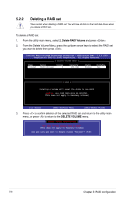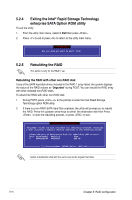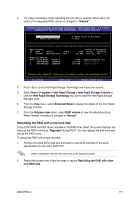Asus P9D-X User Guide - Page 104
Creating a RAID set, Create RAID Volume, Disks
 |
View all Asus P9D-X manuals
Add to My Manuals
Save this manual to your list of manuals |
Page 104 highlights
5.2.1 Creating a RAID set To create a RAID set: 1. From the utility main menu, select 1. Create RAID Volume and press . 2. Key in a name for the RAID set and press . Intel(R) Rapid Storage Technology enterprise - SATA Option ROM - 3.6.0.1023 Copyright(C) 2003-12 Intel Corporation. All Rights Reserved. [ CREATE VOLUME MENU ] Name: Volume0 RAID Level: RAID0(Strips) Disks: Select Disks Strip Size: 128KB Capacity: 0.0 GB Syne: N/A Create Volume [ HELP ] Enter a unique volume name that has no special characters and is 16 characters or less. [ ]Change [TAB]-Next [ESC]-Previous Menu [ENTER]-Select 3. Press the up/down arrow keys to select a RAID Level that you wish to create then press . 4. From the Disks item field, press to select the hard disk drives that you want to include in the RAID set. [ SELECT DISKS ] Port 0 1 2 3 Drive Model ST3300656SS ST3300656SS ST3300656SS ST3300656SS Serial # HWAS0000991753TR 37VN00009846RAJ1 397600009846UEDY GWC50000991756G6 Size 279.3GB 279.3GB 279.3GB 279.3GB Status Non-RAID Disk Non-RAID Disk Non-RAID Disk Non-RAID Disk Select 2 disks to create volume. [ ]-Prev/Next [TAB]-(M)aster [SPACE]-(R)ecovery [ENTER]-Done 5. Use the up/down arrow keys to move the selection bar then press to select a disk. A small triangle before the Port number marks the selected drive. Press when you are done. 5-6 Chapter 5: RAID configuration