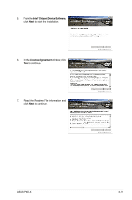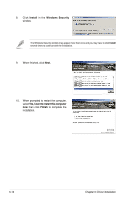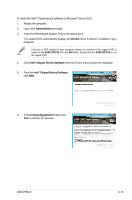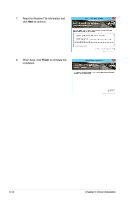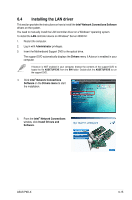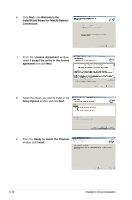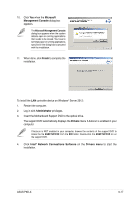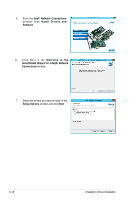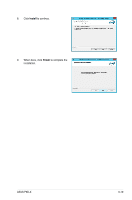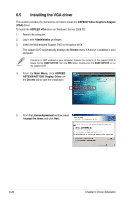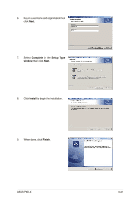Asus P9D-X User Guide - Page 132
Ready to Install the Program, InstallShield Wizard
 |
View all Asus P9D-X manuals
Add to My Manuals
Save this manual to your list of manuals |
Page 132 highlights
6. Click Next in the Welcome to the InstallShield Wizard for Intel(R) Network Connections. 7. From the License Agreement window, select I accept the terms in the license agreement then click Next. 8. Select the drivers you want to install in the Setup Options window and click Next. 9. From the Ready to Install the Program window, click Install. 6-16 Chapter 6: Driver installation
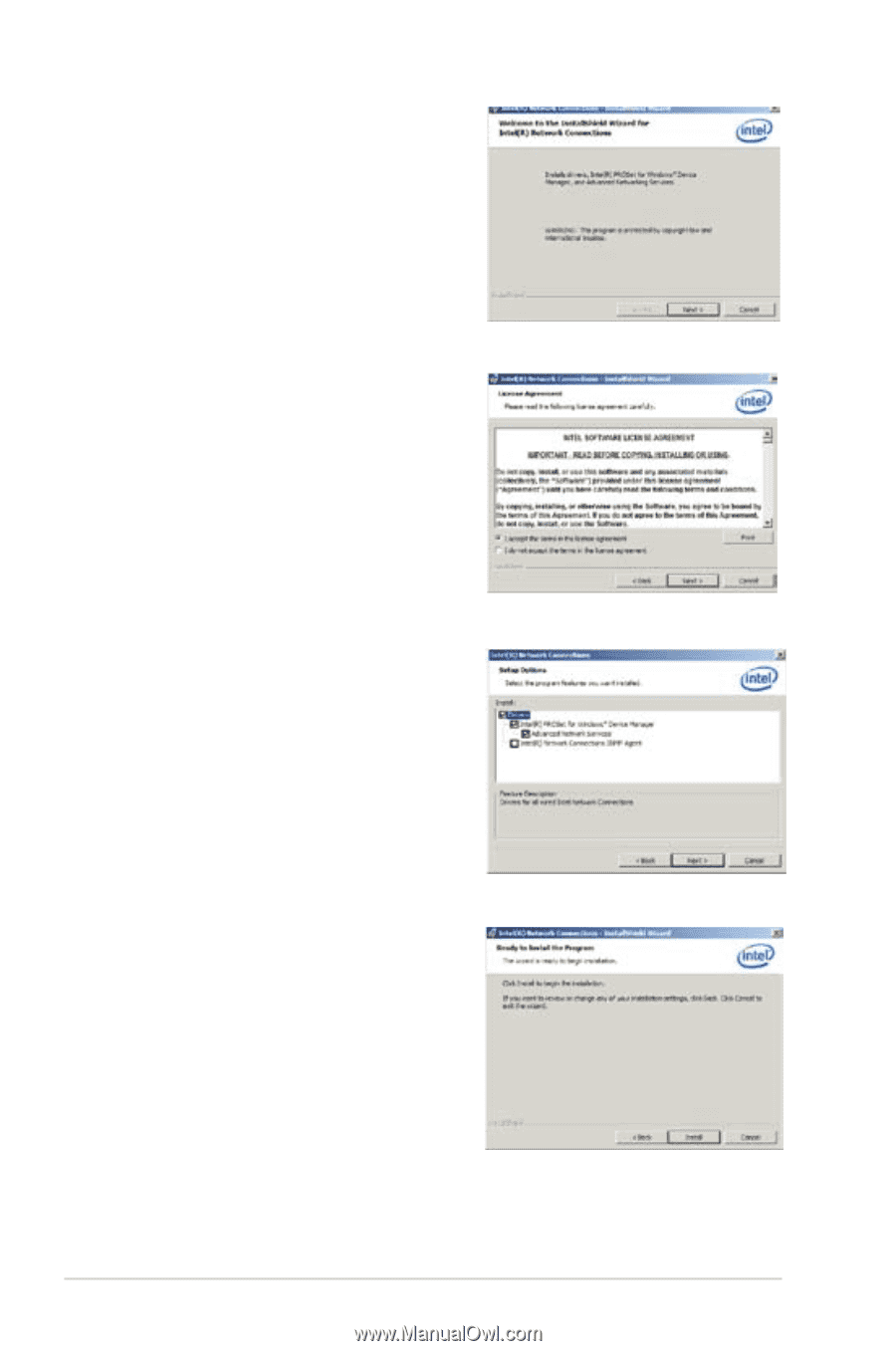
6-16
Chapter 6: Driver installation
6.
Click
Next
in the
Welcome to the
InstallShield Wizard for
Intel(R) Network
Connections
.
7.
From the
License Agreement
window,
select
I accept the terms in the license
agreement
then click
Next.
8.
Select the drivers you want to install in the
Setup Options
window and click
Next
.
9.
From the
Ready to Install the Program
window, click
Install.