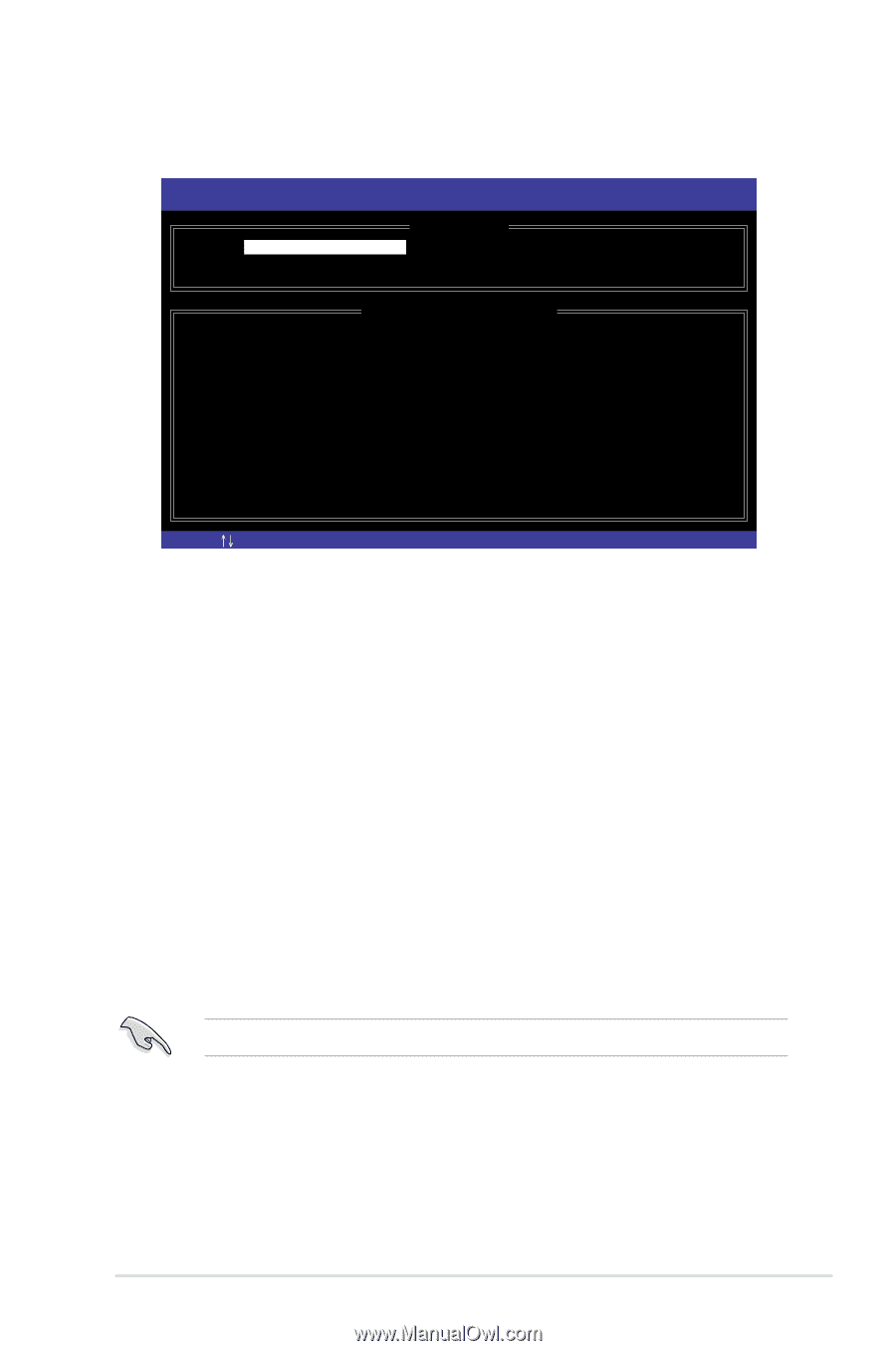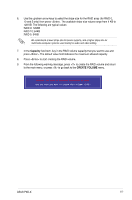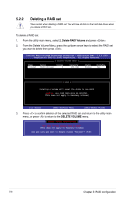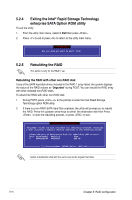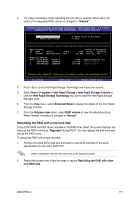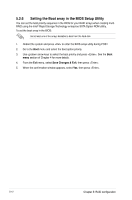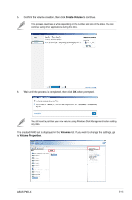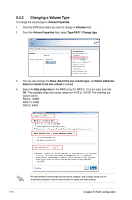Asus P9D-X User Guide - Page 109
Rebuilding the RAID with a new hard disk
 |
View all Asus P9D-X manuals
Add to My Manuals
Save this manual to your list of manuals |
Page 109 highlights
3. The utility immediately starts rebuilding after the disk is selected. When done, the status of the degraded RAID volume is changed to "Rebuild". Intel(R) Rapid Storage Technology enterprise - SATA Option ROM - 3.6.0.1023 Copyright(C) 2003-12 Intel Corporation. All Rights Reserved. [ MAIN MENU ] 1. Create RAID Volume 2. Delete RAID Volume 3. Reset Disks to Non-RAID 4. Exit [ DISK/VOLUME INFORMATION] RAID Volumes: ID Name Level1 Strip 1 Volume0 RAID1(Mirror) N/A *=Data is Encrypted Size Status Bootable 149.0GB Rebuild Yes Physical Devices: Port Drive Model 1 ST3160812AS 2 ST3160812AS Serial # 9LS0F4HL 3LS0JYL8 Size 149.0GB 149.0GB Type/Status(Vol ID) Member Disk(0) Member Disk(0) Volumes with "Rebuild" status will be rebuilt within the operating system. [ ]-Select [ESC]-Exit [ENTER]-Select Menu 4. Press to exit Intel Rapid Storage Technology and reboot the system. 5. Select Start > Programs > Intel Rapid Storage > Intel Rapid Storage Console or click the Intel Rapid Storage Technology tray icon to load the Intel Rapid Storage Manager utility. 6. From the View menu, select Advanced Mode to display the details of the Intel Rapid Storage Console. 7. From the Volumes view option, select RAID volume to view the rebuilding status. When finished, the status is changed to "Normal". Rebuilding the RAID with a new hard disk If any of the SATA hard disk drives included in the RAID array failed, the system displays the status of the RAID volume as "Degraded" during POST. You may replace the disk drive and rebuild the RAID array. To rebuild the RAID with a new hard disk: 1. Remove the failed SATA hard disk and install a new SATA hard disk of the same specification into the same SATA Port. Select a destination disk with the same size as the original hard disk. 2. Reboot the system then follow the steps in section Rebuilding the RAID with other non-RAID disk. ASUS P9D-X 5-11