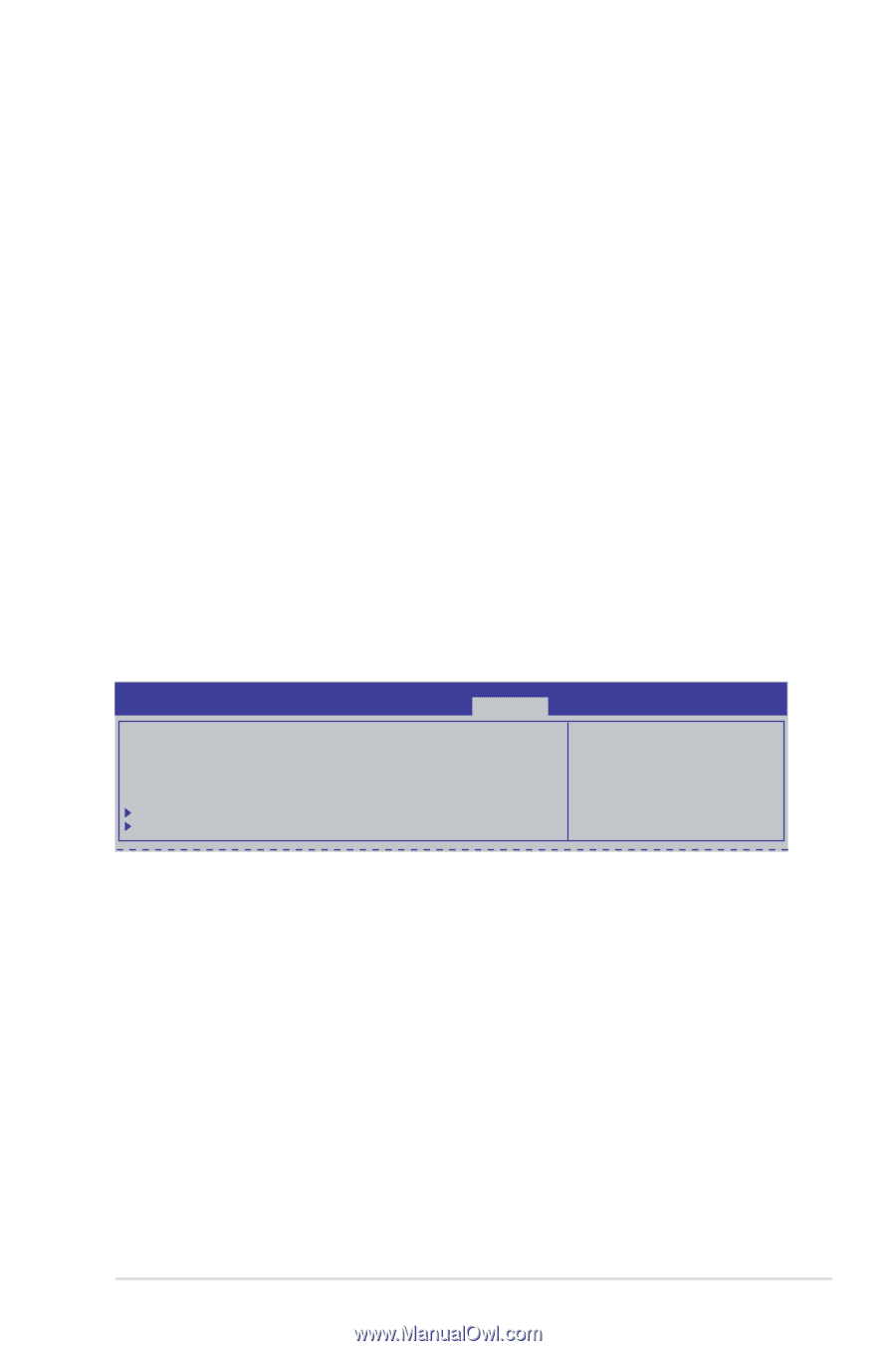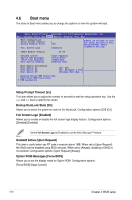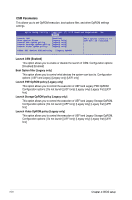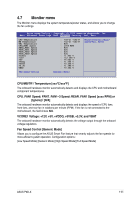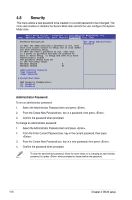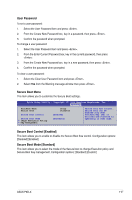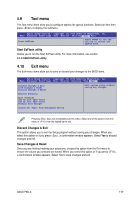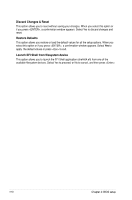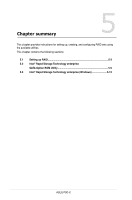Asus P9D-X User Guide - Page 95
User Password, Secure Boot Menu, Secure Boot Control [Enabled], Secure Boot Mode [Standard]
 |
View all Asus P9D-X manuals
Add to My Manuals
Save this manual to your list of manuals |
Page 95 highlights
User Password To set a user password: 1. Select the User Password item and press . 2. From the Create New Password box, key in a password, then press . 3. Confirm the password when prompted. To change a user password: 1. Select the User Password item and press . 2. From the Enter Current Password box, key in the current password, then press . 3. From the Create New Password box, key in a new password, then press . 4. Confirm the password when prompted. To clear a user password: 1. Select the Clear User Password item and press . 2. Select Yes from the Warning message window then press . Secure Boot Menu This item allows you to customize the Secure Boot settings. Aptio Setup Utility - Copyright (C) 2013 American Megatrends, Inc. Security Platform Mode Secure Boot Secure Boot Control Secure Boot Mode Image Execution Policy Key Management Setup Disabled [Enabled] [Standard] Secure Boot flow control. Secure Boot can be enabled only when Platform Key (PK) is enrolled and Platform is operating in User mode. Secure Boot Control [Enabled] This item allows you to enable or disable the Secure Boot flow control. Configuration options: [Disabled] [Enabled] Secure Boot Mode [Standard] This item allows you to select the mode of the Secure boot to change Execution policy and Secure Boot Key management. Configuration options: [Standard] [Custom] ASUS P9D-X 4-37