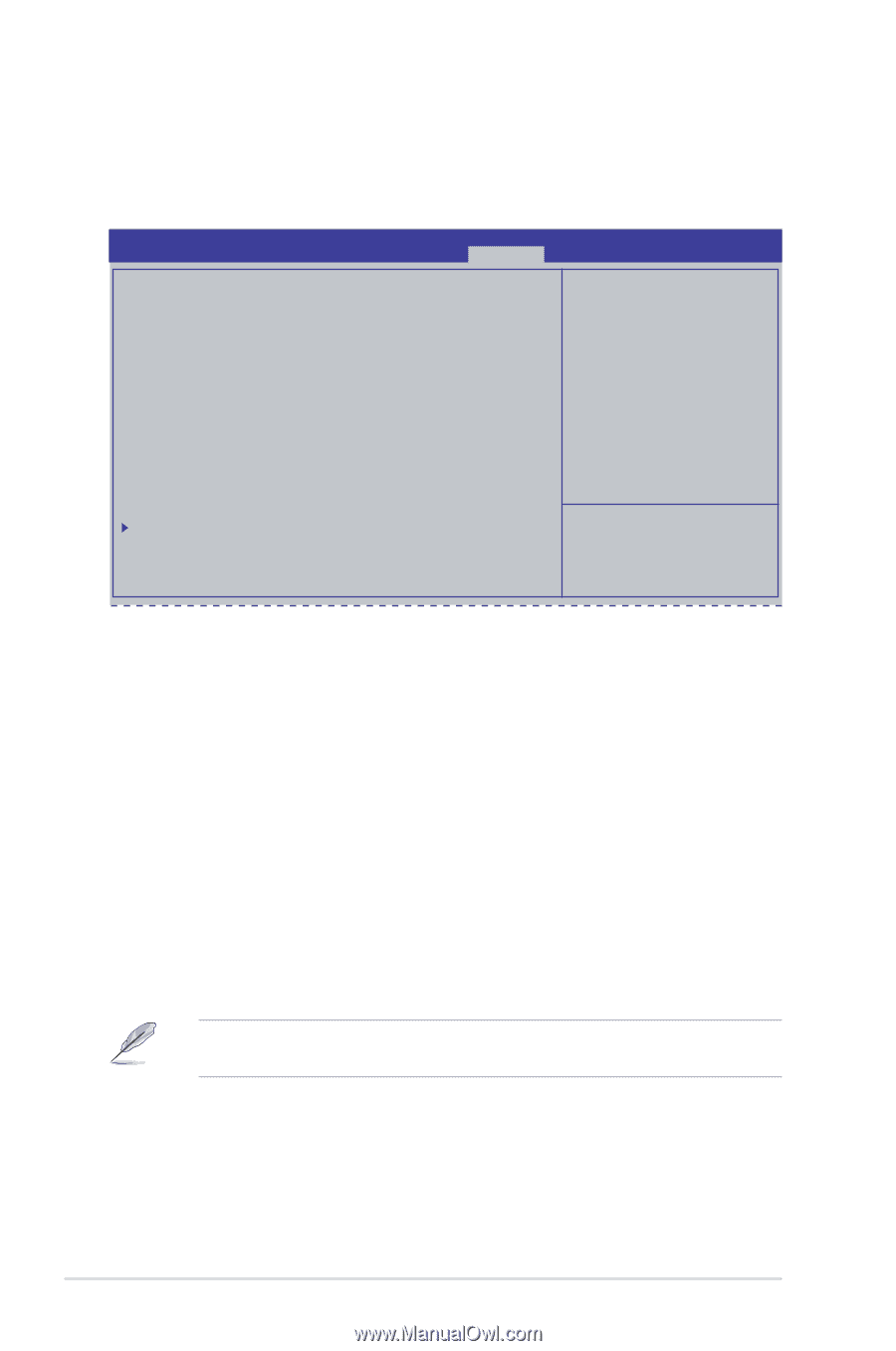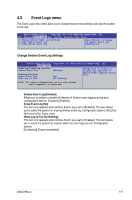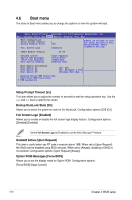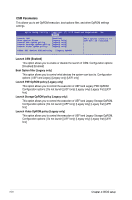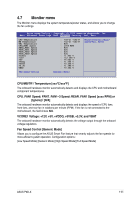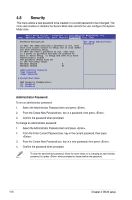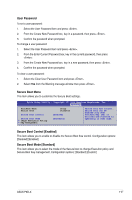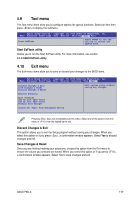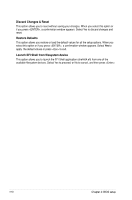Asus P9D-X User Guide - Page 94
Security, Administrator Password
 |
View all Asus P9D-X manuals
Add to My Manuals
Save this manual to your list of manuals |
Page 94 highlights
4.8 Security This menu allows a new password to be created or a current password to be cchanged. The menu also enables or disables the Secure Boot state and lets the user configure the System Mode state. Aptio Setup Utility - Copyright (C) 2013 American Megatrends, Inc. Main Advanced Event Logs Boot Monitor SSeeccuurriittyy Tool Exit Password Description If ONLY the Administrator's password is set, then this only limits access to Setup and is only asked for when entering Setup. If ONLY the User's password is set, then this is a power on password and must be entered to boot or enter Setup. In Setup the User will have Administrator rights. The password length must be in the following range: Minimum length 3 Maximum length 20 Set Setup Administrator Password Administrator Password User Password Clear Password System Boot Menu HDD Security Configuration: P1: HardDisk P2: HardDisk Administrator Password To set an administrator password: 1. Select the Administrator Password item and press . 2. From the Create New Password box, key in a password, then press . 3. Confirm the password when prompted. To change an administrator password: 1. Select the Administrator Password item and press . 2. From the Enter Current Password box, key in the current password, then press . 3. From the Create New Password box, key in a new password, then press . 4. Confirm the password when prompted. To clear the administrator password, follow the same steps as in changing an administrator password, but press when prompted to create/confirm the password. 4-36 Chapter 4: BIOS setup