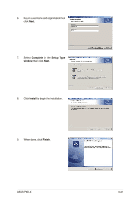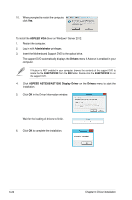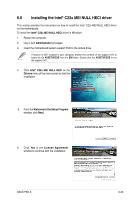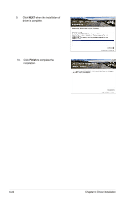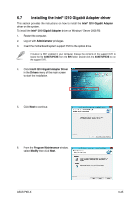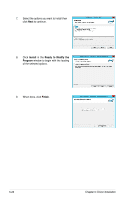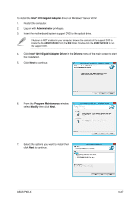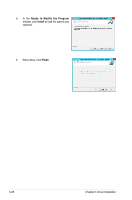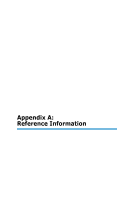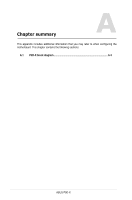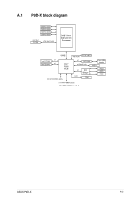Asus P9D-X User Guide - Page 142
Install, Ready to Modify the, Program, Finish, Select the options you want to install then
 |
View all Asus P9D-X manuals
Add to My Manuals
Save this manual to your list of manuals |
Page 142 highlights
7. Select the options you want to install then click Next to continue. 8. Click Install in the Ready to Modify the Program window to begin with the loading of the selected options. 9. When done, click Finish. 6-26 Chapter 6: Driver installation
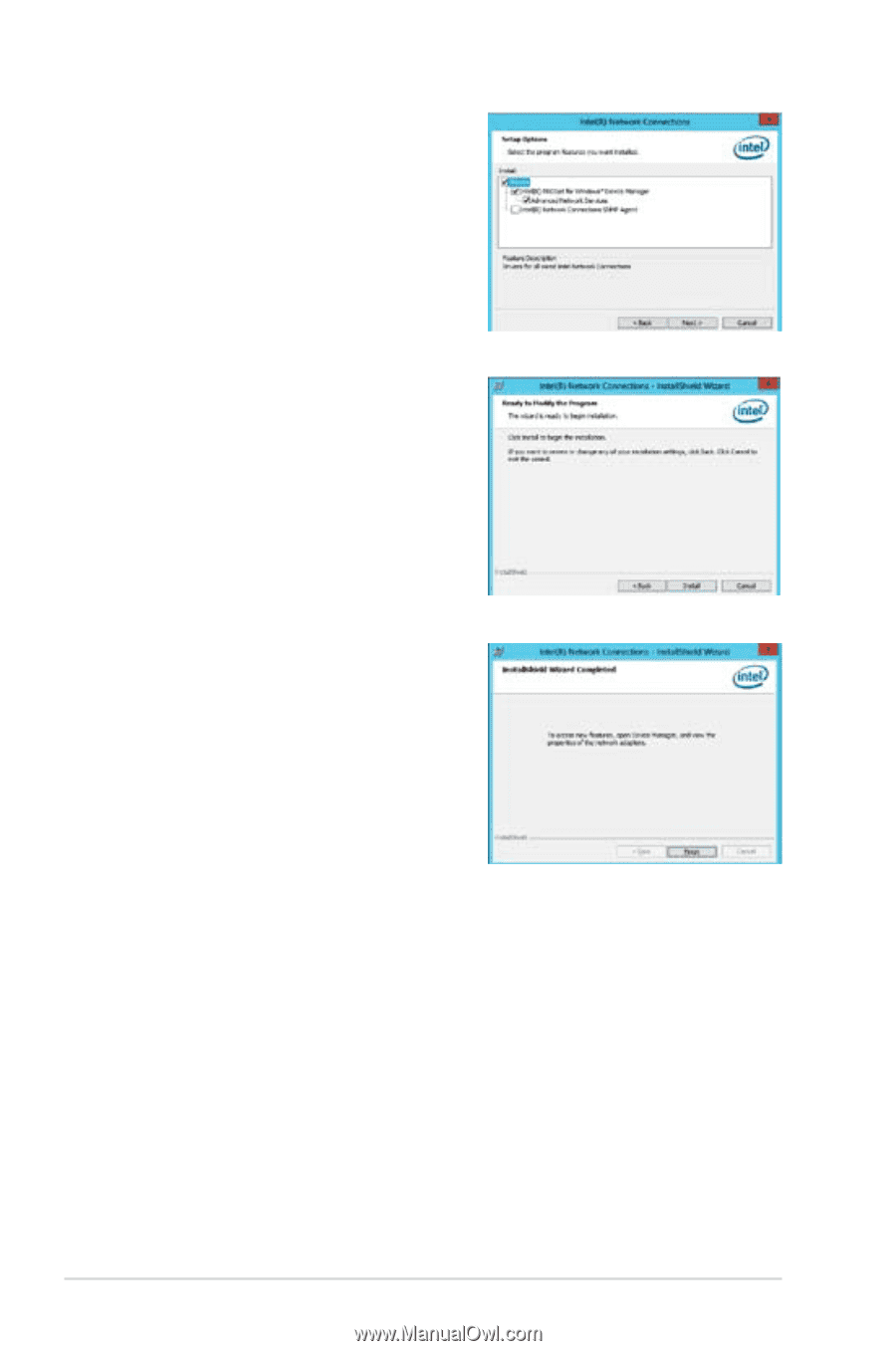
6-26
Chapter 6: Driver installation
8.
Click
Install
in the
Ready to Modify the
Program
window to begin with the loading
of the selected options.
7.
Select the options you want to install then
click
Next
to continue.
9.
When done, click
Finish
.