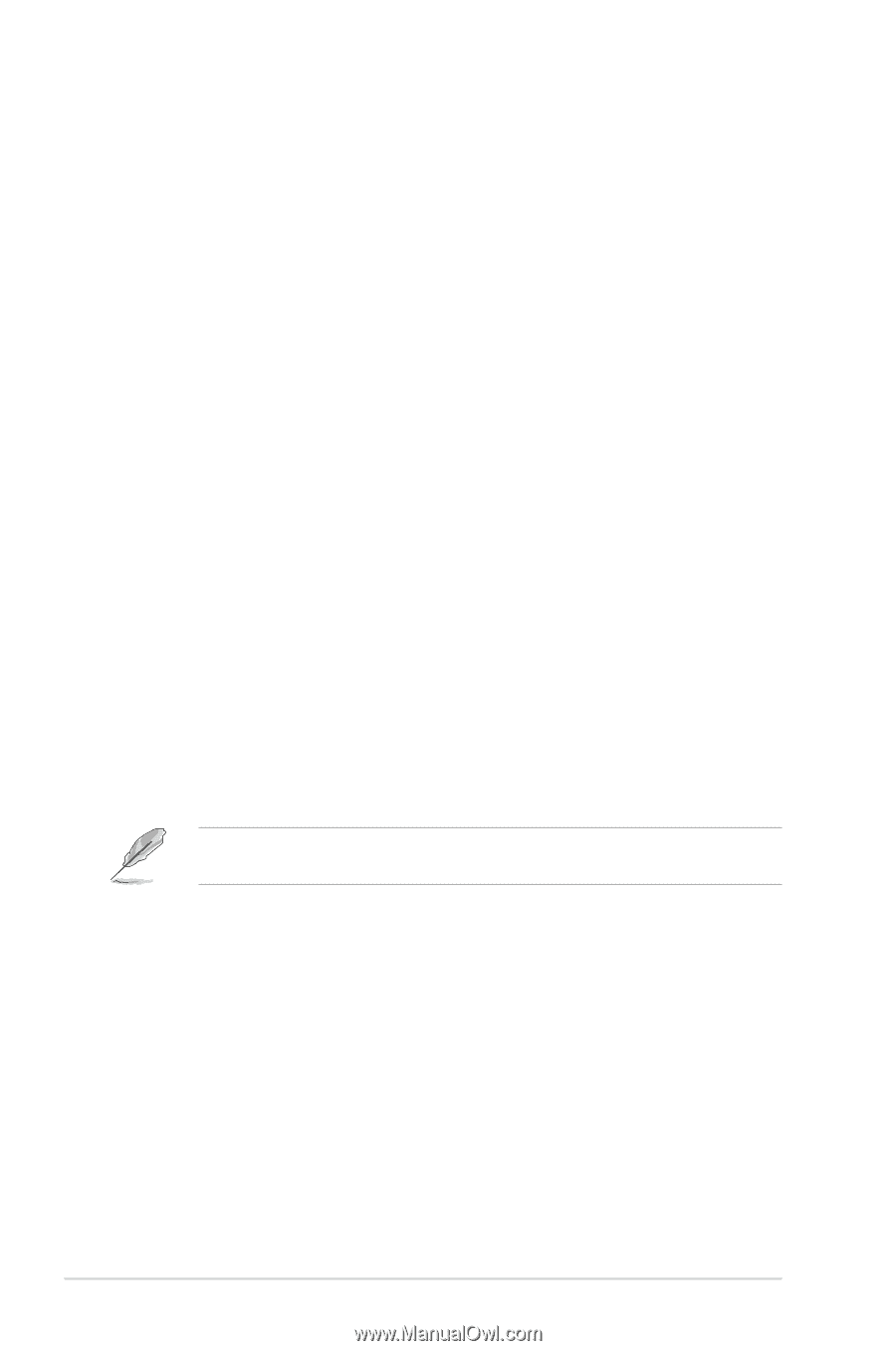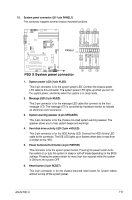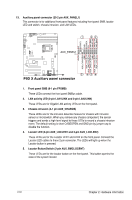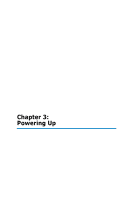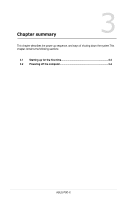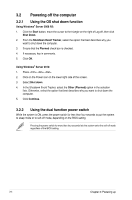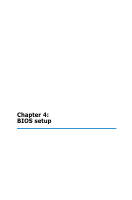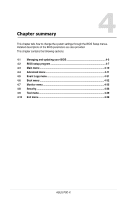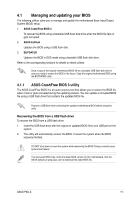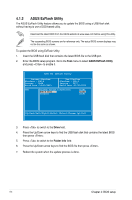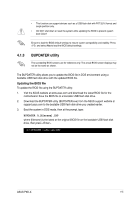Asus P9D-X User Guide - Page 58
Powering off the computer, Using the OS shut down function, Using the dual function power switch
 |
View all Asus P9D-X manuals
Add to My Manuals
Save this manual to your list of manuals |
Page 58 highlights
3.2 Powering off the computer 3.2.1 Using the OS shut down function Using Windows® Server 2008 R2: 1. Click the Start button, move the cursor to the triangle on the right of Log off, then click Shut Down. 2. From the Shutdown Event Tracker, select the option that best describes why you want to shut down the computer. 3. Ensure that the Planned check box is checked. 4. If necessary, key in comments. 5. Click OK. Using Windows® Server 2012: 1. Press ++. 2. Click on the Power icon on the lower right side of the screen. 3. Select Shut down. 4. In the Shutdown Event Tracker, select the Other (Planned) option in the selection lists. Otherwise, select the option that best describes why you want to shut down the computer. 5. Click Continue. 3.2.2 Using the dual function power switch While the system is ON, press the power switch for less than four seconds to put the system to sleep mode or to soft-off mode, depending on the BIOS setting. Pressing the power switch for more than four seconds lets the system enter the soft-off mode regardless of the BIOS setting. 3-4 Chapter 3: Powering up