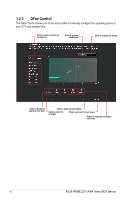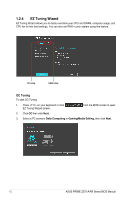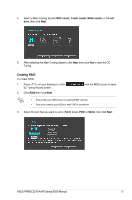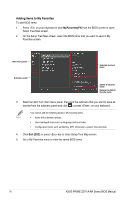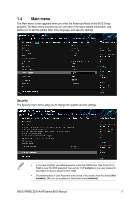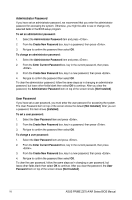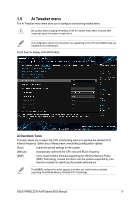Asus PRIME Z270-AR PRIME_Z270-A_AR_BIOS ManualEnglish - Page 15
My Favorites, Super Speed RAID 0, Super, Speed RAID 5
 |
View all Asus PRIME Z270-AR manuals
Add to My Manuals
Save this manual to your list of manuals |
Page 15 highlights
b. For Super Speed, click Next then select from Super Speed (RAID 0) or Super Speed (RAID 5). 6. After selecting the type of RAID, click Next then click Yes to continue the RAID setup. 7. After the RAID setup is done, click Yes to exit the setup then click OK to reset your system. 1.3 My Favorites My Favorites is your personal space where you can easily save and access your favorite BIOS items. My Favorites comes with several performance, power saving, and fast boot related items by default. You can personalize this screen by adding or removing items. ASUS PRIME Z270-A/AR Series BIOS Manual 15
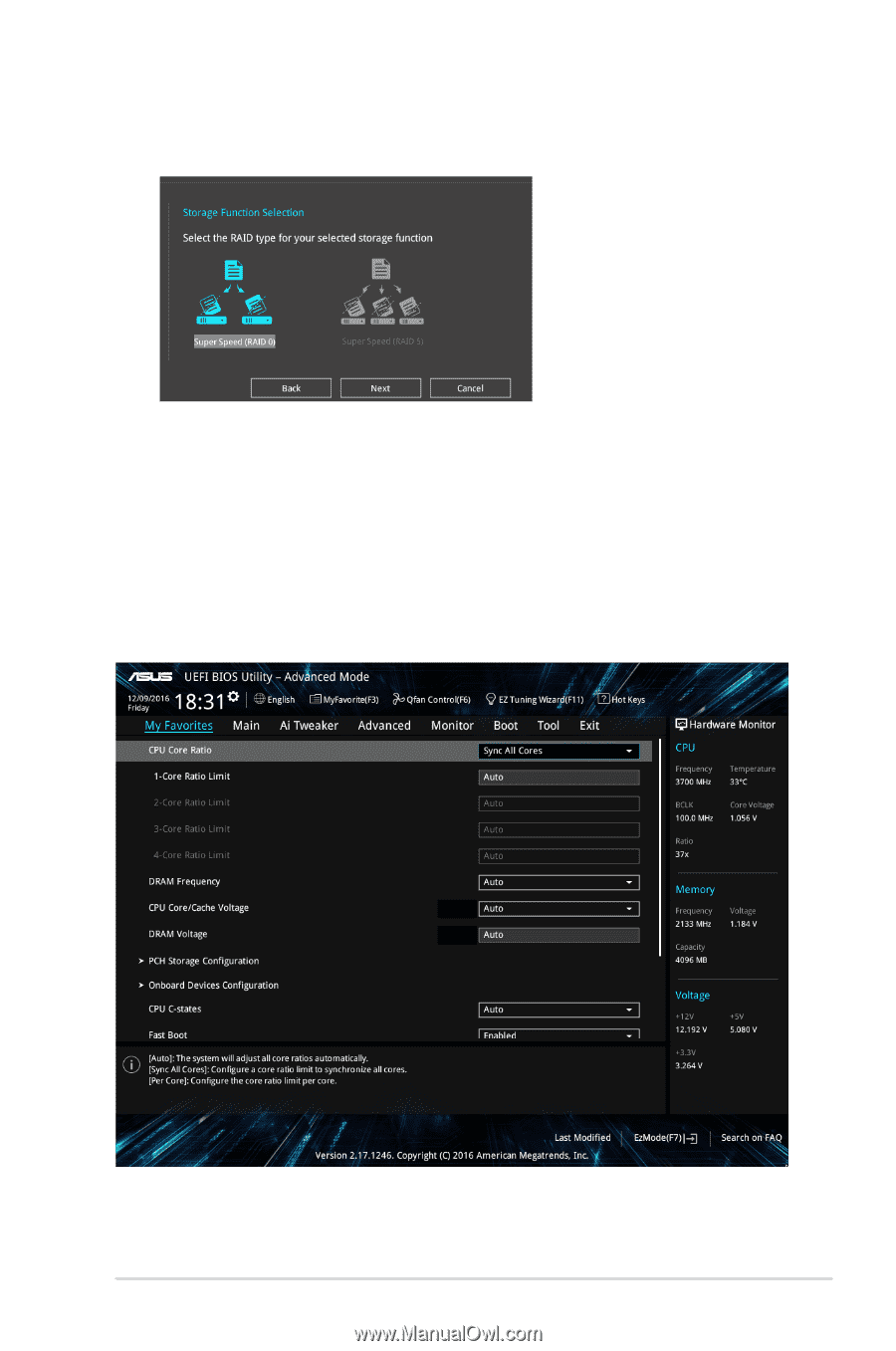
ASUS PRIME Z270-A/AR Series BIOS Manual
15
6.
After selecting the type of RAID, click
Next
then click
Yes
to continue the RAID setup.
7.
After the RAID setup is done, click
Yes
to exit the setup then click
OK
to reset your
system.
b.
For Super Speed, click
Next
then select from
Super Speed (RAID 0)
or
Super
Speed (RAID 5)
.
1.3
My Favorites
My Favorites is your personal space where you can easily save and access your favorite
BIOS items. My Favorites comes with several performance, power saving, and fast boot
related items by default. You can personalize this screen by adding or removing items.