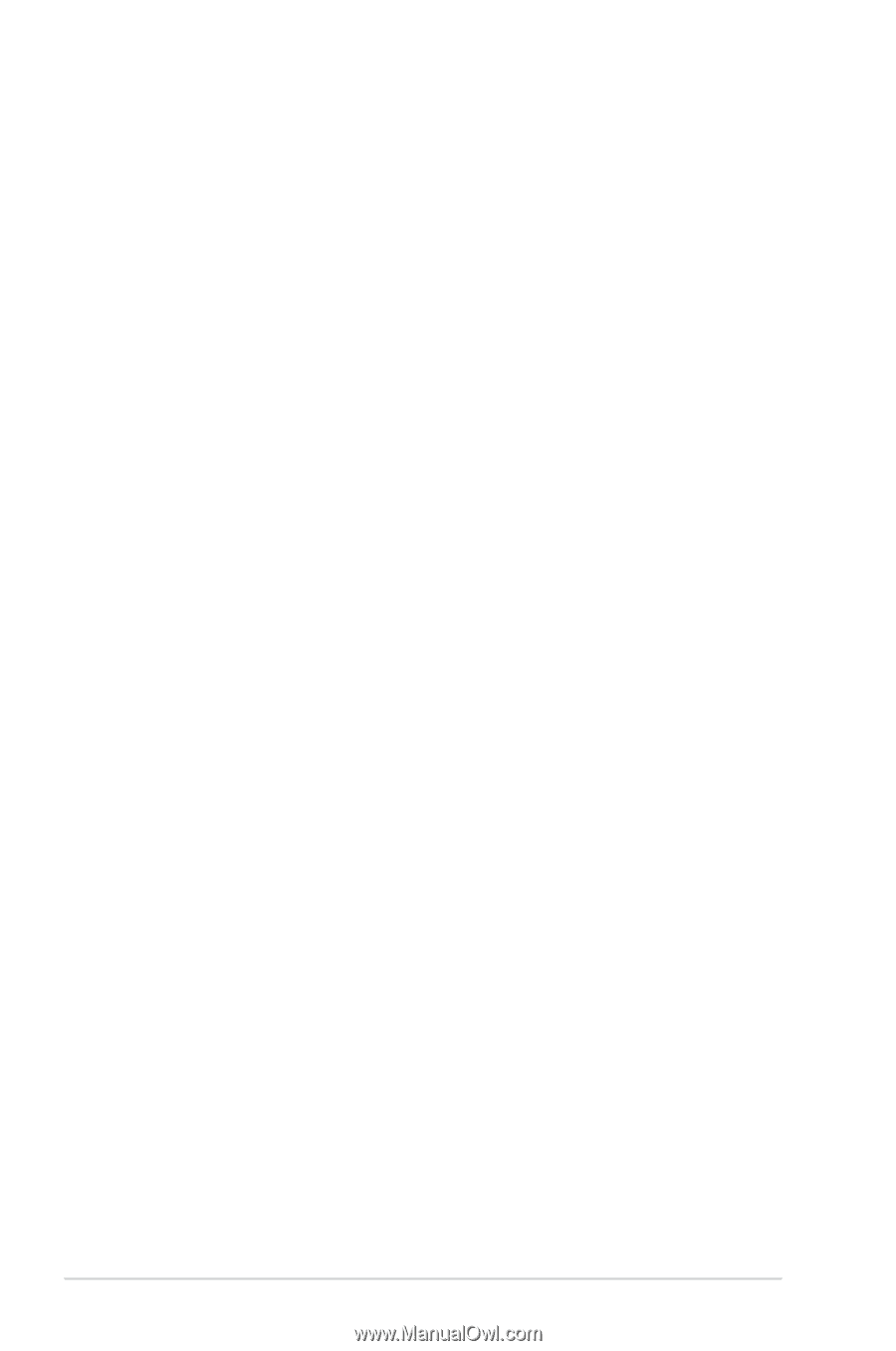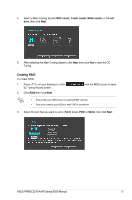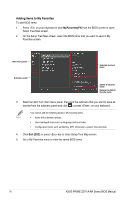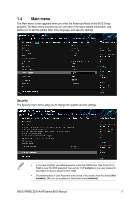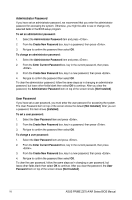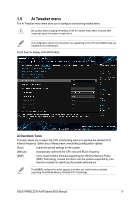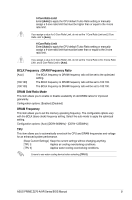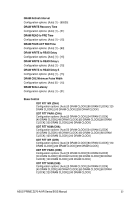Asus PRIME Z270-AR PRIME_Z270-A_AR_BIOS ManualEnglish - Page 18
Administrator Password, User Password, Create New Password
 |
View all Asus PRIME Z270-AR manuals
Add to My Manuals
Save this manual to your list of manuals |
Page 18 highlights
Administrator Password If you have set an administrator password, we recommend that you enter the administrator password for accessing the system. Otherwise, you might be able to see or change only selected fields in the BIOS setup program. To set an administrator password: 1. Select the Administrator Password item and press . 2. From the Create New Password box, key in a password, then press . 3. Re-type to confirm the password then select OK. To change an administrator password: 1. Select the Administrator Password item and press . 2. From the Enter Current Password box, key in the current password, then press . 3. From the Create New Password box, key in a new password, then press . 4. Re-type to confirm the password then select OK. To clear the administrator password, follow the same steps as in changing an administrator password, but leave other fields blank then select OK to continue. After you clear the password, the Administrator Password item on top of the screen shows [Not Installed]. User Password If you have set a user password, you must enter the user password for accessing the system. The User Password item on top of the screen shows the default [Not Installed]. After you set a password, this item shows [Installed]. To set a user password: 1. Select the User Password item and press . 2. From the Create New Password box, key in a password, then press . 3. Re-type to confirm the password then select OK. To change a user password: 1. Select the User Password item and press . 2. From the Enter Current Password box, key in the current password, then press . 3. From the Create New Password box, key in a new password, then press . 4. Re-type to confirm the password then select OK. To clear the user password, follow the same steps as in changing a user password, but leave other fields blank then select OK to continue. After you clear the password, the User Password item on top of the screen shows [Not Installed]. 18 ASUS PRIME Z270-A/AR Series BIOS Manual