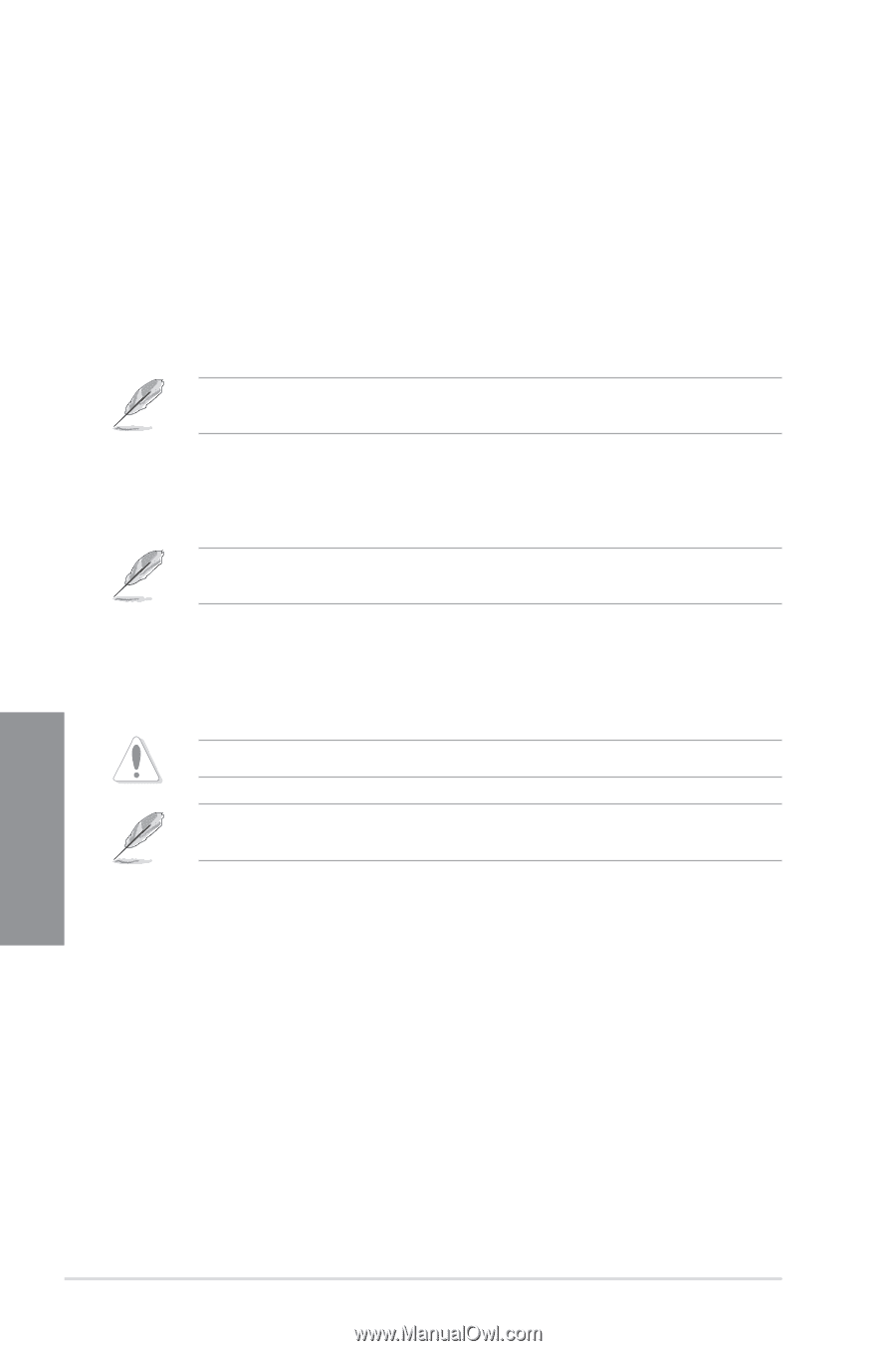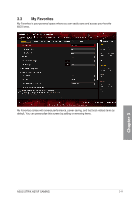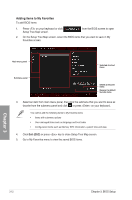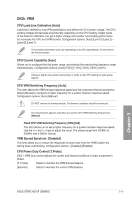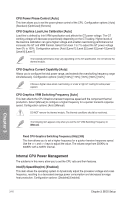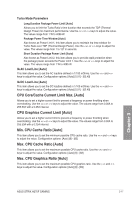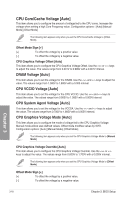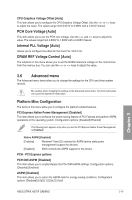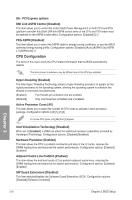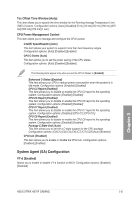Asus ROG STRIX H270F GAMING STRIX H270F GAMING Users manual English - Page 68
Internal CPU Power Management, CPU Graphics VRM Switching Frequency [Auto]
 |
View all Asus ROG STRIX H270F GAMING manuals
Add to My Manuals
Save this manual to your list of manuals |
Page 68 highlights
CPU Power Phase Control [Auto] This item allows you to set the power phase control of the CPU. Configuration options: [Auto] [Standard] [Optimized] [Extreme] CPU Graphics Load-Line Calibration [Auto] Load-line is defined by Intel VRM specification and affects the GT power voltage. The GT working voltage will decrease proportionally depending on the GT loading. Higher levels of the load-line calibration can get a higher voltage and a better overclocking performance but increases the GT and VRM thermal. Select from level 1 to 7 to adjust the GT power voltage from 0% to 100%. Configuration options: [Auto] [Level 1] [Level 2] [Level 3] [Level 4] [Level 5] [Level 6] [Level 7] The boosted performance may vary depending on the GT specification. Do not remove the thermal module. CPU Graphics Current Capability [Auto] Allows you to configure the total power range, and extends the overclocking frequency range simultaneously. Configuration options: [Auto] [100%] [110%] [120%] [130%] [140%] Choose a higher value when overclocking, or under a high GT loading for extra power support. CPU Graphics VRM Switching Frequency [Auto] This item affects the CPU Graphics transient response speed and the component thermal production. Select [Manual] to configure a higher frequency for a quicker transient response speed. Configuration options: [Auto] [Manual] DO NOT remove the thermal module. The thermal conditions should be monitored. The following item appears only when you set the GT VRM Switching Frequency to [Manual]. Fixed CPU Graphics Switching Frequency (KHz) [300] This item allows you to set a higher frequency for a quicker transient response speed. Use the and keys to adjust the value. The values range from 250KHz to 500KHz with a 50KHz interval. Internal CPU Power Management The subitems in this menu allow you to set the CPU ratio and their features. Intel(R) SpeedStep(tm) [Enabled] This item allows the operating system to dynamically adjust the processor voltage and cores frequency, resulting to a decreased average power consumption and decreased average heat production. Configuration options: [Disabled] [Enabled] Chapter 3 3-16 Chapter 3: BIOS Setup