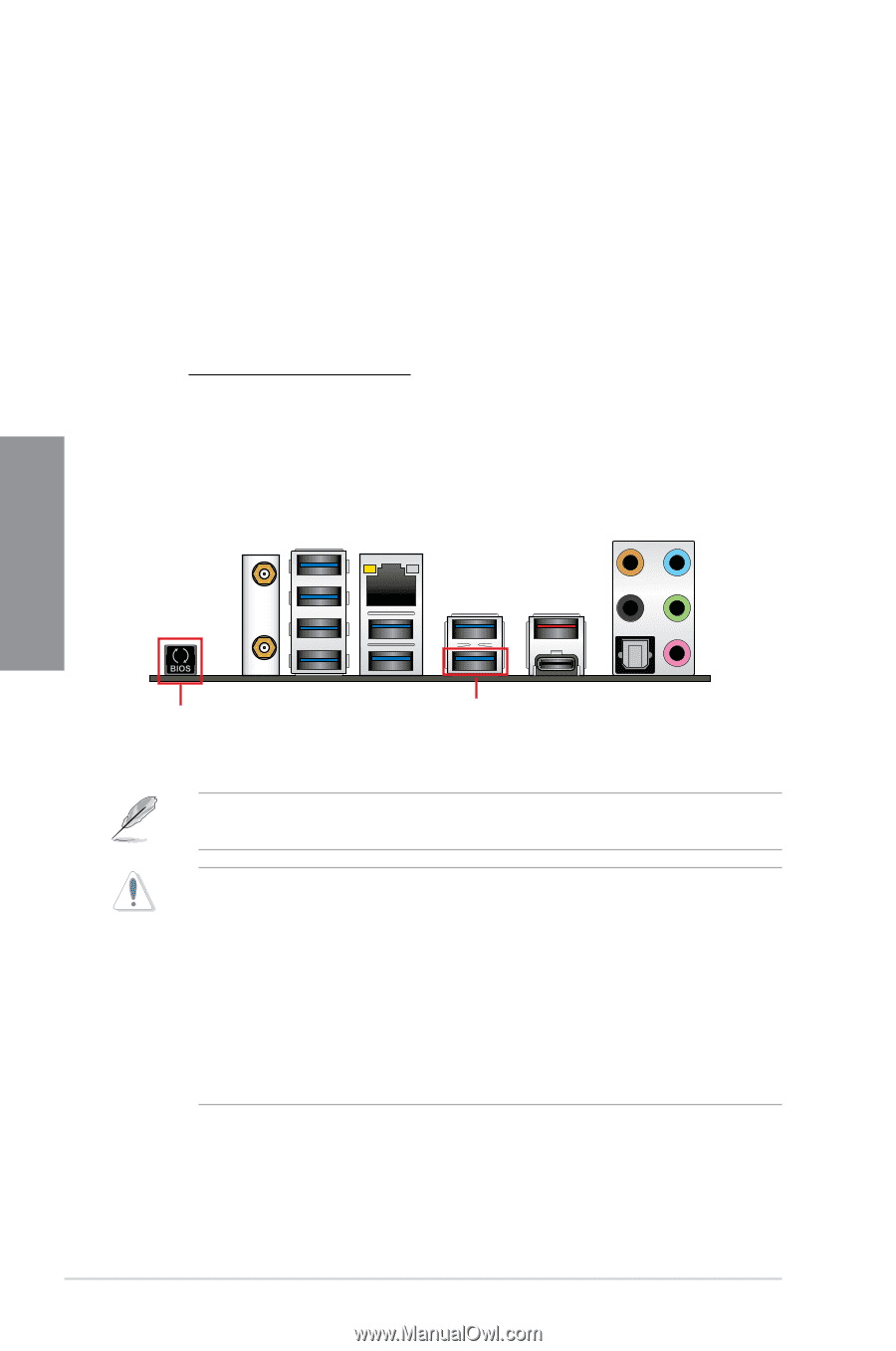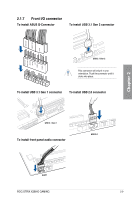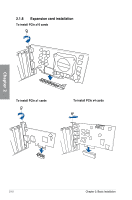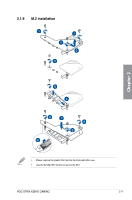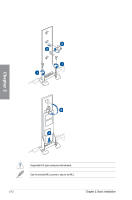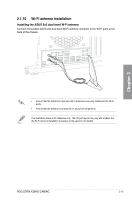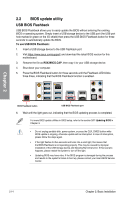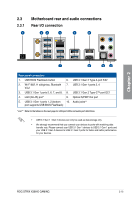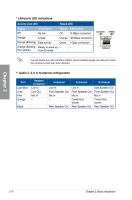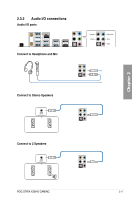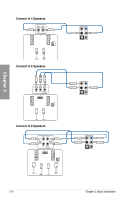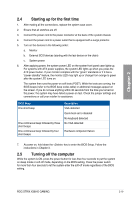Asus ROG STRIX X399-E GAMING User Guide - Page 56
BIOS update utility, USB BIOS Flashback
 |
View all Asus ROG STRIX X399-E GAMING manuals
Add to My Manuals
Save this manual to your list of manuals |
Page 56 highlights
Chapter 2 2.2 BIOS update utility USB BIOS Flashback USB BIOS Flashback allows you to easily update the BIOS without entering the existing BIOS or operating system. Simply insert a USB storage device to the USB port (the USB port hole marked in green on the I/O shield) then press the USB BIOS Flashback button for three seconds to automatically update the BIOS. To use USB BIOS Flashback: 1. Insert a USB storage device to the USB Flashback port. 2. Visit https://www.asus.com/support/ and download the latest BIOS version for this motherboard. 3. Rename the file as RSX399EG.CAP, then copy it to your USB storage device. 4. Shut down your computer. 5. Press the BIOS Flashback button for three seconds until the Flashback LED blinks three times, indicating that the BIOS Flashback function is enabled. BIOS Flashback button USB BIOS Flashback port 6. Wait until the light goes out, indicating that the BIOS updating process is completed. For more BIOS update utilities in BIOS setup, refer to the section 3.11 Updating BIOS in Chapter 3. • Do not unplug portable disk, power system, or press the CLR_CMOS button while BIOS update is ongoing, otherwise update will be interrupted. In case of interruption, please follow the steps again. • If the light flashes for five seconds and turns into a solid light, this means that the BIOS Flashback is not operating properly. This may be caused by improper installation of the USB storage device and filename/file format error. If this scenario happens, please restart the system to turn off the light. • Updating BIOS may have risks. If the BIOS program is damaged during the process and results to the system's failure to boot up, please contact your local ASUS Service Center. 2-14 Chapter 2: Basic Installation