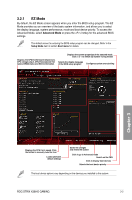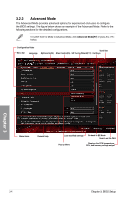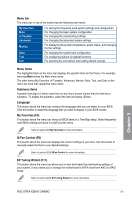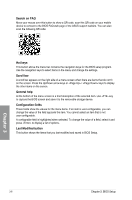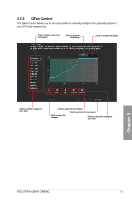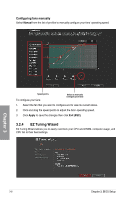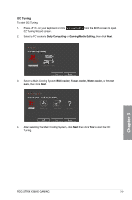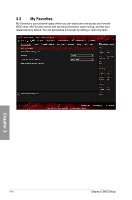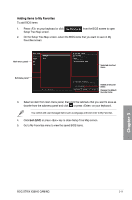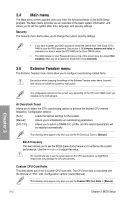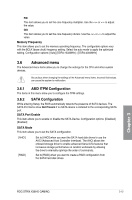Asus ROG STRIX X399-E GAMING User Guide - Page 70
EZ Tuning Wizard, Configuring fans manually
 |
View all Asus ROG STRIX X399-E GAMING manuals
Add to My Manuals
Save this manual to your list of manuals |
Page 70 highlights
Configuring fans manually Select Manual from the list of profiles to manually configure your fans' operating speed. Chapter 3 Speed points To configure your fans: Select to manually configure your fans 1. Select the fan that you want to configure and to view its current status. 2. Click and drag the speed points to adjust the fans' operating speed. 3. Click Apply to save the changes then click Exit (ESC). 3.2.4 EZ Tuning Wizard EZ Tuning Wizard allows you to easily overclock your CPU and DRAM, computer usage, and CPU fan to their best settings. 3-8 Chapter 3: BIOS Setup
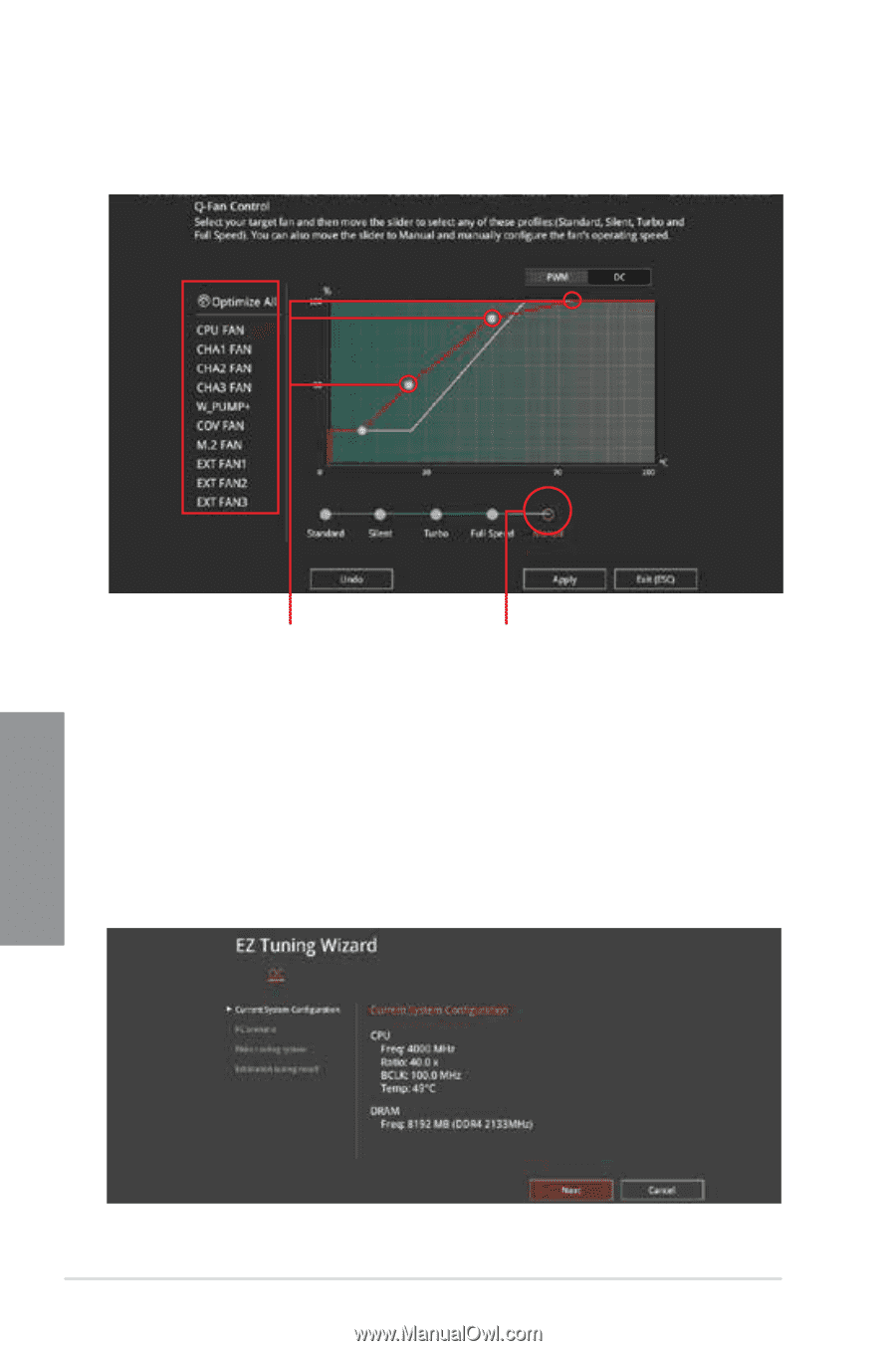
3-8
Chapter 3: BIOS Setup
Chapter 3
Speed points
Select to manually
configure your fans
Configuring fans manually
Select
Manual
from the list of profiles to manually configure your fans’ operating speed.
To configure your fans:
1.
Select the fan that you want to configure and to view its current status.
2.
Click and drag the speed points to adjust the fans’ operating speed.
3.
Click
Apply
to save the changes then click
Exit (ESC)
.
3.2.4
EZ Tuning Wizard
EZ Tuning Wizard allows you to easily overclock your CPU and DRAM, computer usage, and
CPU fan to their best settings.