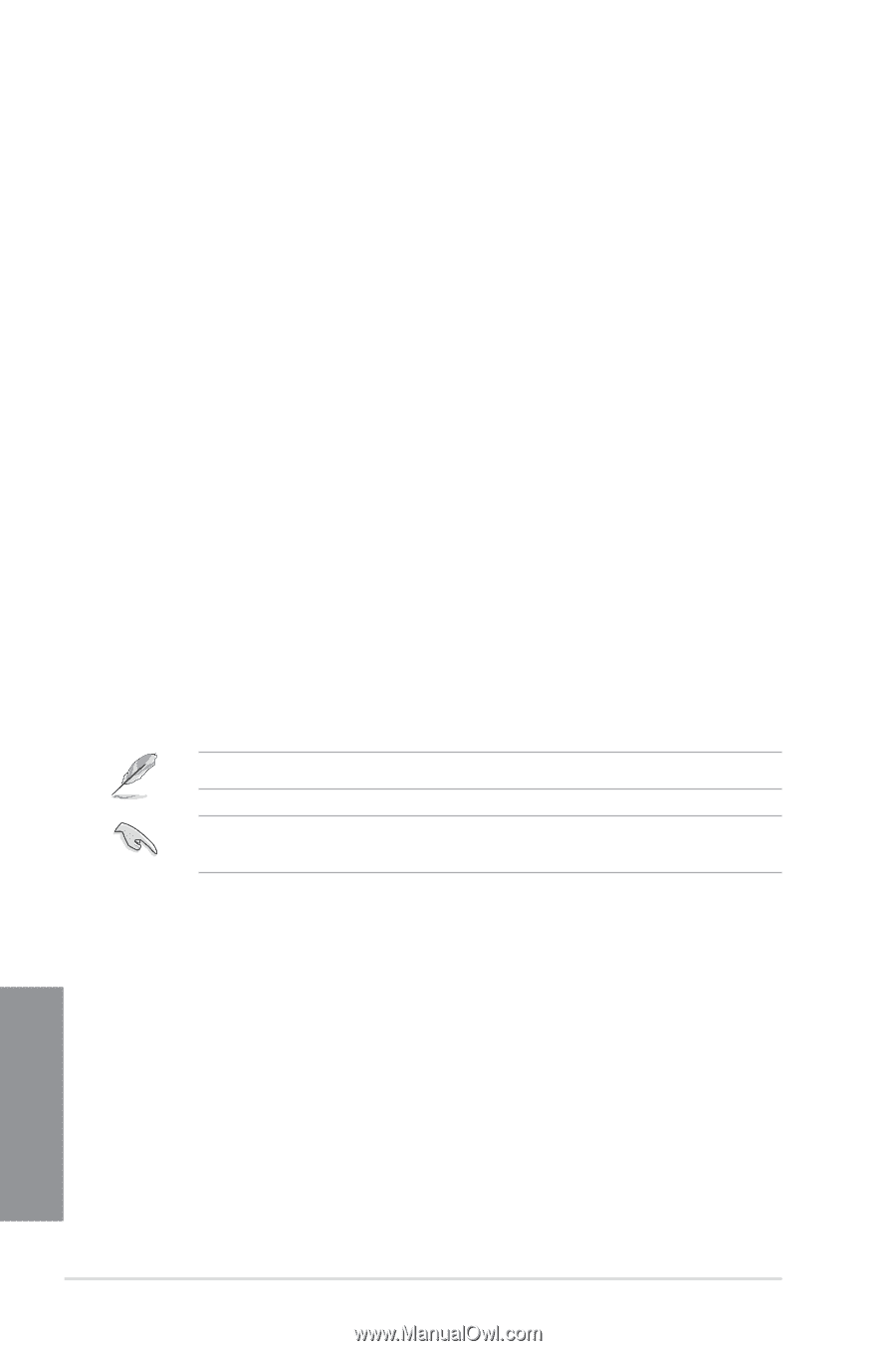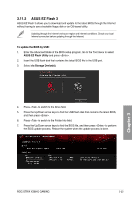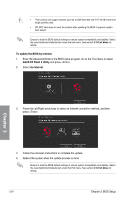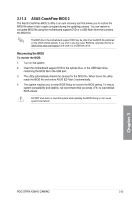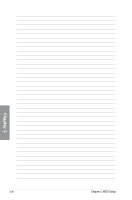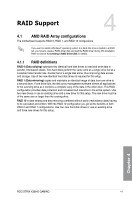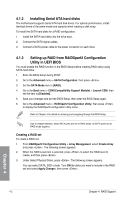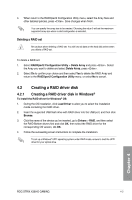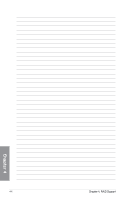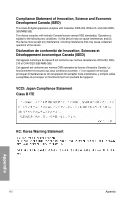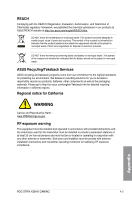Asus ROG STRIX X399-E GAMING User Guide - Page 90
Installing Serial ATA hard disks
 |
View all Asus ROG STRIX X399-E GAMING manuals
Add to My Manuals
Save this manual to your list of manuals |
Page 90 highlights
4.1.2 Installing Serial ATA hard disks The motherboard supports Serial ATA hard disk drives. For optimal performance, install identical drives of the same model and capacity when creating a disk array. To install the SATA hard disks for a RAID configuration: 1. Install the SATA hard disks into the drive bays. 2. Connect the SATA signal cables. 3. Connect a SATA power cable to the power connector on each drive. 4.1.3 Setting up RAID from RAIDXpert2 Configuration Utility in UEFI BIOS You must enable the RAID function in the BIOS Setup before creating RAID set(s) using SATA hard disks : 1. Enter the BIOS Setup during POST. 2. Go to the Advanced menu > SATA Configuration, then press . 3. Set the SATA Mode item to [RAID]. 4. Go to the Boot menu > CSM (Compatibility Support Module) > Launch CSM, then set the item to [Disabled]. 5. Save your changes and exit the BIOS Setup, then enter the BIOS Setup again. 6. Go to the Advanced menu > RAIDXpert2 Configuration Utility, then press to display the RAIDXpert2 configuration utility menu. Refer to Chapter 3 for details on entering and navigating through the BIOS Setup. Due to chipset limitation, when SATA ports are set to RAID mode, all SATA ports run at RAID mode together. Creating a RAID set To create a RAID set: 1. From RAIDXpert2 Configuration Utility > Array Management, select Create Array and press . The following screen appears: 2. When the RAID Level item is selected, press to select the RAID level to create, and then press . 3. Under Select Physical Disks, press . The following screen appears. You can select SATA, SSD or both. Turn ON the disks you want to include in the RAID set and select Apply Changes, then press . Chapter 4 4-2 Chapter 4: RAID Support