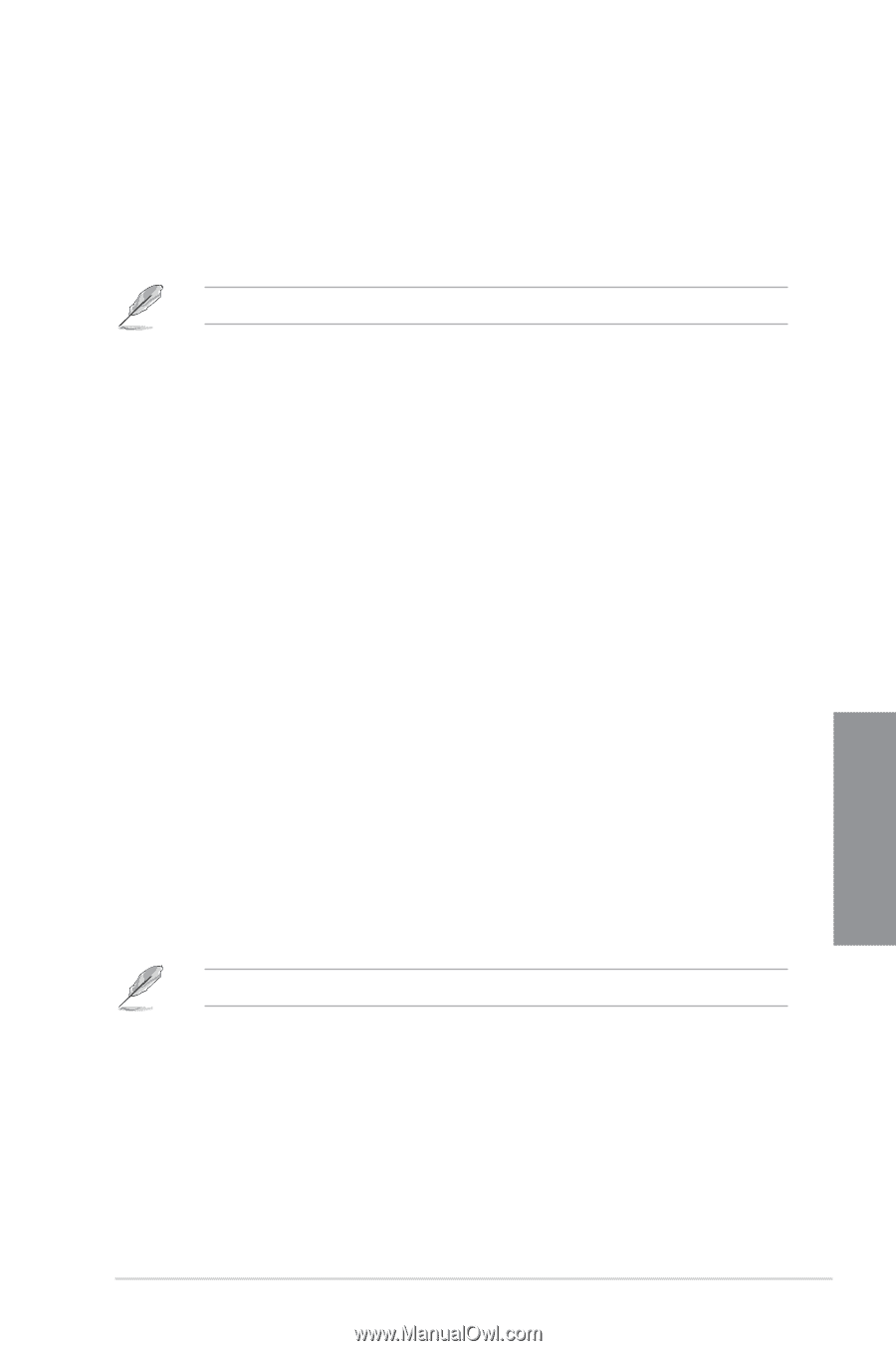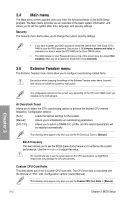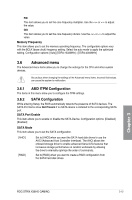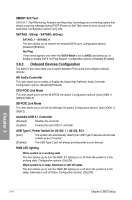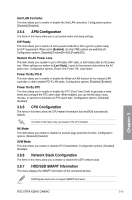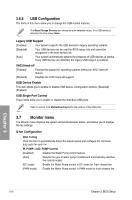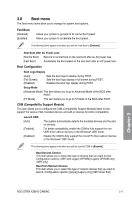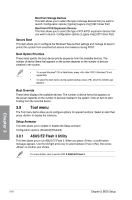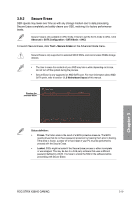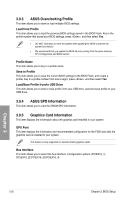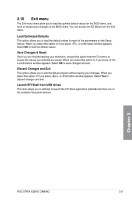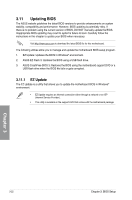Asus ROG STRIX X399-E GAMING User Guide - Page 79
Boot menu, Fast Boot, Boot Configuration, CSM Compatibility Support Module
 |
View all Asus ROG STRIX X399-E GAMING manuals
Add to My Manuals
Save this manual to your list of manuals |
Page 79 highlights
3.8 Boot menu The Boot menu items allow you to change the system boot options. Fast Boot [Disabled] [Enabled] Allows your system to go back to its normal boot speed. Allows your system to accelerate the boot speed. The following items appear only when you set the Fast Boot to [Enabled]. Next Boot after AC Power Loss [Normal Boot] Returns to normal boot on the next boot after an AC power loss. [Fast Boot] Accelerates the boot speed on the next boot after an AC power loss. Boot Configuration Boot Logo Display [Auto] [Full Screen] [Disabled] Sets the boot logo to display during POST. Sets the boot logo display in full screen during POST. Disables the boot logo display during POST. Setup Mode [Advanced Mode] This item allows you to go to Advanced Mode of the BIOS after POST. [EZ Mode] This item allows you to go to EZ Mode of the BIOS after POST. CSM (Compatibility Support Module) This item allows you to configure the CSM (Compatibility Support Module) items to fully support the various VGA, bootable devices and add-on devices for better compatibility. Launch CSM [Auto] [Enabled] [Disabled] The system automatically detects the bootable devices and the addon devices. For better compatibility, enable the CSM to fully support the nonUEFI driver add-on devices or the Windows® UEFI mode. Disable the CSM to fully support the non-UEFI driver add-on devices or the Windows® UEFI mode. The following items appear only when you set the Launch CSM to [Enabled]. Boot Devices Control This item allows you to select the type of devices that you want to boot. Configuration options: [UEFI and Legacy OPROM] [Legacy OPROM only] [UEFI only] Boot from Network Devices This item allows you to select the type of network devices that you want to launch. Configuration options: [Ignore] [Legacy only] [UEFI driver first] Chapter 3 ROG STRIX X399-E GAMING 3-17