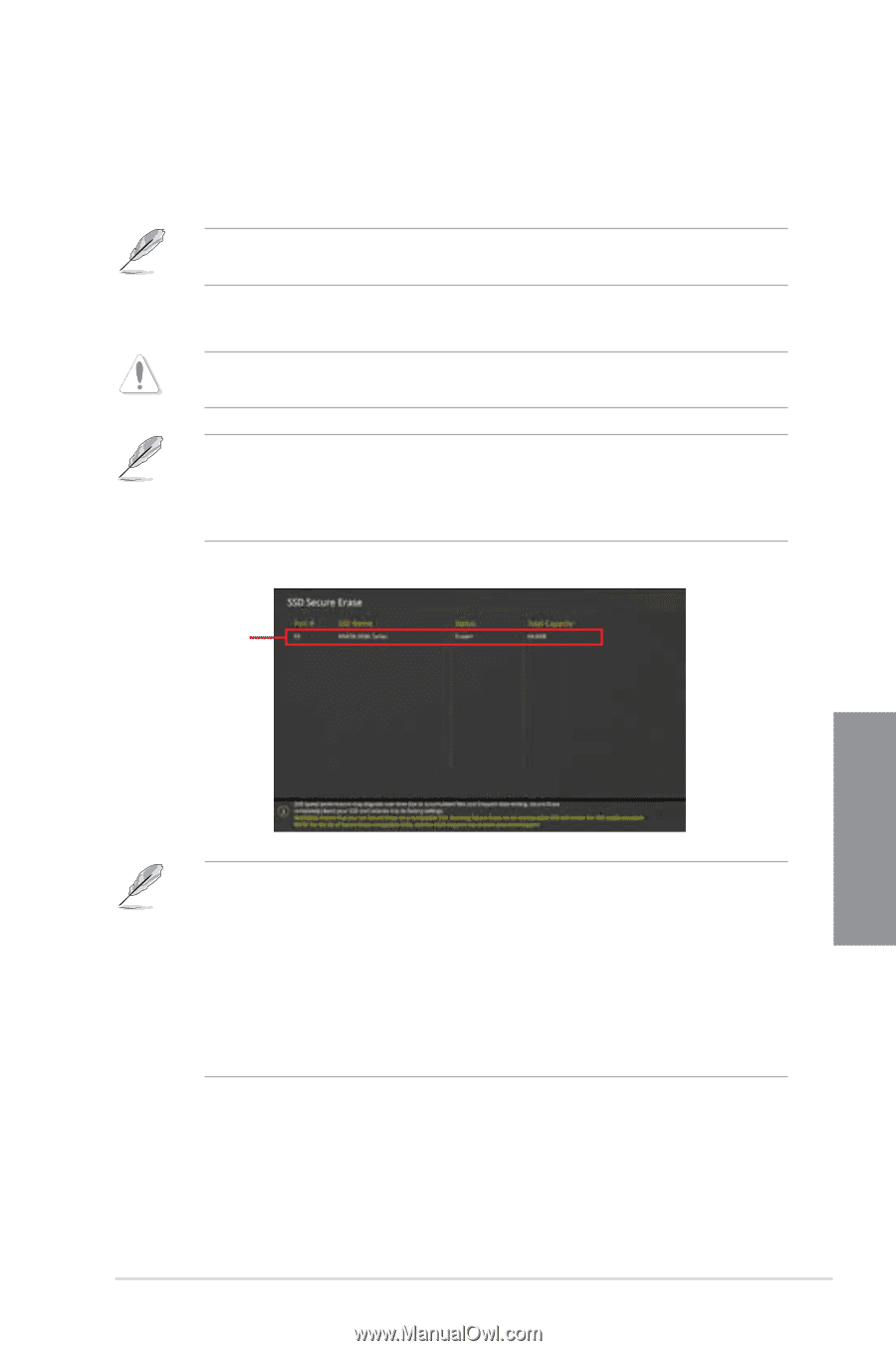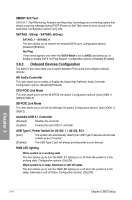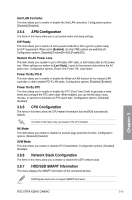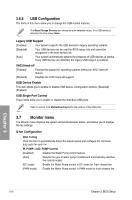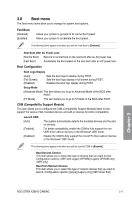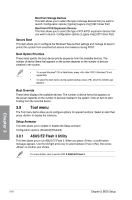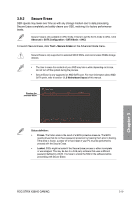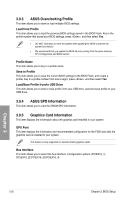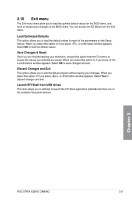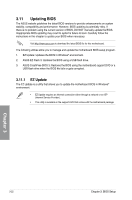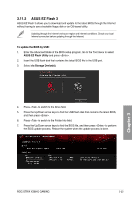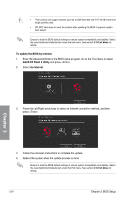Asus ROG STRIX X399-E GAMING User Guide - Page 81
Secure Erase, Tool > Secure Erase
 |
View all Asus ROG STRIX X399-E GAMING manuals
Add to My Manuals
Save this manual to your list of manuals |
Page 81 highlights
3.9.2 Secure Erase SSD speeds may lower over time as with any storage medium due to data processing. Secure Erase completely and safely cleans your SSD, restoring it to factory performance levels. Secure Erase is only available in AHCI mode. Ensure to set the SATA mode to AHCI. Click Advanced > SATA Configuration > SATA Mode > AHCI. To launch Secure Erase, click Tool > Secure Erase on the Advanced mode menu. Secure Erase is only supported on selected SATA SSDs, and cannot erase NVMe storage devices. • The time to erase the contents of your SSD may take a while depending on its size. Do not turn off the system during the process. • Secure Erase is only supported on AMD SATA port. For more information about AMD SATA ports, refer to section 1.1.2 Motherboard layout of this manual. Displays the available SSDs Chapter 3 Status definition: • Frozen. The frozen state is the result of a BIOS protective measure. The BIOS guards drives that do not have password protection by freezing them prior to booting. If the drive is frozen, a power off or hard reset of your PC must be performed to proceed with the Secure Erase. • Locked. SSDs might be locked if the Secure Erase process is either incomplete or was stopped. This may be due to a third party software that uses a different password defined by ASUS. You have to unlock the SSD in the software before proceeding with Secure Erase. ROG STRIX X399-E GAMING 3-19