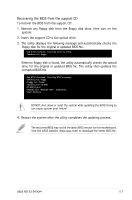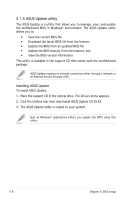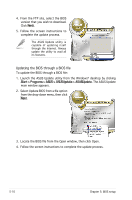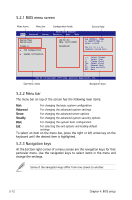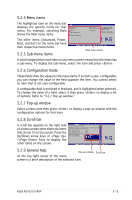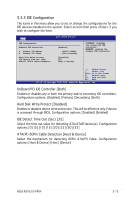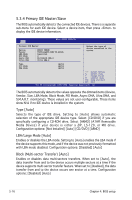Asus RS163-E4 RX4 User Guide - Page 86
Menu bar, 2.3 Navigation keys, 2.1 BIOS menu screen
 |
View all Asus RS163-E4 RX4 manuals
Add to My Manuals
Save this manual to your list of manuals |
Page 86 highlights
5.2.1 BIOS menu screen Menu items Menu bar Configuration fields General help Main BIOS SETUP UTILITY Advanced Server Security Boot Exit System Time System Date Floppy A: IDE Configuration System Information [08:52:30] [Mon, 06/27/2005] [Disabled] Use [ENTER], [TAB] or [SHIFT-TAB] to select a field. Use [+] or [-] to configure system Date. →← Select Screen ↑↓ Select Item +- Change Field Tab Select Field F1 General Help F10 Save and Exit ESC Exit V00.00 (C)Copyright 1985-2004, American Megatrends, Inc. Sub-menu items Navigation keys 5.2.2 Menu bar The menu bar on top of the screen has the following main items: Main For changing the basic system configuration Advanced For changing the advanced system settings Server For changing the advanced server options Security For changing the advanced system security options Boot For changing the system boot configuration Exit For selecting the exit options and loading default settings To select an item on the menu bar, press the right or left arrow key on the keyboard until the desired item is highlighted. 5.2.3 Navigation keys At the bottom right corner of a menu screen are the navigation keys for that particular menu. Use the navigation keys to select items in the menu and change the settings. Some of the navigation keys differ from one screen to another. 5-12 Chapter 4: BIOS setup