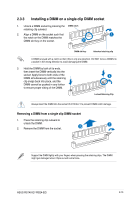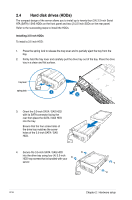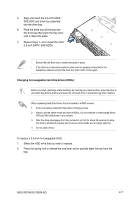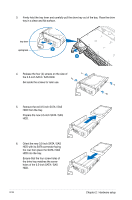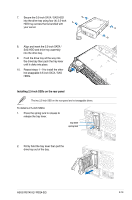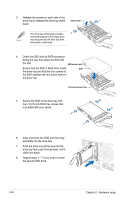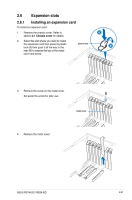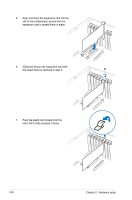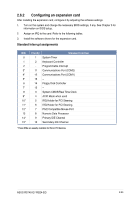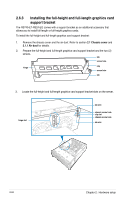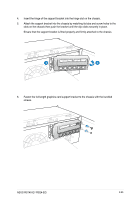Asus RS740-E7-RS24-EG User Guide - Page 44
Ensure that the SSD is fitted firmly inside, four 4 2.5-inch HDD tray screws
 |
View all Asus RS740-E7-RS24-EG manuals
Add to My Manuals
Save this manual to your list of manuals |
Page 44 highlights
3. Release the screws on each side of the drive tray to release the drive tray metal beam. metal beam The drive tray metal beam provides horizontal support to the empty drive tray and prevents the drive tray from being bent or deformed. 4. Orient the SSD with its SATA connector facing the rear then place the SSD into the tray. SSD screw hole Ensure that the SSD is fitted firmly inside SSD the drive tray and that the four screws of the SSD matches the four screw holes of the drive tray. drive tray screw hole 5. Secure the SDD to the drive tray with four (4) 2.5-inch HDD tray screws that is bundled with your server. 6. Align and insert the SDD and drive tray assembly into the drive bay. 7. Push the drive tray all the way into the drive bay then push the tray lever until it clicks into place. 8. Repeat steps 1-7 if you want to install the second SSD drive. 2-20 Chapter 2: Hardware setup