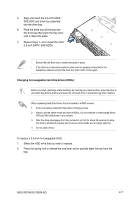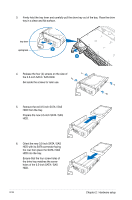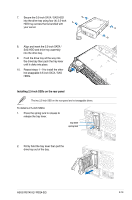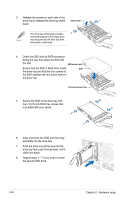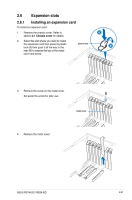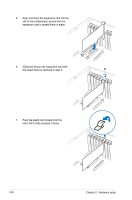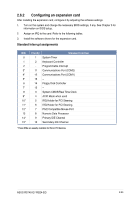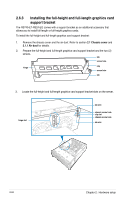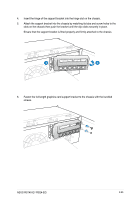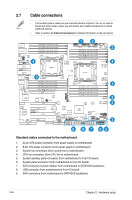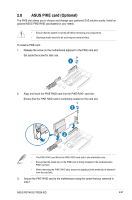Asus RS740-E7-RS24-EG User Guide - Page 46
Hardware setup, Align and insert the expansion card into
 |
View all Asus RS740-E7-RS24-EG manuals
Add to My Manuals
Save this manual to your list of manuals |
Page 46 highlights
5. Align and insert the expansion card into the slot of the motherboard. Ensure that the expansion card is seated firmly in place. 6. (Optional) Secure the expansion card with the screw that you removed in step 3. 7. Push the plastic lock inward from the rear until it clicks securely in place. 2-22 Chapter 2: Hardware setup

Chapter 2:
Hardware setup
2-22
7.
Push the plastic lock inward from the
rear until it clicks securely in place.
5.
Align and insert the expansion card into the
slot of the motherboard. Ensure that the
expansion card is seated firmly in place.
6.
(Optional) Secure the expansion card with
the screw that you removed in step 3.