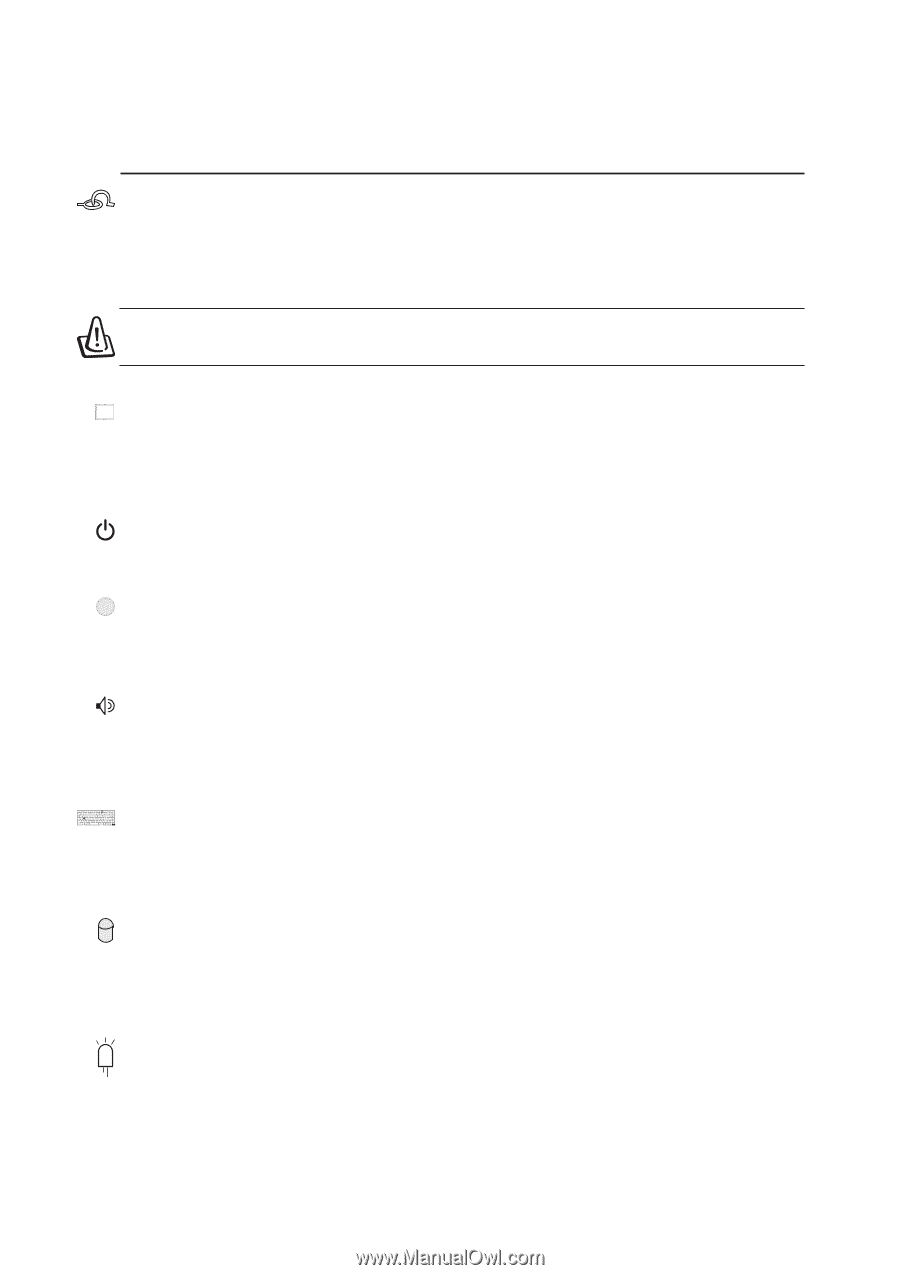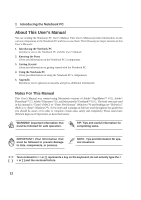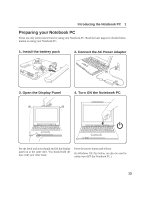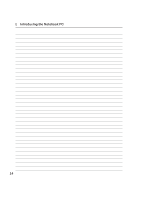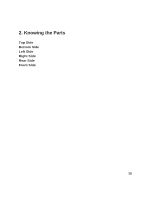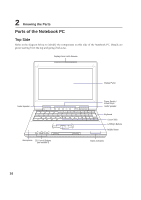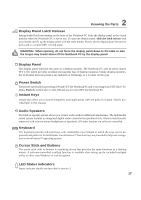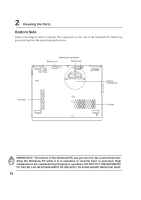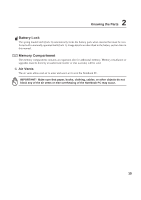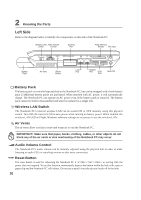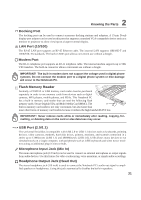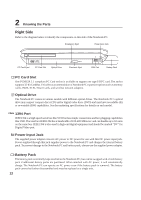Asus S3N User Manual - Page 18
Display Panel Latch Release
 |
View all Asus S3N manuals
Add to My Manuals
Save this manual to your list of manuals |
Page 18 highlights
2 Knowing the Parts Display Panel Latch Release Spring-loaded latch mechanism on the front of the Notebook PC locks the display panel in the closed position when the Notebook PC is not in use. To open the display panel, slide the latch release with your thumb and lift up the display panel with the same thumb. Slowly tilt the display panel forward or backward to a comfortable viewing angle. WARNING! When opening, do not force the display panel down to the table or else the hinges may break! Never lift the Notebook PC by the display panel! Display Panel The display panel functions the same as a desktop monitor. The Notebook PC uses an active matrix TFT LCD, which provides excellent viewing like that of desktop monitors. Unlike desktop monitors, the LCD panel does not produce any radiation or flickering, so it is easier on the eyes. Power Switch The power switch allows powering ON and OFF the Notebook PC and recovering from STD (Save-ToDisk). Push the switch once to turn ON and once to turn OFF the Notebook PC. Instant Keys Instant keys allow you to launch frequently used applications with one push of a button. Details provided later in this manual. Audio Speakers The built-in speaker system allows you to hear audio without additional attachments. The multimedia sound system features an integrated digital audio controller that produces rich, vibrant sound (results improved with external stereo headphones or speakers). All audio features are software controlled. Keyboard The keyboard provides full-sized keys with comfortable travel (depth at which the keys can be depressed) and palm rest for both hands. Two Windows™ function keys are provided to help ease navigation in the Windows™ operating system. Cursor Stick and Buttons The cursor stick with its buttons is a pointing device that provides the same functions as a desktop mouse. A software-controlled scrolling function is available after setting up the included touchpad utility to allow easy Windows or web navigation. LED Status Indicators Status indicator details are described in section 3. 17