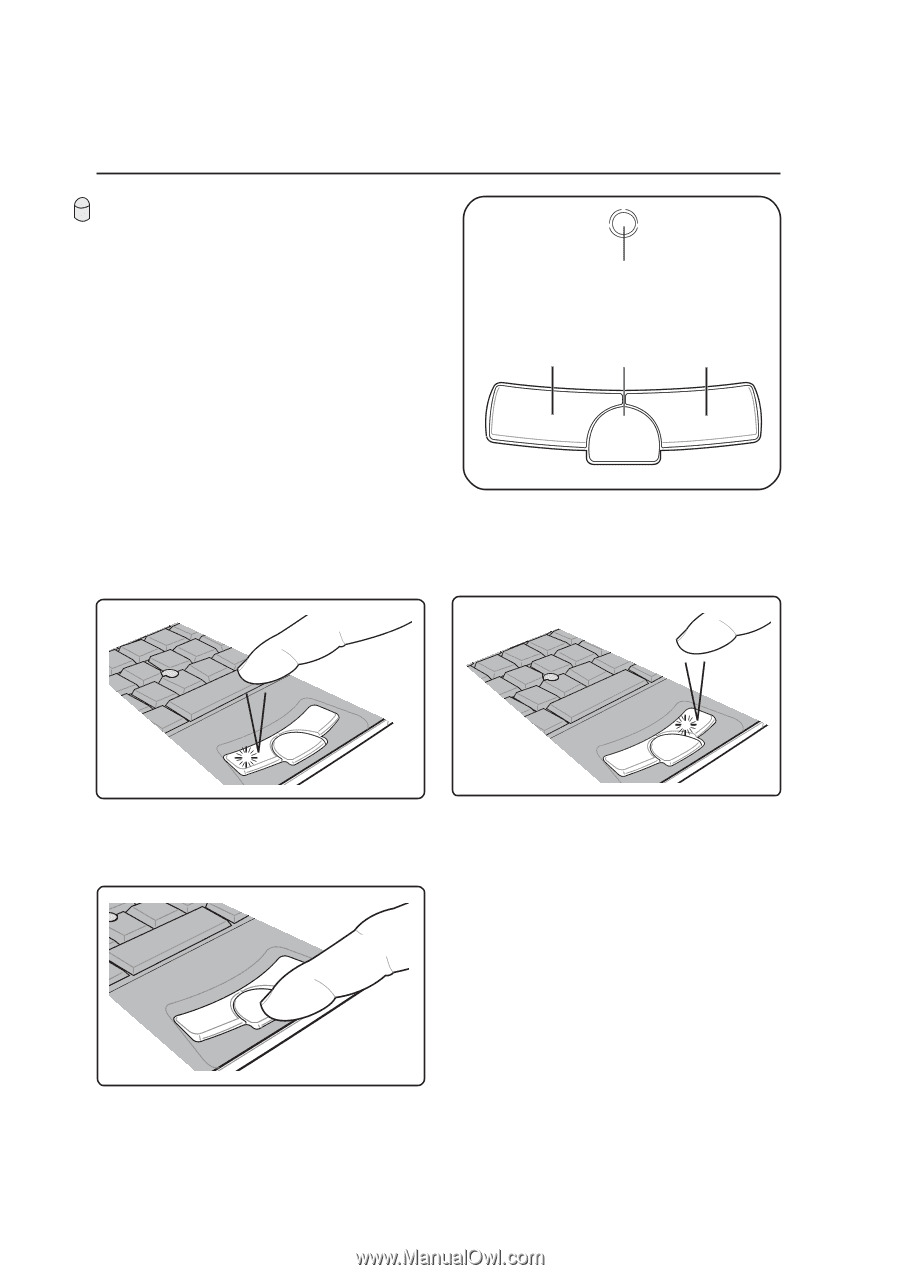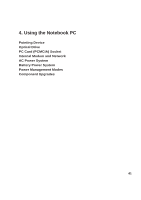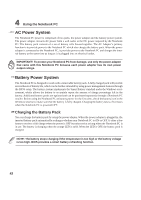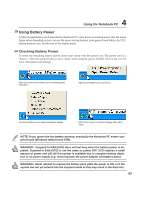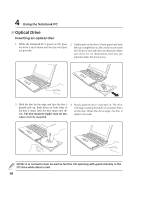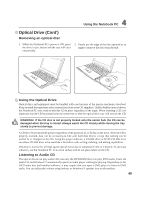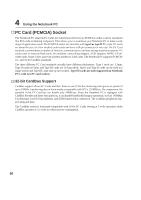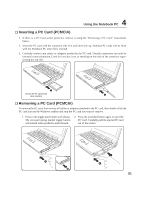Asus S3N User Manual - Page 47
Pointing Device
 |
View all Asus S3N manuals
Add to My Manuals
Save this manual to your list of manuals |
Page 47 highlights
4 Using the Notebook PC Pointing Device The integrated pointing device is fully compatible with two/three-button and scrolling knob PS/2 mice. Using the Pointing device Light pressure with the tip of your finger is all that is required to operate the pointing device. The pointing device's primary function is to move the cursor around or select items displayed on the screen with the use of your fingertip. The following illustrations demonstrate proper use of the pointing device. Cursor and button functions can be altered using software, but this section will refer to Microsoft Windows default settings. Cursor Movement Left Click Middle Button Right Click Clicking With the cursor over an item, press the left button. The selected item will change color. Left Clicking (Selects items or press buttons) Right Clicking (Brings up a menu) Middle Click (Functions with specific software applications. MS Windows provides a scrolling function for viewing extended Windows.) 46