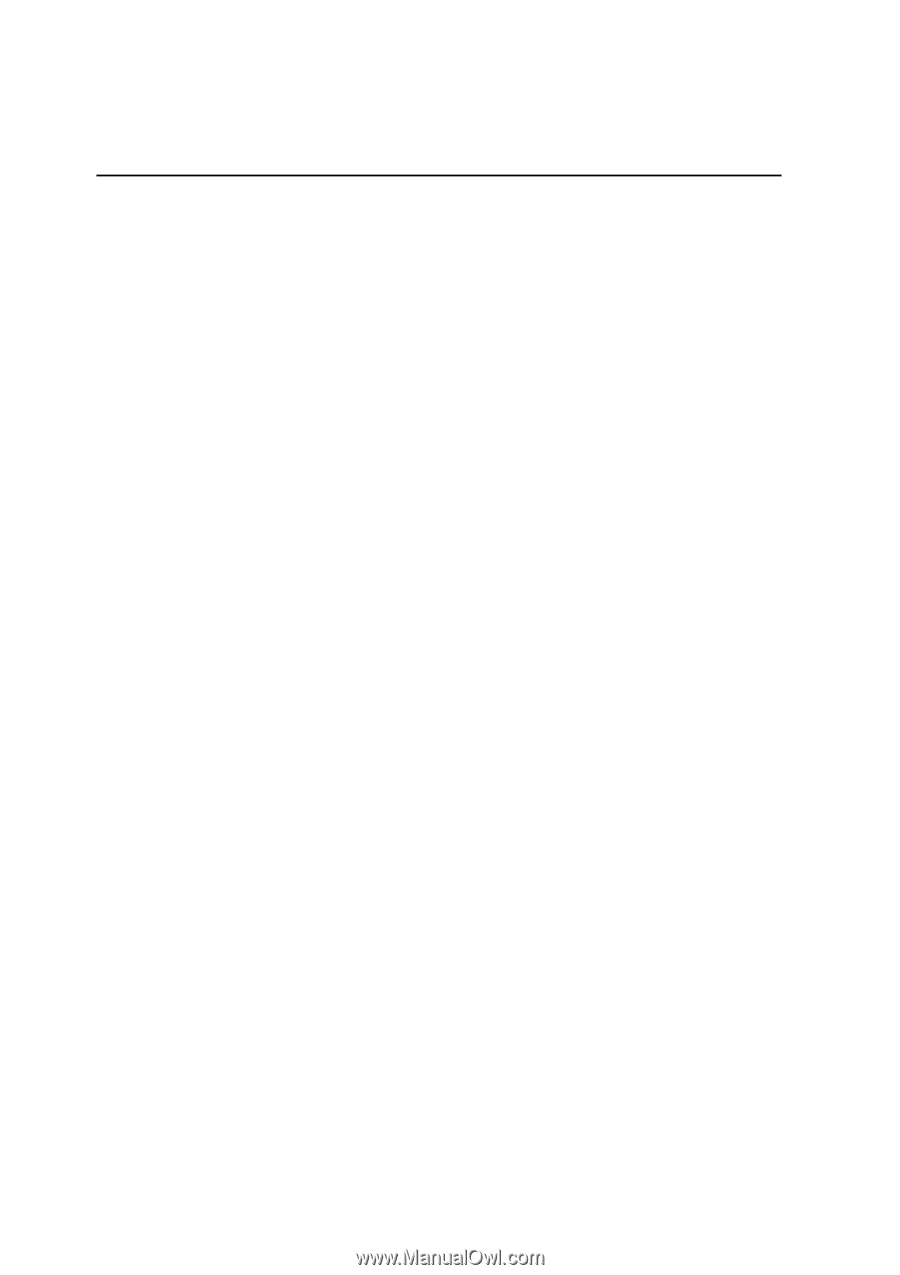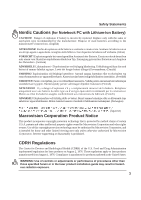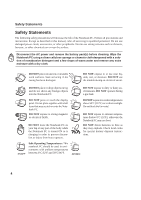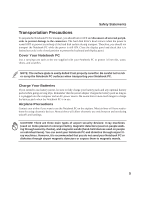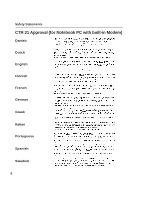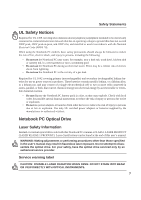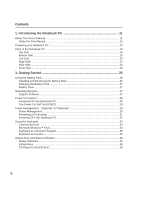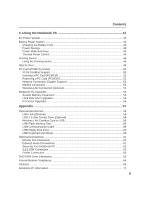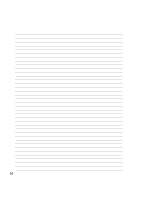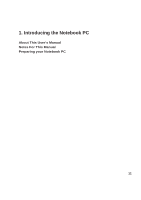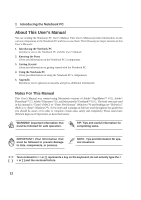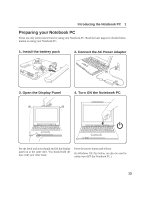8
Contents
1. Introducing the Notebook PC
................................................................
11
About This User’s Manual
.....................................................................................................
12
Notes For This Manual
.....................................................................................................
12
Preparing your Notebook PC
................................................................................................
13
Parts of the Notebook PC
.....................................................................................................
16
Top Side
...........................................................................................................................
16
Bottom Side
.....................................................................................................................
18
Left Side
...........................................................................................................................
20
Right Side
........................................................................................................................
22
Rear Side
.........................................................................................................................
23
Front Side
........................................................................................................................
24
3. Getting Started
.......................................................................................
25
Using the Battery Pack
..........................................................................................................
26
Installing and Removing the Battery Pack
.......................................................................
26
Charging the Battery Pack
...............................................................................................
27
Battery Care
.....................................................................................................................
27
Operating Systems
................................................................................................................
27
Support Software
.............................................................................................................
27
Power Connection
.................................................................................................................
29
Powering ON The Notebook PC
......................................................................................
29
The Power-On Self Test (POST)
......................................................................................
29
Power Management - “Stand By” & “Hibernate”
...................................................................
30
Power Management
.........................................................................................................
30
Restarting or Rebooting
...................................................................................................
31
Powering OFF the Notebook PC
.....................................................................................
32
Using the Keyboard
...............................................................................................................
33
Colored Hot Keys
.............................................................................................................
33
Microsoft Windows™ Keys
..............................................................................................
34
Keyboard as a Numeric Keypad
......................................................................................
35
Keyboard as Cursors
.......................................................................................................
35
Instant Keys and Status Indicators
........................................................................................
36
Status Indicators
..............................................................................................................
36
Instant Keys
.....................................................................................................................
38
CD Player Control Buttons
...............................................................................................
38