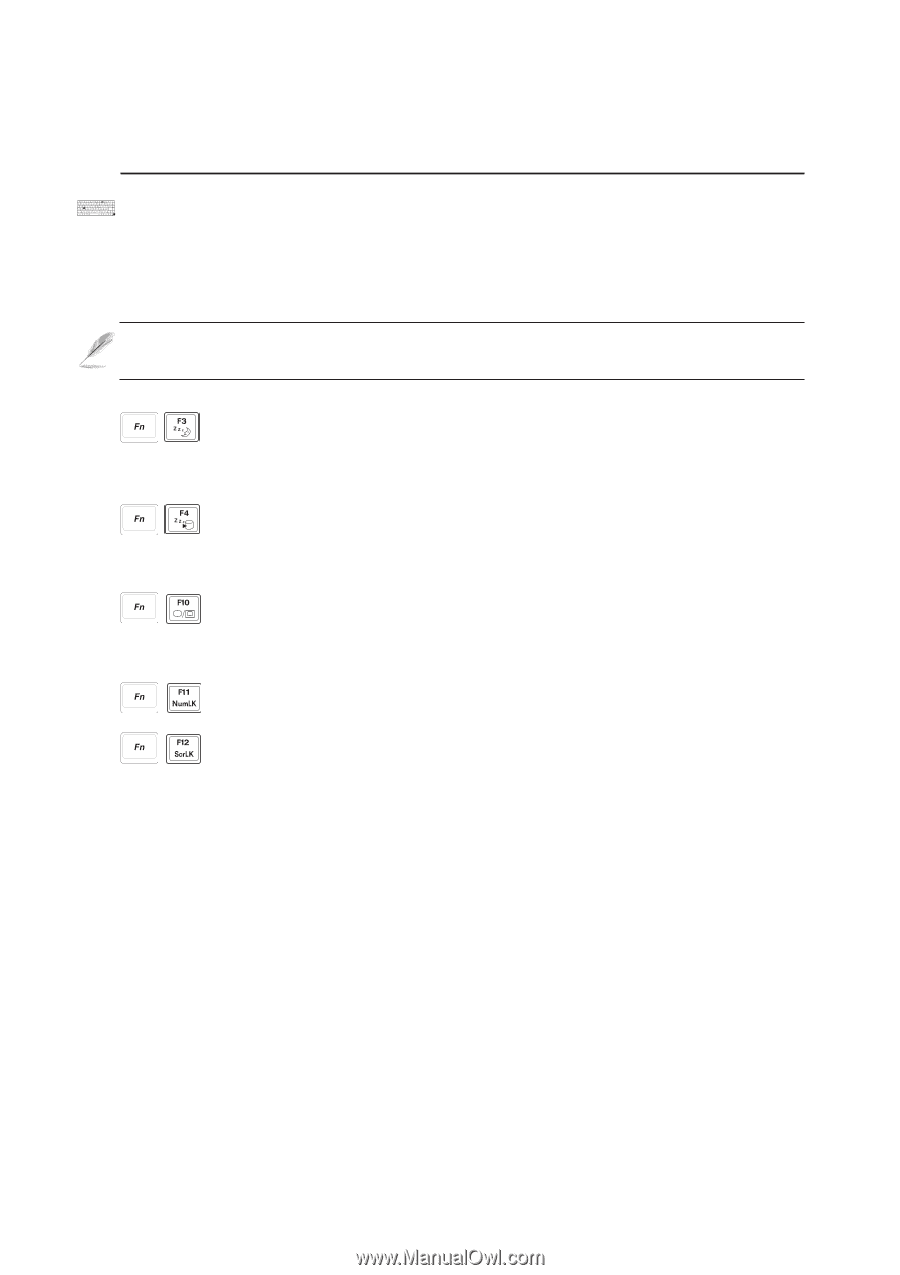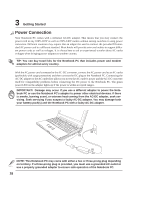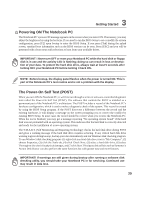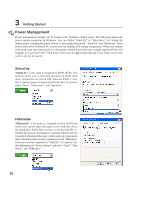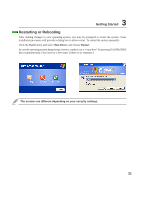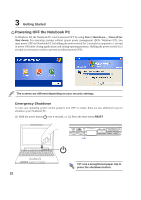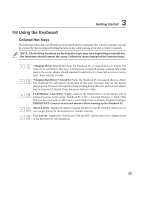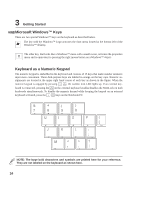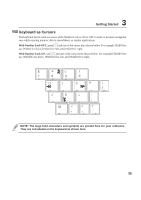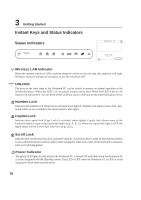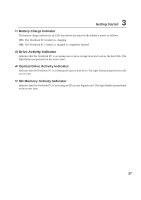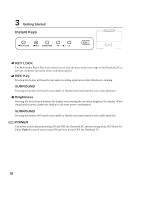Asus S3N User Manual - Page 34
Using the Keyboard
 |
View all Asus S3N manuals
Add to My Manuals
Save this manual to your list of manuals |
Page 34 highlights
3 Getting Started Using the Keyboard Colored Hot Keys The following defines the colored hot keys on the Notebook PC's keyboard. The colored commands can only be accessed by first pressing and holding the function key while pressing a key with a colored command. NOTE: The Hot Key locations on the function keys may vary depending on model but the functions should remain the same. Follow the icons instead of the function keys. "Sleeping Moon" Icon (F1): Places the Notebook PC in suspend (Save-to-RAM). The power icon will blink in this state. A little power is required to keep working data in this state so the power adapter should remained connected or re-connected as soon as convenient. Press any key to wake. "Sleeping Hard Drive" Icon (F1): Places the Notebook PC in suspend (Save-to-Disk). The Notebook PC will appear turned OFF in this state. You may only see the battery charging icon. No power is required to keep working data in this state so the power adapter may be removed if desired. Press the power button to wake. LCD/Monitor Icons (F10): Toggles between the Notebook PC's LCD display and an external monitor in this series: Notebook PC LCD -> External Monitor -> Both. (This function does not work in 256 Colors, select High Color in Display Property Settings.) IMPORTANT: Connect an external monitor before booting up the Notebook PC. Num Lk (F11): Toggles the numeric keypad (number lock) ON and OFF. Allows you to use a larger portion of the keyboard for number entering. Scr Lk (F12): Toggles the "Scroll Lock" ON and OFF. Allows you to use a larger portion of the keyboard for cell navigation. 33