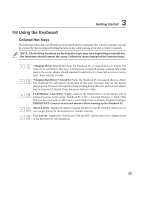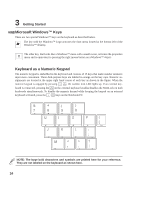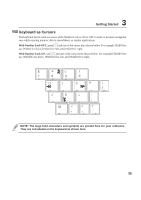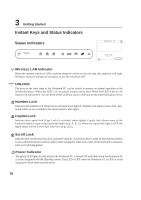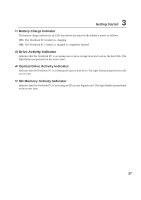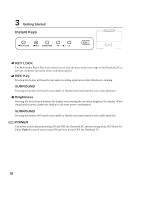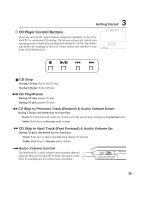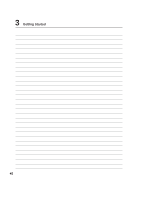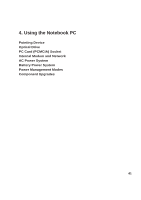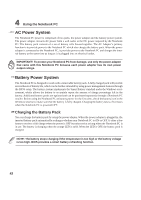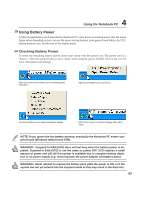Asus S3N User Manual - Page 39
Instant Keys
 |
View all Asus S3N manuals
Add to My Manuals
Save this manual to your list of manuals |
Page 39 highlights
3 Getting Started Instant Keys KEY LOCK The Multimedia Player Key Lock allows you to lock the keys on the front edge of the Notebook PC to prevent accidental operation of the multimedia player. REC Key Pressing this button will launch your audio recording application while Windows is running. SURROUND Pressing this button will launch your enable or disable surround sound for your audio playback. Brightness Pressing the down button darkens the display and pressing the up button brightens the display. When using battery power, darken the display to decrease power consumption. SURROUND Pressing this button will launch your enable or disable surround sound for your audio playback. POWER The power switch allows powering ON and OFF the Notebook PC and recovering from STD (Save-ToDisk). Push the switch once to turn ON and once to turn OFF the Notebook PC. 38