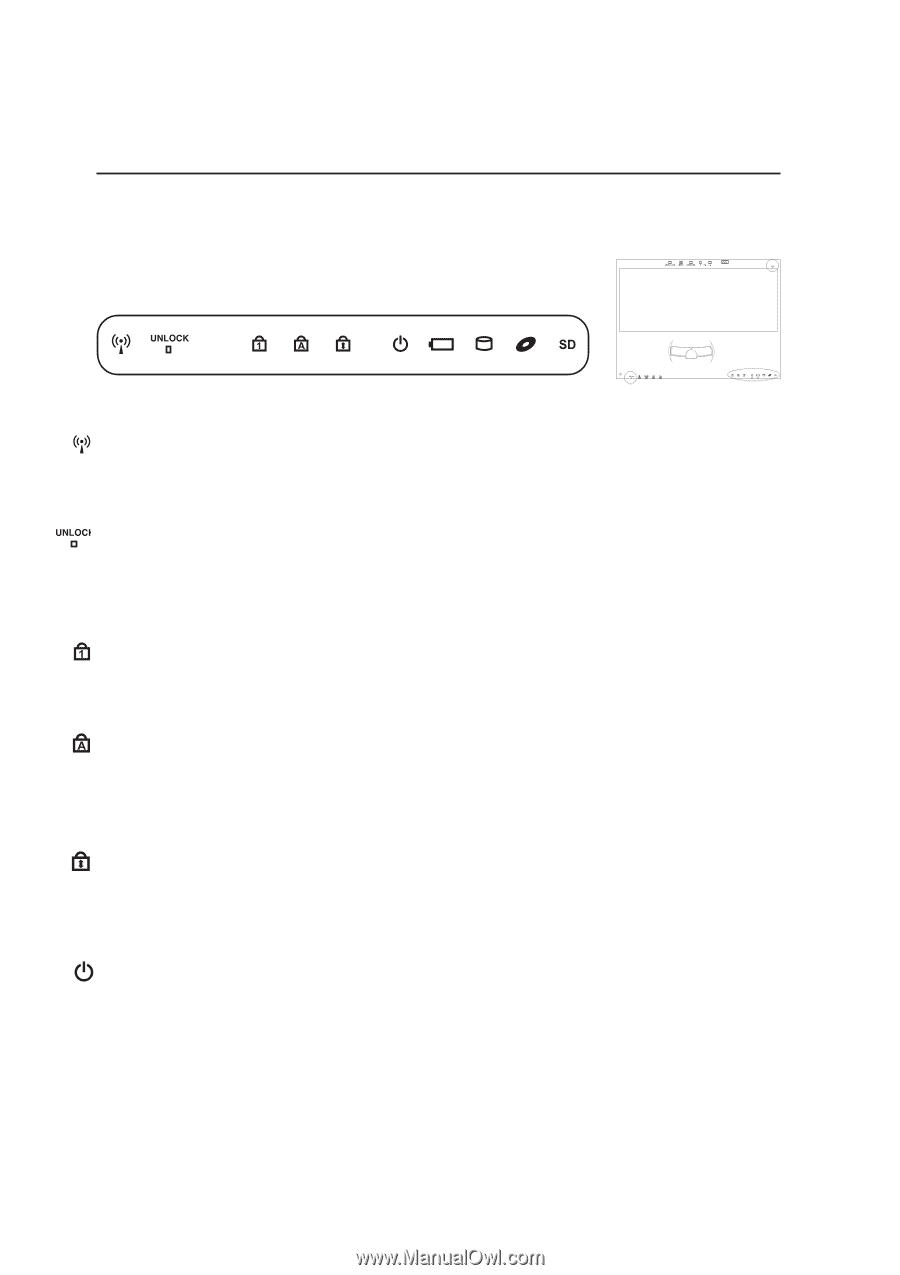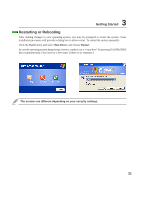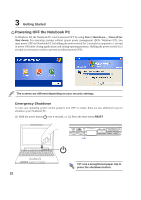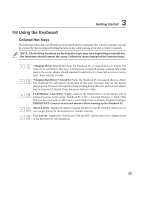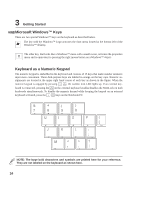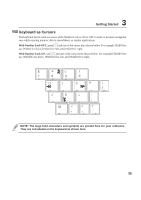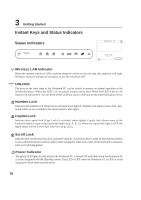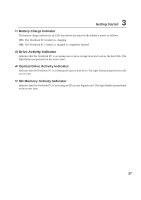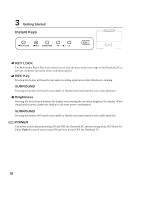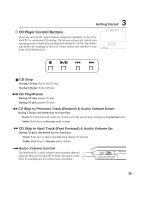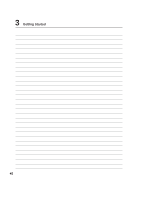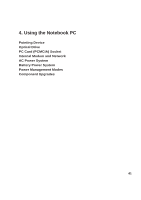Asus S3N User Manual - Page 37
Instant Keys and Status Indicators
 |
View all Asus S3N manuals
Add to My Manuals
Save this manual to your list of manuals |
Page 37 highlights
3 Getting Started Instant Keys and Status Indicators Status Indicators Wireless LAN Indicator When the internal wireless LAN is enabled using the switch on the left side, this indicator will light. Windows software settings are necessary to use the wireless LAN. UNLOCK The keys on the front edge of the Notebook PC can be locked to prevent accidental operation of the multimedia player. When this LED is lit, the player buttons can be used. When this LED is not lit, the buttons will not function. You can think of this LED like a power indicator for the multimedia player keys. Number Lock Indicates that number lock [Num Lk] is activated when lighted. Number lock allows some of the keyboard letters to act as numbers for easier numeric data input. Capital Lock Indicates that capital lock [Caps Lock] is activated when lighted. Capital lock allows some of the keyboard letters to type using capitalized letters (e.g. A, B, C). When the capital lock light is OFF, the typed letters will be in the lower case form (e.g. a,b,c). Scroll Lock Indicates that scroll lock [Scr Lk] is activated when lit. Scroll lock allows some of the keyboard letters to act as direction keys in order to allow easier navigation when only a part of the keyboard is required, such as for playing games. Power Indicator The green LED lights to indicate that the Notebook PC is turned ON and blink when the Notebook PC is in the Suspend-to-RAM (Standby) mode. This LED is OFF when the Notebook PC is OFF or in the Suspend-to-Disk (Hibernation) mode. 36