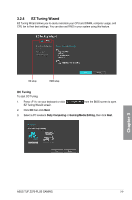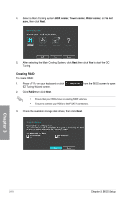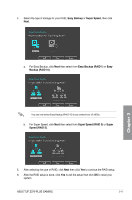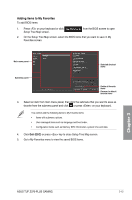Asus TUF Z370-PLUS GAMING User Guide - Page 63
Main menu, 3.5 Ai Tweaker menu, Security, Ai Overclock Tuner
 |
View all Asus TUF Z370-PLUS GAMING manuals
Add to My Manuals
Save this manual to your list of manuals |
Page 63 highlights
3.4 Main menu The Main menu screen appears when you enter the Advanced Mode of the BIOS Setup program. The Main menu provides you an overview of the basic system information, and allows you to set the system date, time, language, and security settings. Security The Security menu items allow you to change the system security settings. • If you have forgotten your BIOS password, erase the CMOS Real Time Clock (RTC) RAM to clear the BIOS password. See section 1.1.6 Jumpers for information on how to erase the RTC RAM via the Clear CMOS button. • The Administrator or User Password items on the screen show the default [Not Installed]. After you set a password, these items show [Installed]. 3.5 Ai Tweaker menu The Extreme Tweaker menu items allow you to configure overclocking-related items. Be cautious when changing the settings of the Extreme Tweaker menu items. Incorrect field values can cause the system to malfunction The configuration options for this section vary depending on the CPU and DIMM model you installed on the motherboard. Ai Overclock Tuner Allows you to select the CPU overclocking options to achieve the desired CPU internal frequency. Configuration options: [Auto] Loads the optimal settings for the system. [Manual] Allows you to individually set overclocking parameters. The following items appear only when you set the Ai Overclocking Tuner to [Manual]. BCLK Frequency This item allows you to set the BCLK (base clock) frequency to enhance the system performance. Use the or to adjust the value. The values range from 98.0000 MHz to 538.0000 MHz. We recommend you to set the value based on the CPU specification, as high BCLK frequencies may damage the CPU permanently. BCLK Spread Spectrum This item allows you to enhance the BCLK overclocking capability or reduce the EMI (electromagnetic disturbance) generated by the BCLK. Set this item to [Enabled] for EMI reduction, or set this item to [Disabled] to enhance BCLK overclocking. Configuration options: [Auto] [Disabled] [Enabled] Chapter 3 3-14 Chapter 3: BIOS Setup