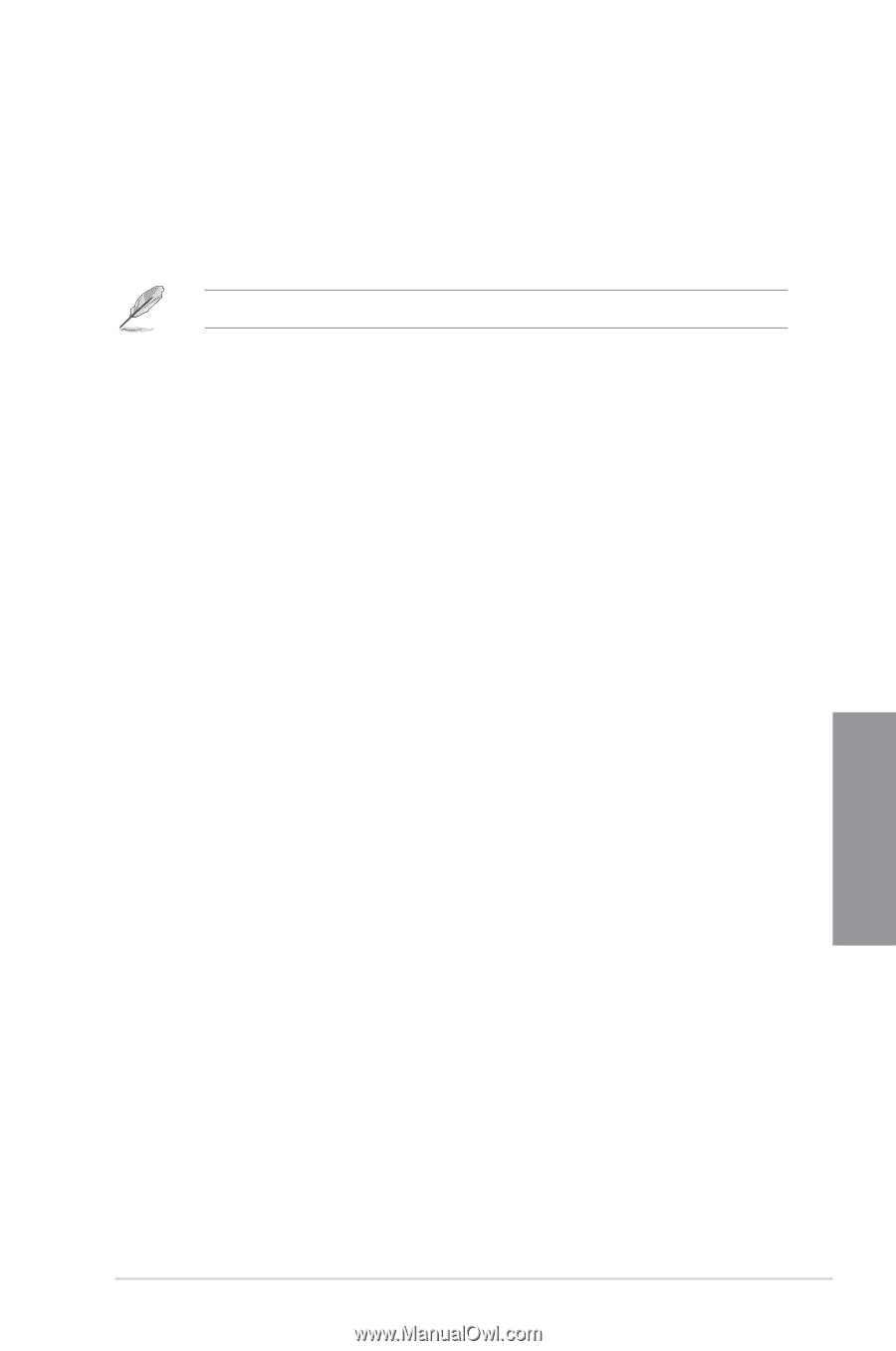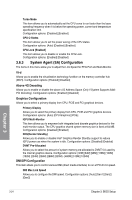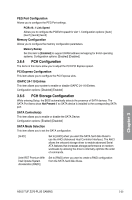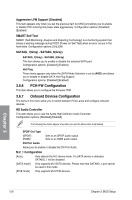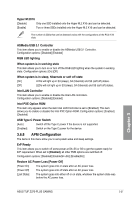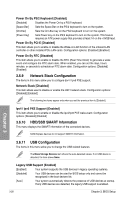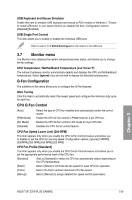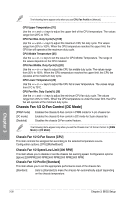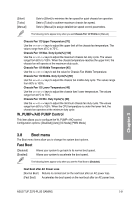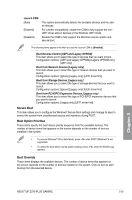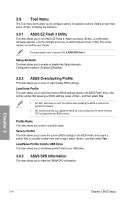Asus TUF Z370-PLUS GAMING User Guide - Page 78
Monitor menu, Q-Fan Configuration, CPU Q-Fan Control
 |
View all Asus TUF Z370-PLUS GAMING manuals
Add to My Manuals
Save this manual to your list of manuals |
Page 78 highlights
USB Keyboard and Mouse Simulator Enable this item to simulate USB keyboard and mouse to PS/2 module in Windows 7. Ensure to install USB driver in your system before you disable this item. Configuration options: [Disabled] [Enabled] USB Single Port Control This item allows you to enable or disable the individual USB ports. Refer to section 1.1.2 Motherboard layout for the location of the USB ports. 3.7 Monitor menu The Monitor menu displays the system temperature/power status, and allows you to change the fan settings. CPU Temperature / MotherBoard Temperature [xxx°C/xxx°F] The onboard hardware monitor automatically detects and displays the CPU and MotherBoard temperatures. Select [Ignore] if you do not wish to display the detected temperatures. Q-Fan Configuration The subitems in this menu allows you to configure the Q-Fan features. Qfan Tuning Click this item to automatically detect the lowest speed and configure the minimum duty cycle for each fan. CPU Q-Fan Control [Auto] [PWM Mode] [DC Mode] [Disabled] Detect the type of CPU fan installed and automatically switch the control modes. Enable the CPU Q-Fan control in PWM mode for 4-pin CPU fan. Enable the CPU Q-Fan control in DC mode for 3-pin CPU fan. Disables the CPU Q-Fan control feature. CPU Fan Speed Lower Limit [200 RPM] This item appears only when you enable the CPU Q-Fan Control feature and allows you to disable or set the CPU fan warning speed. Configuration options: [Ignore] [100RPM] [200RPM] [300 RPM] [400 RPM] [500 RPM] CPU Fan Profile [Standard] This item appears only when you enable the CPU Q-Fan Control feature and allows you to set the appropriate performance level of the CPU fan. [Standard] Sets to [Standard] to make the CPU fan automatically adjust depending on the CPU temperature. [Silent] Sets to [Silent] to minimize the fan speed for quiet CPU fan operation. [Turbo] Sets to [Turbo] to achieve maximum CPU fan speed. [Manual] Sets to [Manual] to assign detailed fan speed control parameters. Chapter 3 ASUS TUF Z370-PLUS GAMING 3-29