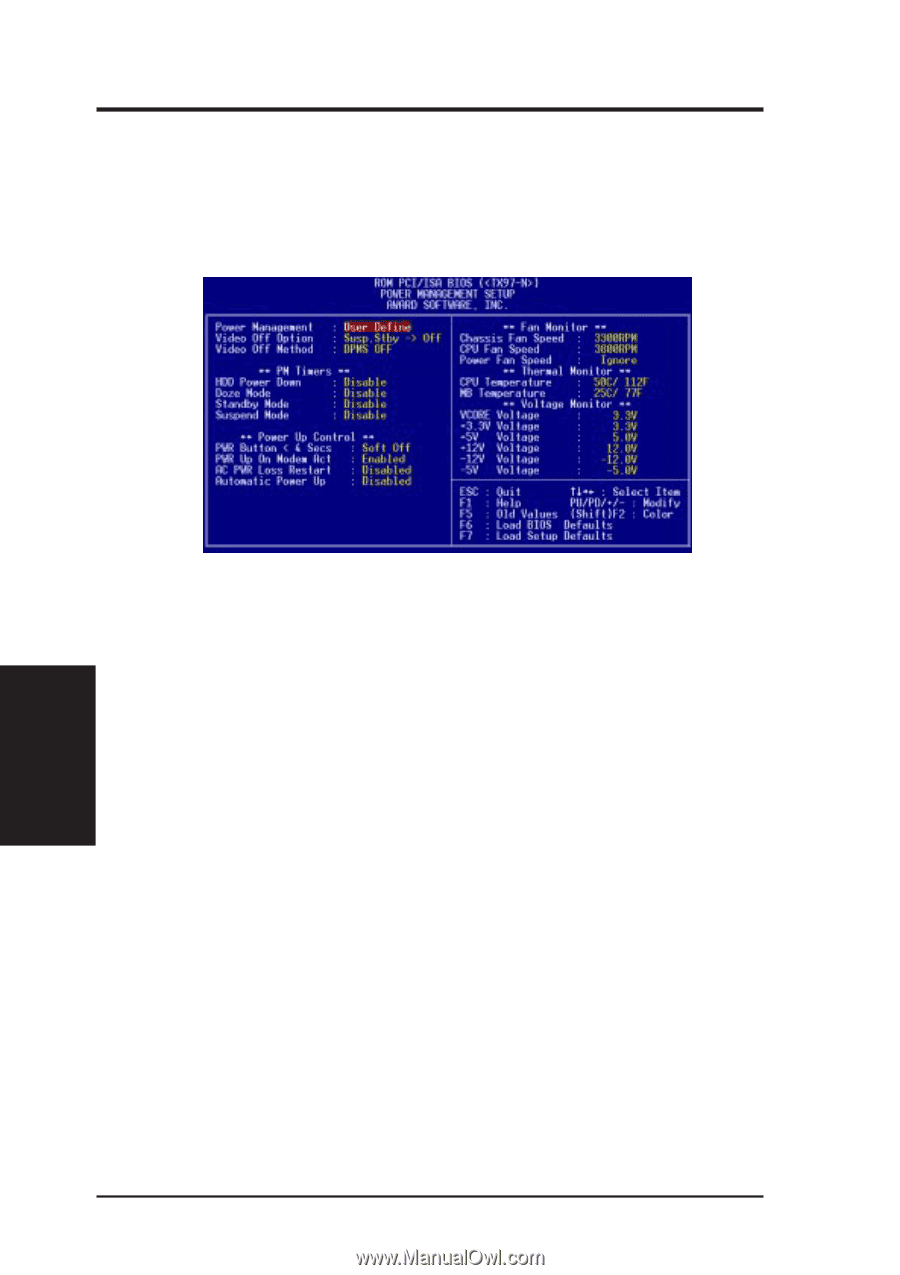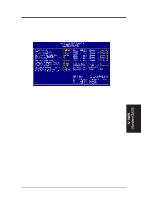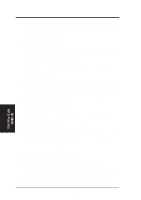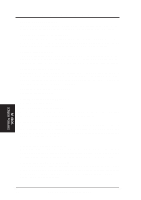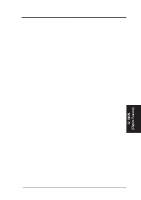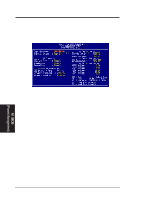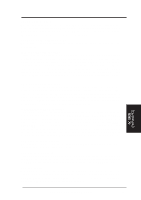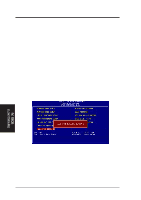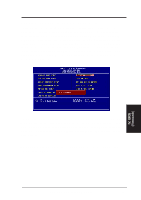Asus TX97-N TX97-N User Manual - Page 44
Power Management Setup
 |
View all Asus TX97-N manuals
Add to My Manuals
Save this manual to your list of manuals |
Page 44 highlights
IV. BIOS SOFTWARE Power Management Setup This "Power Management Setup" option allows you to reduce power consumption. This feature turns off the video display and shuts down the hard disk after a period of inactivity. IV. BIOS (Chipset Features) (Power Management) IV. BIOS NOTE: SETUP Defaults are noted in parenthesis next to each function heading. Details of Power Management Setup Power Management (User Define) This field acts as the master control for the power management modes. User Define allows you to set power saving options according to your preference; Disable disables the power saving features; Min Saving puts the system into power saving mode after 40 min of system inactivity; Max Saving puts the system into power saving mode after 30 sec of system inactivity. IMPORTANT: Advanced Power Management (APM) should be installed to keep the system time updated when the computer enters suspend mode activated by the BIOS Power Management. For DOS environments, you need to add DEVICE=C:\DOS\POWER.EXE in you CONFIG.SYS. For Windows 3.x and Windows 95, you need to install Windows with the APM feature. A battery and power cord icon labeled "Power" will appear in the "Control Panel." Choose "Advanced" in the Power Management Field. Video Off Option (Susp,Stby -> Off ) This field determines when to activate the video off feature for monitor power management. The settings are All Modes -> Off; Always On; Suspend -> Off; and Susp,Stby -> Off . 44 ASUS TX97-N User's Manual