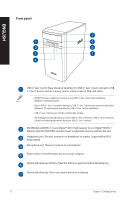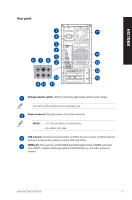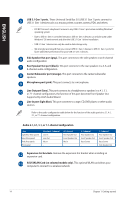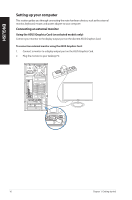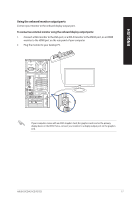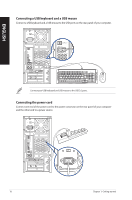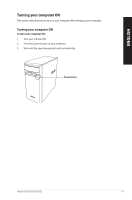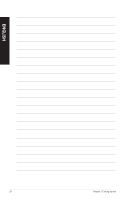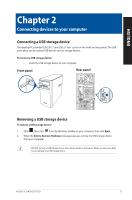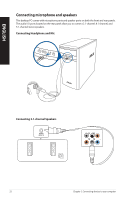Asus VivoPC K31CD ASUS K31CD_A31CD_F31CD series users manual for English - Page 17
Using the onboard monitor output ports
 |
View all Asus VivoPC K31CD manuals
Add to My Manuals
Save this manual to your list of manuals |
Page 17 highlights
ENGLISH Using the onboard monitor output ports Connect your monitor to the onboard display output port. To connect an external monitor using the onboard display output ports: 1. Connect a VGA monitor to the VGA port, or a DVI-D monitor to the DVI-D port, or an HDMI monitor to the HDMI port on the rear panel of your computer. 2. Plug the monitor to your desktop PC. If your computer comes with an ASUS Graphics Card, the graphics card is set as the primary display device in the BIOS. Hence, connect your monitor to a display output port on the graphics card. ASUS K31CD/A31CD/F31CD 17
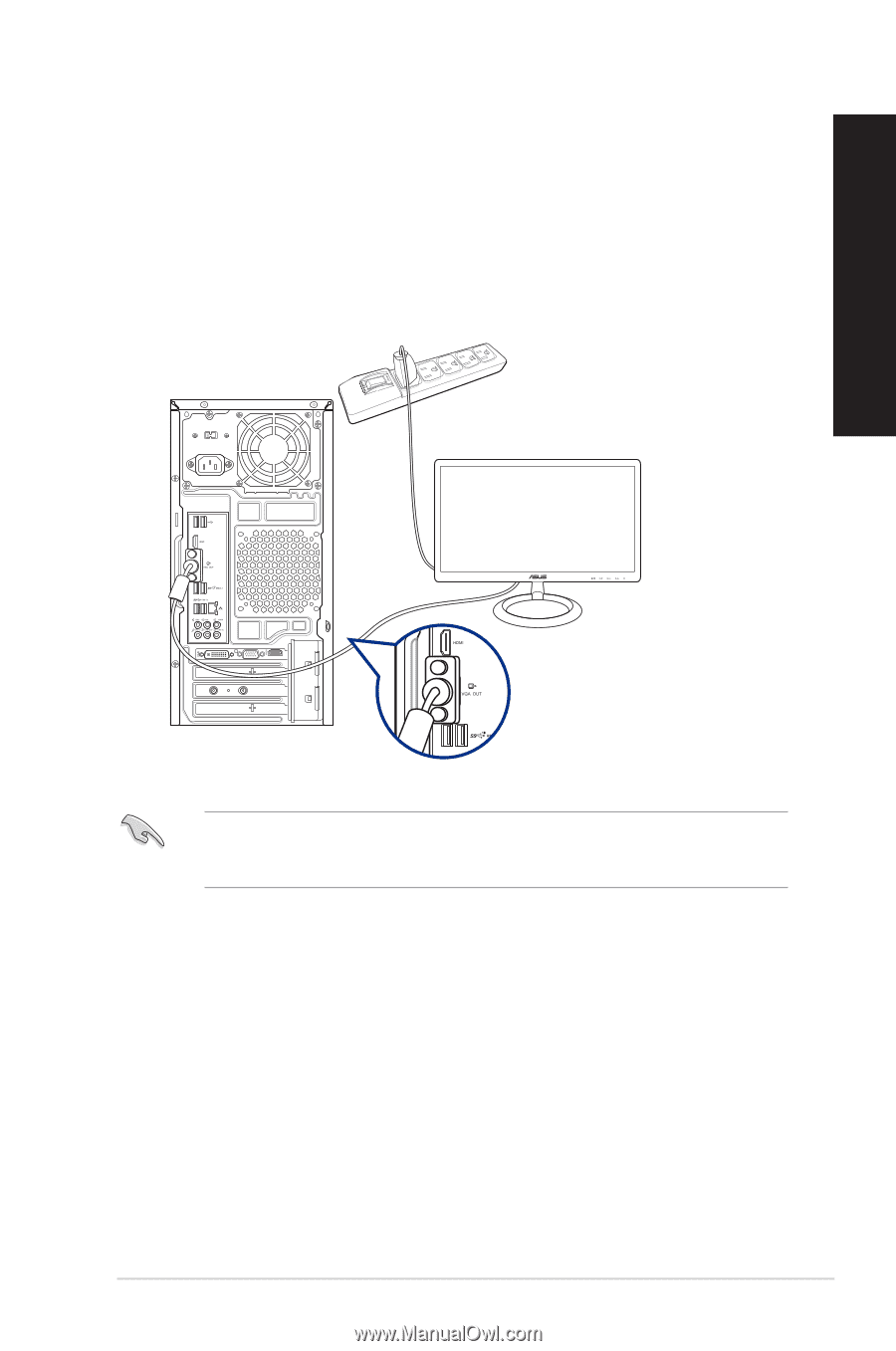
If your computer comes with an ASUS Graphics Card, the graphics card is set as the primary
display device in the BIOS. Hence, connect your monitor to a display output port on the graphics
card.
Using the onboard monitor output ports
Connect your monitor to the onboard display output port.
To connect an external monitor using the onboard display output ports:
1.
Connect a VGA monitor to the VGA port, or a DVI-D monitor to the DVI-D port, or an HDMI
monitor to the HDMI port on the rear panel of your computer.
2.
Plug the monitor to your desktop PC.
ASUS K31CD/A31CD/F31CD
17
ENGLISH