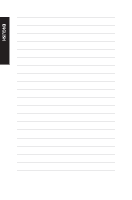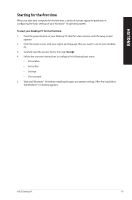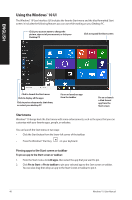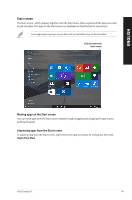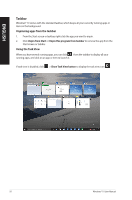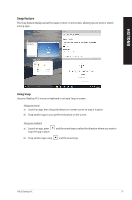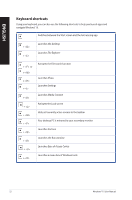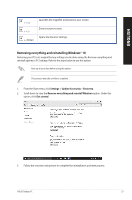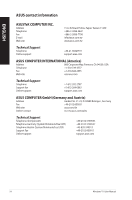Asus VivoPC K31CD ASUS K31CD_A31CD_F31CD series users manual for English - Page 51
Snap feature, Using Snap
 |
View all Asus VivoPC K31CD manuals
Add to My Manuals
Save this manual to your list of manuals |
Page 51 highlights
Snap feature The Snap feature displays about four apps or more in one screen, allowing you to work or switch among apps. ENGLISH Using Snap Use your Desktop PC's mouse or keyboard to activate Snap onscreen. Using your mouse a) Launch an app, then drag and release on a screen corner to snap it in place. b) Snap another app to your preferred location on the screen. Using your keyboard a) Launch an app, press snap the app in place. and the arrow keys to select the direction where you want to b) Snap another app using and the arrow keys. ASUS Desktop PC 51
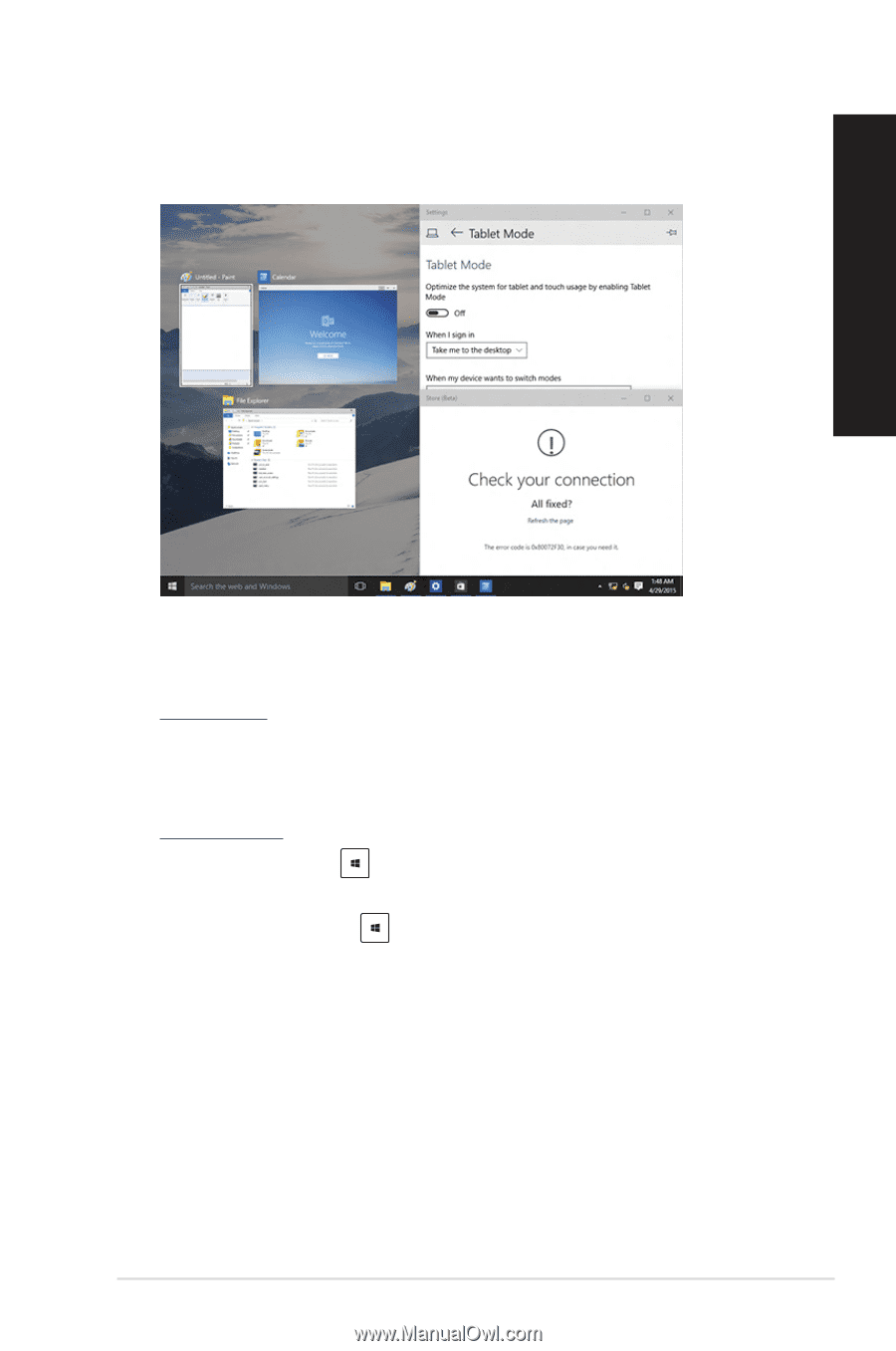
ASUS Desktop PC
51
ENGLISH
Snap feature
The Snap feature displays about four apps or more
in one screen, allowing you to work or switch
among apps.
Using Snap
Use your Desktop PC’s mouse or keyboard to activate Snap onscreen.
Using your mouse
a)
Launch an app, then drag and release on a screen corner to snap it in place.
b)
Snap another app to your preferred location on the screen.
Using your keyboard
a)
Launch an app, press
and the arrow keys to select the direction where you want to
snap the app in place.
b)
Snap another app using
and the arrow keys.