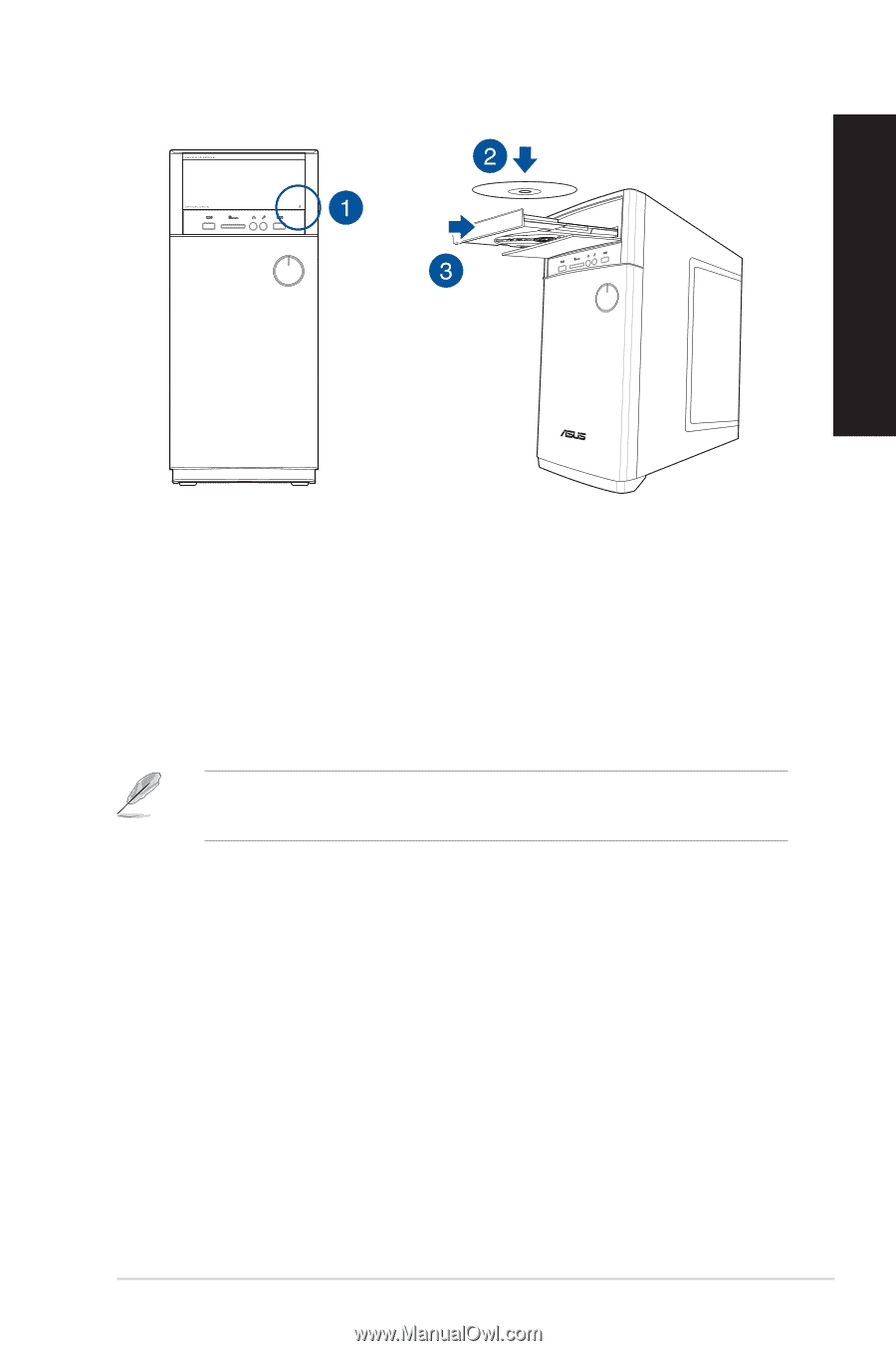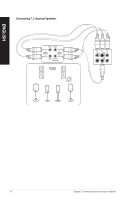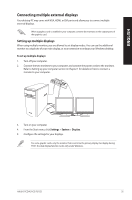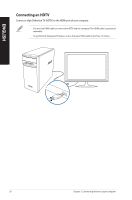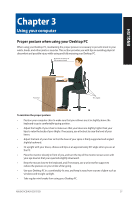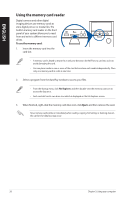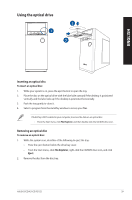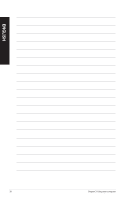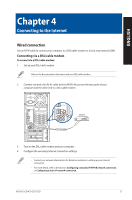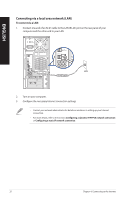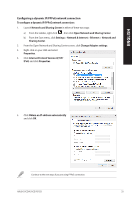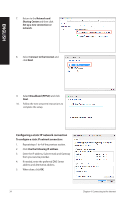Asus VivoPC K31CD ASUS K31CD_A31CD_F31CD series users manual for English - Page 29
Using the optical drive, Inserting an optical disc
 |
View all Asus VivoPC K31CD manuals
Add to My Manuals
Save this manual to your list of manuals |
Page 29 highlights
Using the optical drive ENGLISH Inserting an optical disc To insert an optical disc: 1. While your system is on, press the eject button to open the tray. 2. Place the disc on the optical drive with the label side outward if the desktop is positioned vertically and the label side up if the desktop is positioned horizontally. 3. Push the tray gently to close it. 4. Select a program from the AutoPlay window to access your files. If AutoPlay is NOT enabled in your computer, to access the data on an optical disc: • From the Start menu, click File Explorer, and then double-click the CD/DVD drive icon. Removing an optical disc To remove an optical disc: 1. While the system is on, do either of the following to eject the tray: • Press the eject button below the drive bay cover. • From the Start menu, click File Explorer, right-click the CD/DVD drive icon, and click Eject. 2. Remove the disc from the disc tray. ASUS K31CD/A31CD/F31CD 29