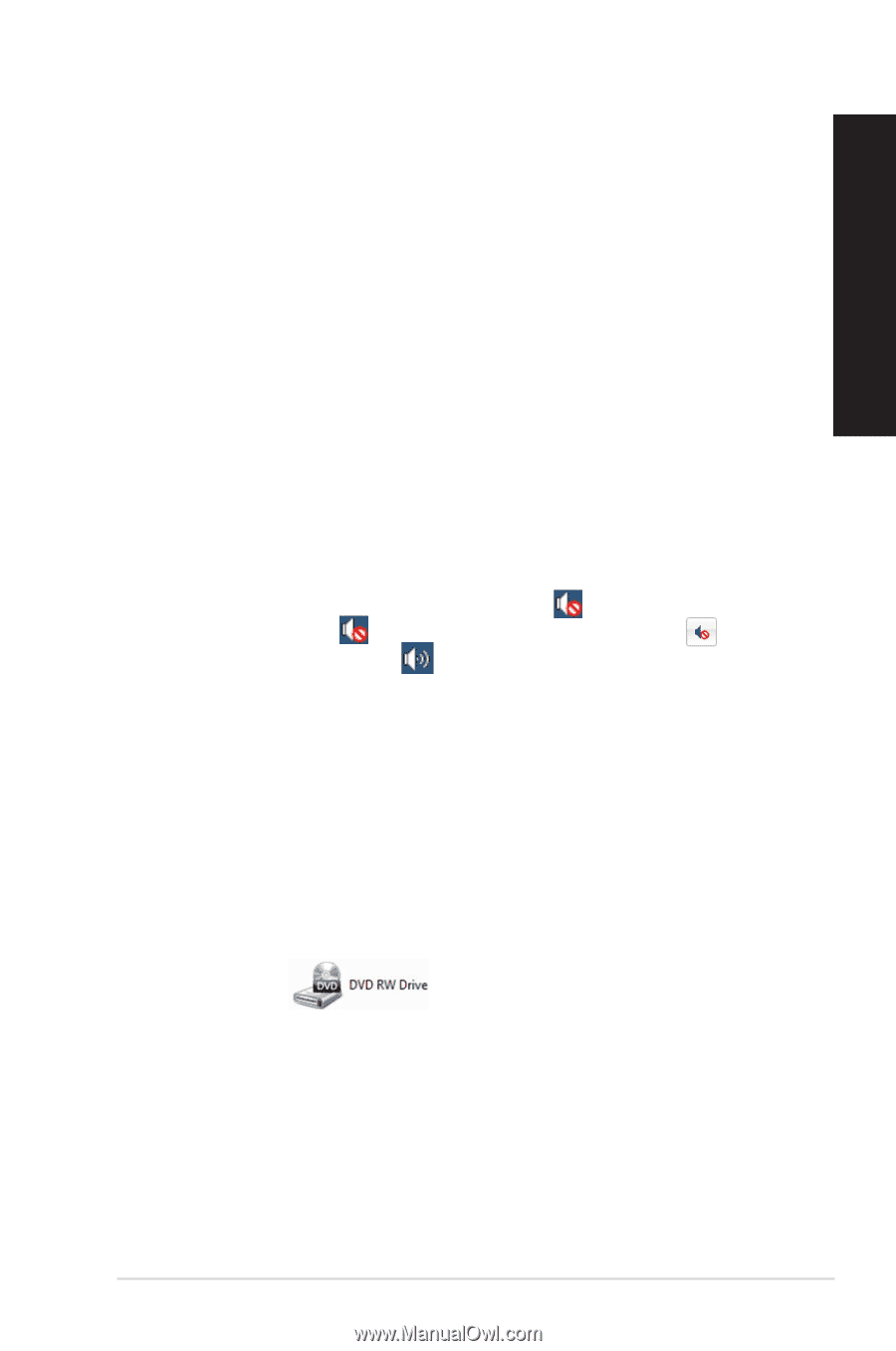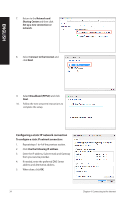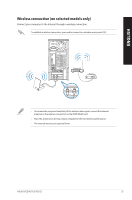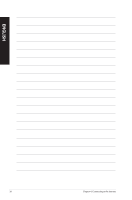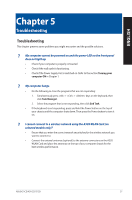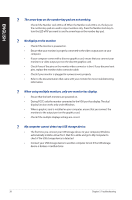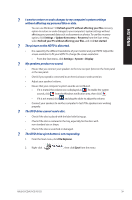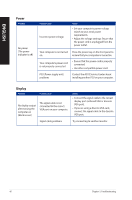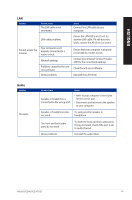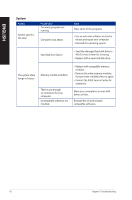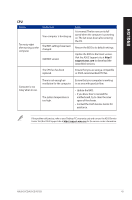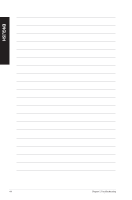Asus VivoPC K31CD ASUS K31CD_A31CD_F31CD series users manual for English - Page 39
My speakers produce no sound., The DVD drive eject button is not responding.
 |
View all Asus VivoPC K31CD manuals
Add to My Manuals
Save this manual to your list of manuals |
Page 39 highlights
ENGLISH ? I want to restore or undo changes to my computer's system settings without affecting my personal files or data. You can use Windows® 10 Refresh your PC without affecting your files recovery option to restore or undo changes to your computer's system settings without affecting your personal data such as documents or photos. To use this recovery option, click Settings > Update & recovery > Recovery from the Start menu, select Refresh your PC without affecting your files, and click Get started. ? The picture on the HDTV is distorted. • It is caused by the different resolutions of your monitor and your HDTV. Adjust the screen resolution to fit your HDTV. To change the screen resolution: • From the Start menu, click Settings > System > Display. ? My speakers produce no sound. • Ensure that you connect your speakers to the Line out port (lime) on the front panel or the rear panel. • Check if your speak is connected to an electrical source and turned on. • Adjust your speakers' volume. • Ensure that your computer's system sounds are not Muted. • If it is muted, the volume icon is displayed as . To enable the system sounds, click from the Windows notification area, then click . • If it is not muted, click and drag the slider to adjust the volume. • Connect your speakers to another computer to test if the speakers arer working properly. ? The DVD drive cannot read a disc. • Check if the disc is placed with the label side facing up. • Check if the disc is centered in the tray, especially for the discs with non-standard size or shape. • Check if the disc is scratched or damaged. ? The DVD drive eject button is not responding. 1. From the Start menu, click File Explorer. 2. Right-click , then click Eject from the menu ASUS K31CD/A31CD/F31CD 39