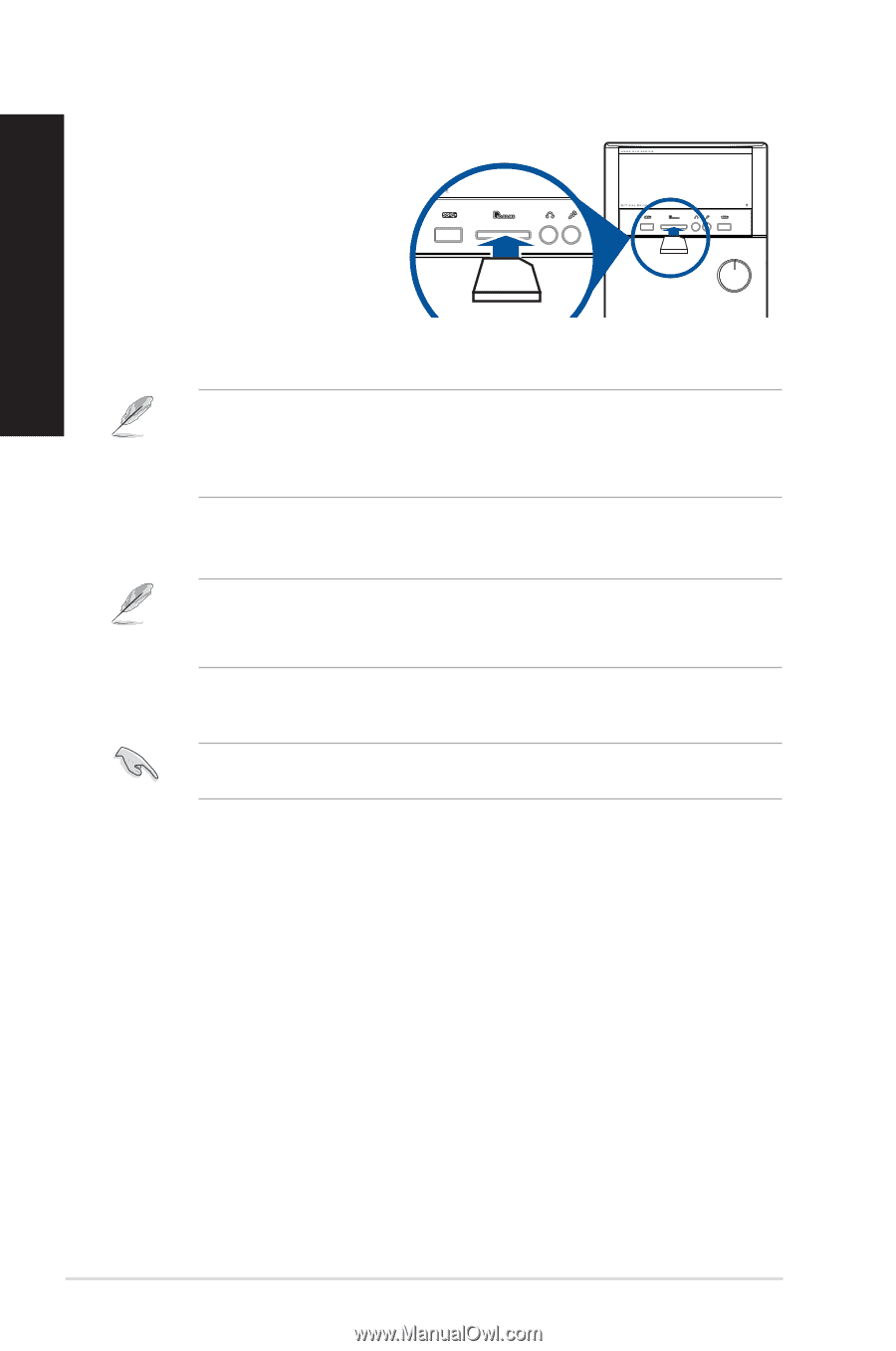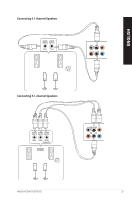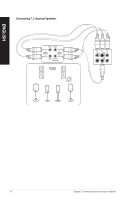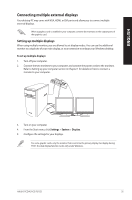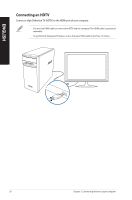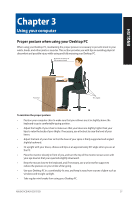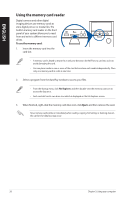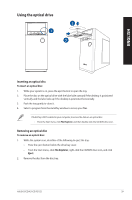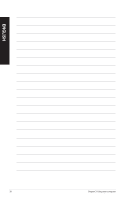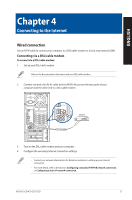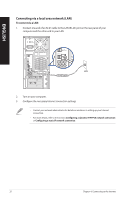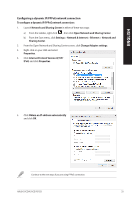Asus VivoPC K31CD ASUS K31CD_A31CD_F31CD series users manual for English - Page 28
Using the memory card reader, To use the memory card, Eject
 |
View all Asus VivoPC K31CD manuals
Add to My Manuals
Save this manual to your list of manuals |
Page 28 highlights
ENGLISH Using the memory card reader Digital cameras and other digital imaging devices use memory cards to store digital picture or media files. The built-in memory card reader on the front panel of your system allows you to read from and write to different memory card drives. To use the memory card: 1. Insert the memory card into the card slot. • A memory card is keyed so that it fits in only one direction. DO NOT force a card into a slot to avoid damaging the card. • You can place media in one or more of the card slots and use each media independently. Place only one memory card in a slot at one time. 2. Select a program from the AutoPlay window to access your files. • From the Startup menu, click File Explorer, and then double-click the memory card icon to access the data on it. • Each card slot has its own drive icon which is displayed on the File Explorer screen. 3. When finished, right-click the memory card drive icon, click Eject, and then remove the card. Never remove cards while or immediately after reading, copying, formatting, or deleting data on the card or else data loss may occur. 28 Chapter 3: Using your computer