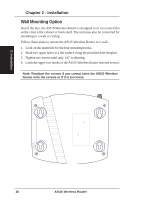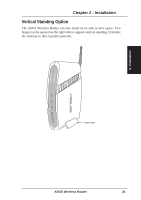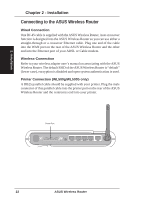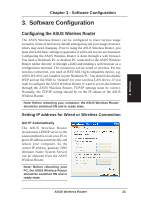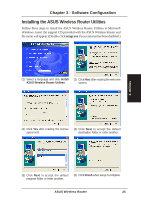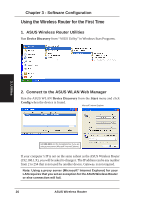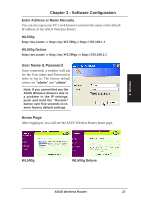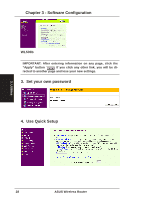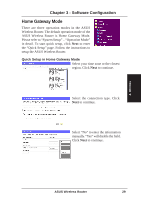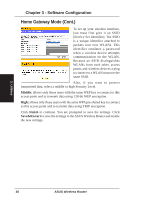Asus WL-500gP User Manual - Page 25
Installing the ASUS Wireless Router Utilities
 |
UPC - 610839081684
View all Asus WL-500gP manuals
Add to My Manuals
Save this manual to your list of manuals |
Page 25 highlights
Chapter 3 - Software Configuration Installing the ASUS Wireless Router Utilities Follow these steps to install the ASUS Wireless Router Utilities in Microsoft Windows. Insert the support CD provided with the ASUS Wireless Router and the menu will appear. (Double-click setup.exe if your autorun has been disabled.) (1) Select a language and click Install (2) Click Next after reading the welcome ASUS Wireless Router Utilities. screen. 3. Utilities (3) Click Yes after reading the license (4) Click Next to accept the default agreement. destination folder or enter another. (5) Click Next to accept the default (6) Click Finish when setup is complete. program folder or enter another. ASUS Wireless Router 25
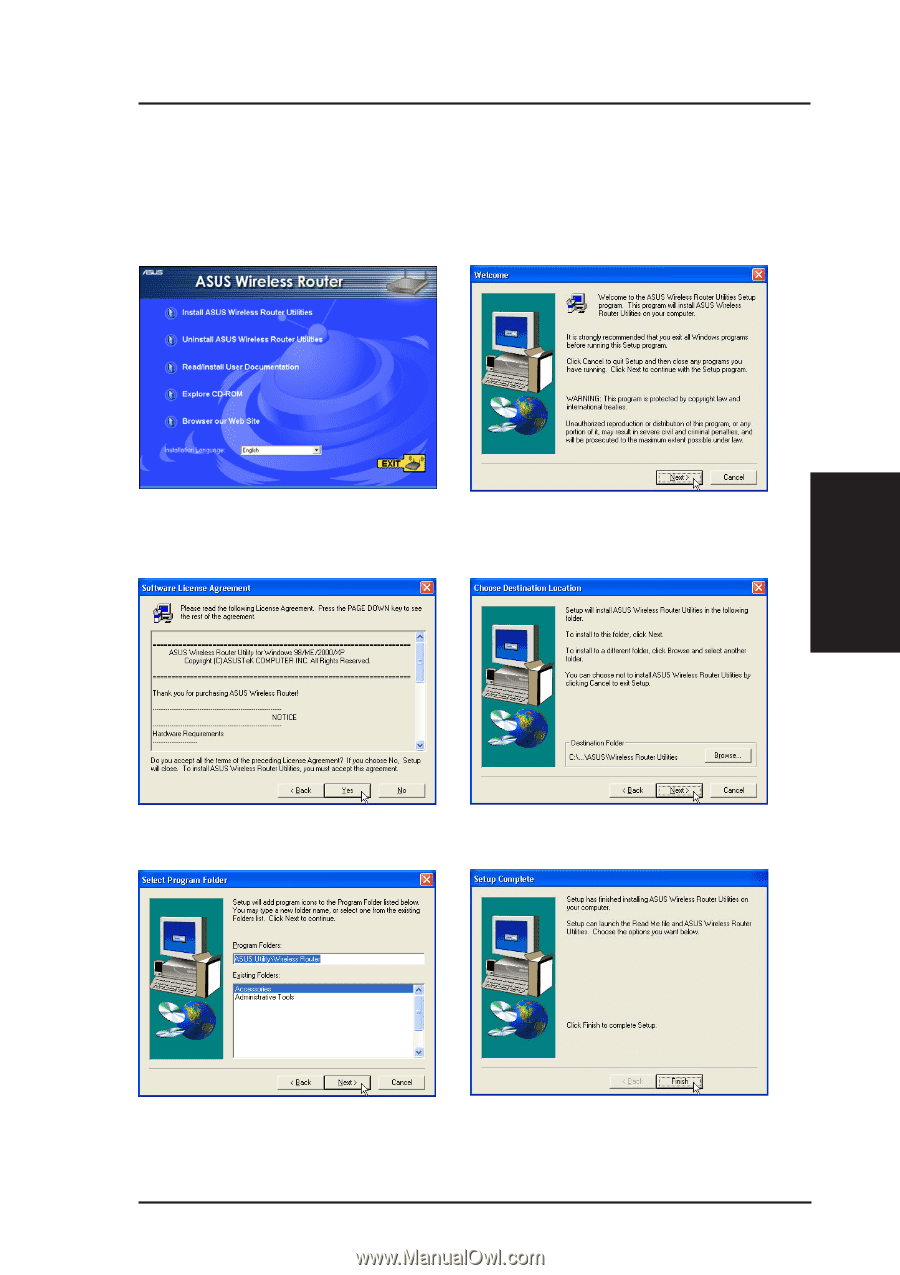
3. Utilities
ASUS Wireless Router
25
Chapter 3 - Software Configuration
Installing the ASUS Wireless Router Utilities
Follow these steps to install the ASUS Wireless Router Utilities in Microsoft
Windows. Insert the support CD provided with the ASUS Wireless Router and
the menu will appear. (Double-click
setup.exe
if your autorun has been disabled.)
(1) Select a language and click
Install
ASUS Wireless Router Utilities
.
(2) Click
Next
after reading the welcome
screen.
(3) Click
Yes
after reading the license
agreement.
(5) Click
Next
to accept the default
program folder or enter another.
(4) Click
Next
to accept the default
destination folder or enter another.
(6) Click
Finish
when setup is complete.