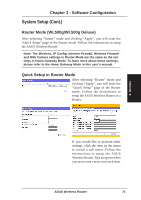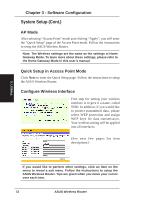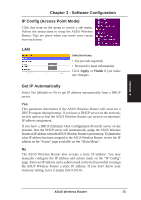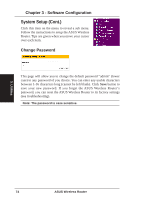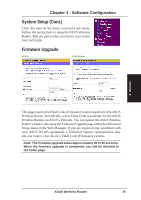Asus WL-500gP User Manual - Page 76
System Setup - Setting Management - download
 |
UPC - 610839081684
View all Asus WL-500gP manuals
Add to My Manuals
Save this manual to your list of manuals |
Page 76 highlights
Chapter 3 - Software Configuration System Setup - Setting Management Click this item on the menu to reveal a sub menu. Follow the instructions to setup the ASUS Wireless Router. Tips are given when you move your cursor over each item. Setting Management 3. Utilities This function allows you to save current settings to a file, or load settings from a file. Save As a File Move your cursor over the HERE link on the web page. Then click the right button of mouse and select Save As... to save current setting into a file. Note: When current settings are saved to file, it will be saved to flash as well. Load From a File Specify the path of and name of the downloaded file in the New Setting File below. Then, click Upload to write the file to. It takes a few time to finish the process and then the system will reboot. New Setting File Click Browse to locate the file. 76 ASUS Wireless Router