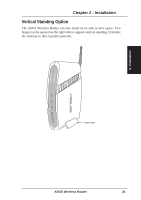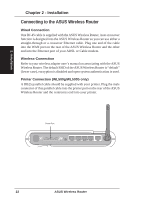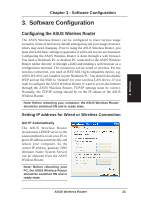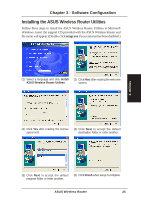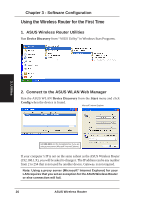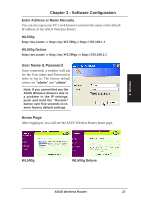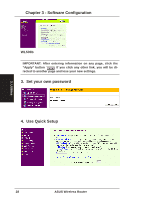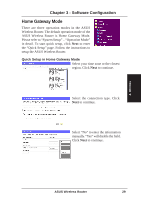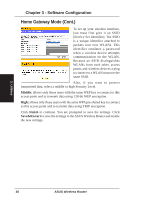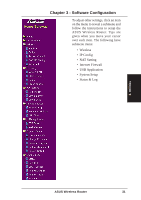Asus WL-500gP User Manual - Page 26
Using the Wireless Router for the First Time
 |
UPC - 610839081684
View all Asus WL-500gP manuals
Add to My Manuals
Save this manual to your list of manuals |
Page 26 highlights
Chapter 3 - Software Configuration Using the Wireless Router for the First Time 1. ASUS Wireless Router Utilities Run Device Discovery from "ASUS Utility" in Windows Start Programs. 3. Utilities 2. Connect to the ASUS WLAN Web Manager Run the ASUS WLAN Device Discovery from the Start menu and click Config when the device is found. Microsoft® Internet Explorer Add 192.168.1.1 in the Exceptions box if you are using a proxy server (Microsoft® Internet Explorer). If your computer's IP is not on the same subnet as the ASUS Wireless Router (192.168.1.X), you will be asked to change it. The IP address can be any number from 2 to 254 that is not used by another device. Gateway is not required. Note: Using a proxy server (Microsoft® Internet Explorer) for your LAN requires that you set an exception for the ASUS Wireless Router or else connection will fail. 26 ASUS Wireless Router