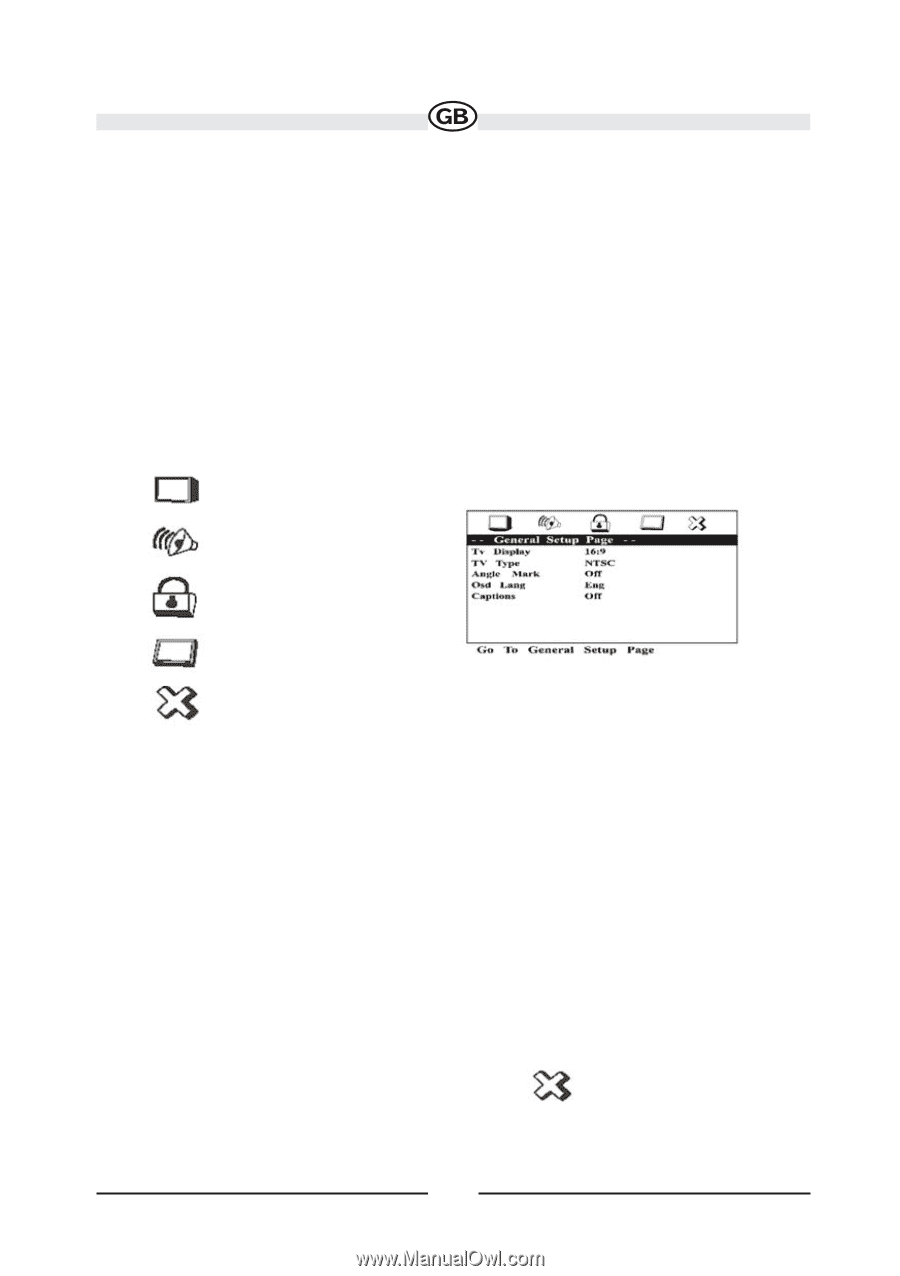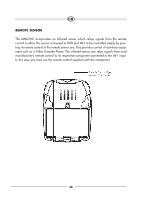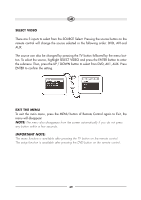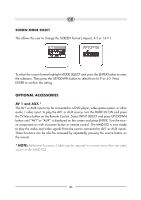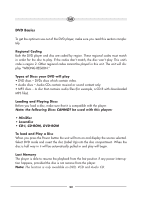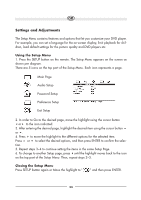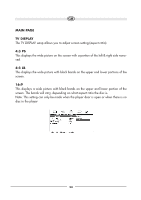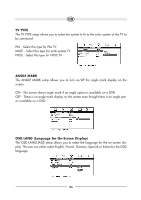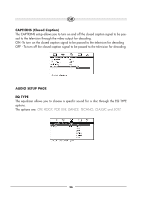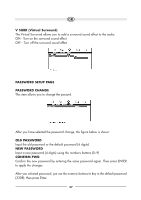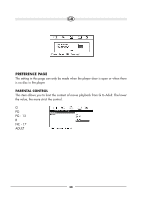Audiovox MMD102 Operation Manual - Page 53
Settings and Adjustments - parts
 |
View all Audiovox MMD102 manuals
Add to My Manuals
Save this manual to your list of manuals |
Page 53 highlights
Settings and Adjustments The Setup Menu contains features and options that let you customize your DVD player. For example, you can set a language for the on-screen display, limit playback for children, load default settings for the picture quality and DVD players etc. Using the Setup Menu 1. Press the SETUP button on the remote. The Setup Menu appears on the screen as shown per diagram. There are 5 icons on the top part of the Setup Menu. Each icon represents a page. Main Page Audio Setup Password Setup Preference Setup Exit Setup 2. In order to Go to the desired page, move the highlight using the cursor button or to the icon indicated. 3. After entering the desired page, highlight the desired item using the cursor button or . 4. Press to move the highlight to the different options for the selected item. Press or to select the desired options, and then press ENTER to confirm the selection. 5. Repeat steps 3~4 to continue setting the items in the same Setup Page. 6. To change to another Setup page, press until the highlight moves back to the icon on the top part of the Setup Menu. Then, repeat steps 2~5. Closing the Setup Menu Press SETUP button again or Move the highlight to " " ico" and then press ENTER. 53