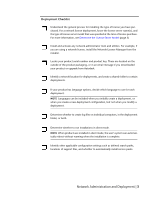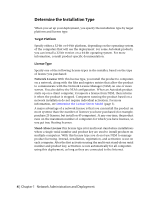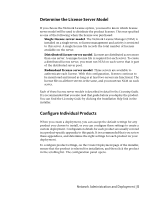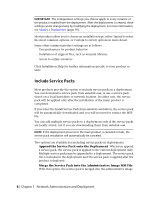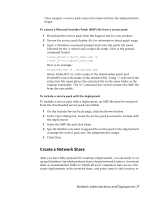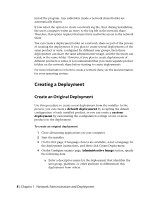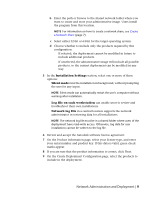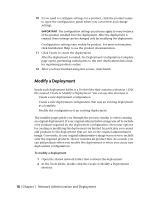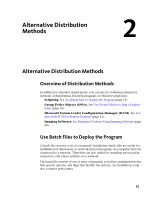Autodesk 18505-011452-9565 Administration Guide - Page 14
Creating a Deployment, Create an Original Deployment
 |
View all Autodesk 18505-011452-9565 manuals
Add to My Manuals
Save this manual to your list of manuals |
Page 14 highlights
install the program. Any subfolders inside a network shared folder are automatically shared. If you select the option to create a network log file, then during installation, the user's computer writes an entry to the log file in the network share. Therefore, this option requires that users have read-write access to the network share. You can create a deployment folder on a network share as part of the process of creating the deployment. If you plan to create several deployments of the same product or suite, configured for different user groups, then these deployments can share the same administrative image, and the shortcuts can reside in the same folder. However, if you plan to create deployments of different products or suites, it is recommended that you create separate product folders on the network share before starting to create deployments. For more information on how to create a network share, see the documentation for your operating system. Creating a Deployment Create an Original Deployment Use this procedure to create a new deployment from the installer. In the process, you can create a default deployment by accepting the default configuration of each installed product, or you can create a custom deployment by customizing the configuration settings of one or more products in the deployment. To create an original deployment 1 Close all running applications on your computer. 2 Start the installer. 3 On the first page, if language choices are available, select a language for the deployment instructions, and then click Create Deployment. 4 On the Configure page, Administrative Image section, specify the following data: a Enter a descriptive name for the deployment that identifies the user group, platform, or other attribute to differentiate this deployment from others. 8 | Chapter 1 Network Administration and Deployment