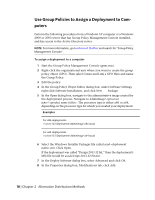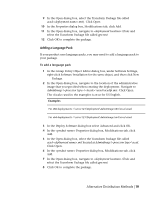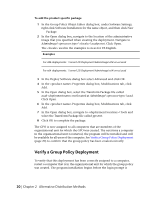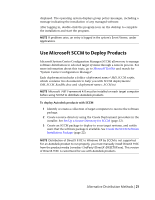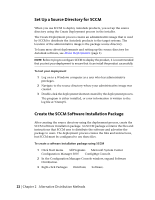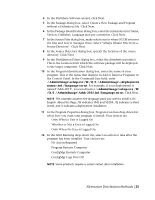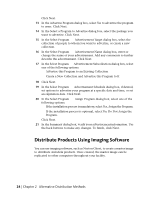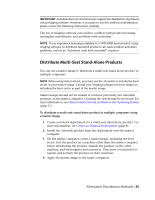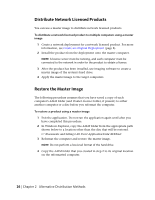Autodesk 18505-011452-9565 Administration Guide - Page 29
AdminImage\setup.exe /W /Q /I .\AdminImage\<deployment
 |
View all Autodesk 18505-011452-9565 manuals
Add to My Manuals
Save this manual to your list of manuals |
Page 29 highlights
4 In the Distribute Software wizard, click Next. 5 In the Package dialog box, select Create a New Package and Program without a Definition File. Click Next. 6 In the Package Identification dialog box, enter the information for Name, Version, Publisher, Language and any comments. Click Next. 7 In the Source Files dialog box, make selections for where SCCM retrieves the files and how it manages them. Select "Always Obtain Files from a Source Directory". Click Next. 8 In the Source Directory dialog box, specify the location of the source directory. Click Next. 9 In the Distribution Points dialog box, select the distribution point(s). This is the location from which the software package will be deployed to the target computers. Click Next. 10 In the Program Identification dialog box, enter the name of your program. This is the name that displays in Add or Remove Programs in the Control Panel. In the Command Line field, enter .\AdminImage\setup.exe /W /Q /I .\AdminImage\.ini /language en-us. For example, if your deployment is named "Adsk-2012", you would enter .\AdminImage\setup.exe /W /Q /I .\AdminImage\Adsk-2012.ini /language en-us. Click Next. NOTE This example assumes the language pack you wish to install is US English. About the flags, /W indicates SMS and SCCM, /Q indicates a silent install, and /I indicates a deployment installation. 11 In the Program Properties dialog box, Program Can Run drop-down list, select how you want your program to install. Your choices are ■ Only When a User is Logged On ■ Whether or Not a User is Logged On ■ Only When No User is Logged On 12 In the After Running drop-down list, select an action to take after the program has been installed. Your choices are ■ No Action Required ■ Program Restarts Computer ■ ConfigMgr Restarts Computer ■ ConfigMgr Logs User Off NOTE Some products require a system restart after installation. Alternative Distribution Methods | 23