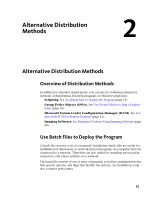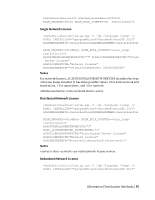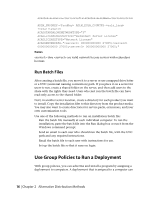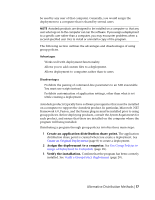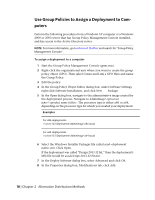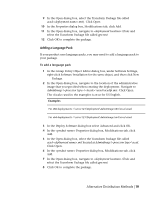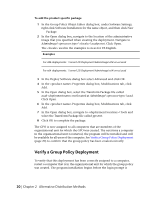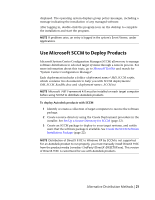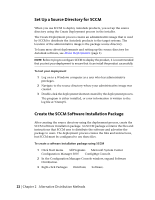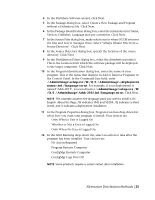Autodesk 18505-011452-9565 Administration Guide - Page 24
Use Group Policies to Assign a Deployment to Computers
 |
View all Autodesk 18505-011452-9565 manuals
Add to My Manuals
Save this manual to your list of manuals |
Page 24 highlights
Use Group Policies to Assign a Deployment to Computers Perform the following procedures from a Windows XP computer or a Windows 2000 or 2003 server that has Group Policy Management Console installed, and has access to the Active Directory server. NOTE For more information, go to Microsoft TechNet and search for "Group Policy Management Console". To assign a deployment to a computer 1 Start the Group Policy Management Console (gpmc.msc). 2 Right-click the organizational unit where you want to create the group policy object (GPO). Then select Create and Link a GPO Here and name the Group Policy. 3 Edit the policy. 4 In the Group Policy Object Editor dialog box, under Software Settings, right-click Software Installation, and click New ➤ Package. 5 In the Open dialog box, navigate to the administrative image created by the deployment process. Navigate to AdminImage\\. The processor type is either x86 or x64, depending on the processor type for which you created your deployment. Examples For x86 deployments: \\server123\Deployment\AdminImage\x86\acad For x64 deployments: \\server123\Deployment\AdminImage\x64\acad 6 Select the Windows Installer Packages file called acad-.msi. Click Open. If the deployment was called "Design 2013 32 bit," then the deployment's MSI file would be acad-Design 2013 32 bit.msi. 7 In the Deploy Software dialog box, select Advanced and click OK. 8 In the Properties dialog box, Modifications tab, click Add. 18 | Chapter 2 Alternative Distribution Methods