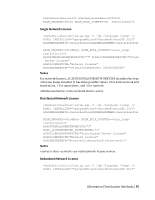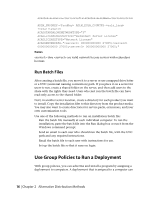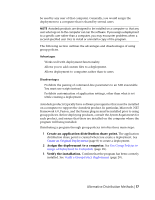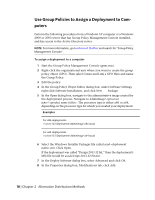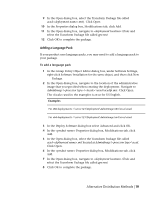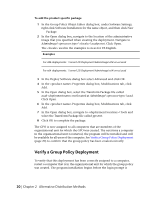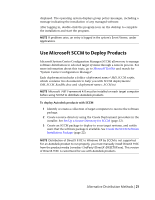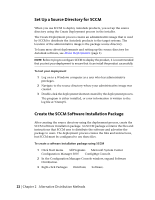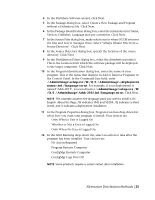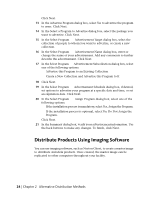Autodesk 18505-011452-9565 Administration Guide - Page 25
Adding a Language Pack, Examples
 |
View all Autodesk 18505-011452-9565 manuals
Add to My Manuals
Save this manual to your list of manuals |
Page 25 highlights
9 In the Open dialog box, select the Transform Package file called acad-.mst). Click Open. 10 In the Properties dialog box, Modifications tab, click Add. 11 In the Open dialog box, navigate to \Tools and select the Transform Package file called gpo.mst. 12 Click OK to complete the package. Adding a Language Pack If your product uses language packs, you may need to add a language pack to your package. To add a language pack 1 In the Group Policy Object Editor dialog box, under Software Settings, right-click Software Installation for the same object, and then click New ➤ Package. 2 In the Open dialog box, navigate to the location of the administrative image that you specified when creating the deployment. Navigate to AdminImage\\\acad\acadlp.msi. Click Open. The used in the examples is en-us for US English. Examples For x86 deployments: \\server123\Deployment\AdminImage\x86\en-us\acad For x64 deployments: \\server123\Deployment\AdminImage\x64\en-us\acad 3 In the Deploy Software dialog box select Advanced and click OK. 4 In the Properties dialog box, Modifications tab, click Add. 5 In the Open dialog box, select the Transform Package file called acad-.mst located at AdminImage\\acad. Click Open. 6 In the Properties dialog box, Modifications tab, click Add. 7 In the Open dialog box, navigate to \Tools and select the Transform Package file called gpo.mst. 8 Click OK to complete the package. Alternative Distribution Methods | 19