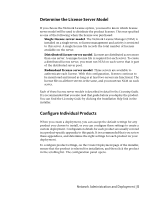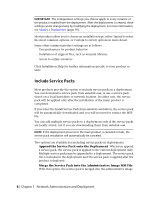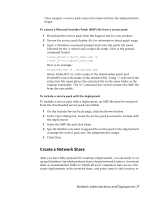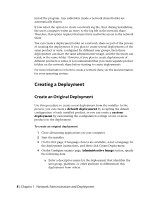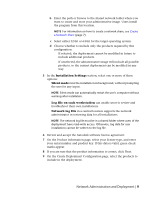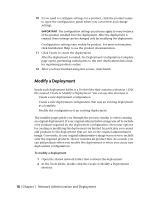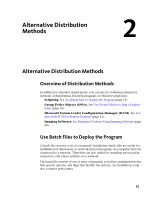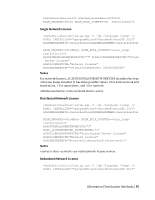Autodesk 18505-011452-9565 Administration Guide - Page 16
Modify a Deployment
 |
View all Autodesk 18505-011452-9565 manuals
Add to My Manuals
Save this manual to your list of manuals |
Page 16 highlights
10 If you need to configure settings for a product, click the product name to open the configuration panel where you can review and change settings. IMPORTANT The configuration settings you choose apply to every instance of the product installed from the deployment. After the deployment is created, these settings can be changed only by modifying the deployment. Configuration settings vary widely by product. For more information, click Installation Help to see the product documentation. 11 Click Create to create the deployment. After the deployment is created, the Deployment Configuration Complete page opens, presenting useful paths to the new deployment and a link for registering products online. 12 After you have finished using this screen, click Finish. Modify a Deployment Inside each deployment folder is a Tools folder that contains a shortcut (.LNK file) named Create & Modify a Deployment. You can use this shortcut to ■ Create a new deployment configuration ■ Create a new deployment configuration that uses an existing deployment as a template ■ Modify the configuration of an existing deployment The installer pages guide you through the process, similar to when creating an original deployment. If your original administrative image was set to include only products required by the deployment configuration, then your options for creating or modifying the deployment are limited. In particular, you cannot add products to the deployment that are not in the original administrative image. Conversely, if your original administrative image was not set to include only the required products, then it includes all product files. As a result, you can add products when you modify this deployment or when you create new deployment configurations. To modify a deployment 1 Open the shared network folder that contains the deployment. 2 In the Tools folder, double-click the Create & Modify a Deployment shortcut. 10 | Chapter 1 Network Administration and Deployment