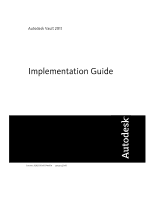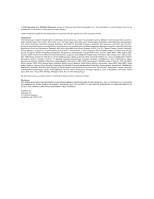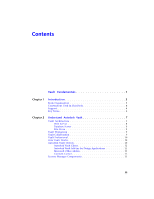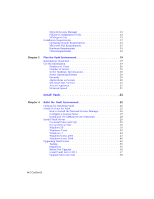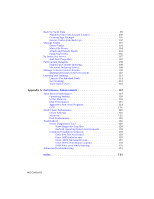Autodesk 46304-050008-1600A Implementation Guide
Autodesk 46304-050008-1600A - Vault R4 Essentials Aotc Manual
 |
UPC - 606121640691
View all Autodesk 46304-050008-1600A manuals
Add to My Manuals
Save this manual to your list of manuals |
Autodesk 46304-050008-1600A manual content summary:
- Autodesk 46304-050008-1600A | Implementation Guide - Page 1
Autodesk Vault 2011 Implementation Guide Part No. 569B1-050001-PM01A January 2009 - Autodesk 46304-050008-1600A | Implementation Guide - Page 2
, Inc. All Rights Reserved. Except as otherwise permitted by Autodesk, Inc., this publication, or parts thereof, may not be reproduced in any form, by any method, for any purpose. Certain materials included in this publication are reprinted with the permission of the copyright holder. Trademarks - Autodesk 46304-050008-1600A | Implementation Guide - Page 3
Contents Vault Fundamentals 1 Chapter 1 Introduction 3 Book Organization 3 Conventions Used In This Book 4 Support 4 Key Terms 4 Chapter 2 Understand Autodesk Vault 7 Vault Architecture 7 Web Server 8 Database Server 9 File Store 9 Vault Workgroup 9 Vault Collaboration 9 Vault - Autodesk 46304-050008-1600A | Implementation Guide - Page 4
Network License Manager 12 FLEXnet Configuration Tools 12 SAMreport-Lite 12 Installation Requirements 12 Operating System Requirements 13 Microsoft SQL Requirements 15 Hardware Requirements 15 Other Requirements 16 Chapter 3 Plan the Vault Environment 19 Information Check List 19 Use the - Autodesk 46304-050008-1600A | Implementation Guide - Page 5
Sites 86 Manage Sites 87 Connected Workgroups 89 Replication 89 Workgroups Fixing 89 Setting up Connected Workgroups 90 Chapter 9 Data Management Server Maintenance 97 About Autodesk Data Management Console 97 Perform Vault Maintenance 98 Contents | v - Autodesk 46304-050008-1600A | Implementation Guide - Page 6
Indexing Service 108 Manage Content Center Libraries 109 Maintain Libraries in Server Console 110 Learning and Training 113 Learn to Use Autodesk Vault 125 Client Settings 125 Memory 125 Disk Performance 125 Troubleshoot 126 Server Diagnostics Tool 126 View Diagnostic Log Files - Autodesk 46304-050008-1600A | Implementation Guide - Page 7
Vault Fundamentals 1 - Autodesk 46304-050008-1600A | Implementation Guide - Page 8
2 - Autodesk 46304-050008-1600A | Implementation Guide - Page 9
you have any questions about this document, contact your reseller to perform a professional implementation of the Autodesk data management server. Book Organization The Autodesk Vault Implementation Guide is divide into three sections. The first section is intended to help understand the different - Autodesk 46304-050008-1600A | Implementation Guide - Page 10
. For more information, visit the following sites: ■ www.autodesk.com/vault ■ www.autodesk.com/discussiongroup-vault ■ www.autodesk.com/vault-support ■ www.autodesk.com/vault-whitepapers If you are an Autodesk Subscription member you can log support requests through the subscription portal at www - Autodesk 46304-050008-1600A | Implementation Guide - Page 11
administrative tasks, such as data back up and restore. Web Server A server process running on the Autodesk data management server that responds to requests from vault clients. Web service An Application Programming Interface for a client to communicate with a web server application, such as the - Autodesk 46304-050008-1600A | Implementation Guide - Page 12
6 - Autodesk 46304-050008-1600A | Implementation Guide - Page 13
Understand Autodesk Vault 2 This chapter explains the underlying Vault architecture and provides information essential for implementing Vault successfully. Vault Architecture Three primary components make up the Vault - Autodesk 46304-050008-1600A | Implementation Guide - Page 14
® installation media might be necessary to complete the IIS installation. The Autodesk Vault server is actually a Web application that uses services to manage the communication between the clients and the server with Web services. The interaction between the clients and the server resembles the way - Autodesk 46304-050008-1600A | Implementation Guide - Page 15
relationships between data. It acts like a library card catalog, containing indexes and pointers of where to find related information. By default, the Autodesk data management server installs Microsoft® SQL Server 2008 SP1 Express. Microsoft SQL Server 2008 SP1 Express can be upgraded any time after - Autodesk 46304-050008-1600A | Implementation Guide - Page 16
of materials (BOMs), and promote earlier collaboration through integration to expert business systems. In addition, support for multi-CAD environments means that Vault clients using non-Autodesk design products can aggregate and manage design data throughout its lifecycle. How Vault Works As the - Autodesk 46304-050008-1600A | Implementation Guide - Page 17
the complete vault structure, add any file to the vault, and perform most other file-based operations, depending on your level of permission. Autodesk Vault Add-ins for Design Applications Add-in clients provide basic vault functions within the environment of a parent application. Add-ins maintain - Autodesk 46304-050008-1600A | Implementation Guide - Page 18
system failure. ■ Troubleshoot license servers. ■ instructions on installing SAMreport-Lite, see the SAMreport-Lite User's Guide. Installation Requirements Previous versions of Autodesk data management server installed Microsoft®SQL 2005 Express. Before installing the latest version of Vault, service - Autodesk 46304-050008-1600A | Implementation Guide - Page 19
an existing remote SQL instance, Microsoft® SQL Server 2008 Express service pack 1is installed by default. When using SQL Express, Autodesk Vault server supports approximately ten simultaneous vault clients. Additional users can be supported using the full version of Microsoft SQL Server 2005 SP3or - Autodesk 46304-050008-1600A | Implementation Guide - Page 20
recommend a dedicated member (non-domain controller) server For data management client add-ins, the system requirements are that of the design application. 14 | Chapter 2 Understand Autodesk Vault - Autodesk 46304-050008-1600A | Implementation Guide - Page 21
minimum requirement for Vault 2011 is Microsoft SQL 2005 Express service pack 3. Service pack 3for SQL 2005 must be applied before install Vault 2011 following are minimum, recommended, and preferred requirements for running Autodesk Vault server. If possible, meet the Recommended requirements. - Autodesk 46304-050008-1600A | Implementation Guide - Page 22
off of disk. ■ Operating Systems installation media. ■ Internet connection for Web downloads and Subscription Aware access. ■ Microsoft Internet Explorer® 6 SP1 or later. 16 | Chapter 2 Understand Autodesk Vault - Autodesk 46304-050008-1600A | Implementation Guide - Page 23
■ We recommend settings that allow Microsoft Windows to manage virtual memory as needed. Keep at least twice as much free hard disk space as system memory. Other Requirements | 17 - Autodesk 46304-050008-1600A | Implementation Guide - Page 24
18 - Autodesk 46304-050008-1600A | Implementation Guide - Page 25
Plan the Vault Environment 3 A Vault implementation can be as simple as installing all components on a single computer, or as complex as installing components on several computers in different locations. The more complex the Implementation, the more information there is to consider. This chapter - Autodesk 46304-050008-1600A | Implementation Guide - Page 26
of Users Knowing the number of users helps prevent access problems and slow response times. For example, if you have concurrent users and three concurrent web service requests. ■ Windows 7 has a limit of ten concurrent users and three concurrent web service requests. Firewalls Firewalls can block - Autodesk 46304-050008-1600A | Implementation Guide - Page 27
slower than expected. Microsoft SQL Version Vault 2011 requires a minimum of Microsoft SQL 2005 Express service pack 3. If necessary, upgrade your previous version of Vault with 2005 Express to service pack 3. See Installation Requirements on page 12. SQL Express has a limitation of 25 concurrent - Autodesk 46304-050008-1600A | Implementation Guide - Page 28
22 - Autodesk 46304-050008-1600A | Implementation Guide - Page 29
Install Vault 23 - Autodesk 46304-050008-1600A | Implementation Guide - Page 30
24 - Autodesk 46304-050008-1600A | Implementation Guide - Page 31
, you have several options. Vault Collaboration and Professional supports Multi-Site replication with a central remote database. Vault dedicated database server. NOTE For more information on Vault components see Understand Autodesk Vault on page 7. For more information on Vault environments see Plan - Autodesk 46304-050008-1600A | Implementation Guide - Page 32
installation path, click Configure. 5 On the Select the Installation Type page, select Typical or Custom. Accept the default installation path (C:\Program Files\Autodesk Network License Manager\), or Browse to specify a different path. If you enter a path that does not exist, a new folder is created - Autodesk 46304-050008-1600A | Implementation Guide - Page 33
Server1. NOTE If you have more than one software vendor using FLEXnet® for license management, the Service Name list contains more than one option. Make sure that only one Autodesk service is listed. 5 In the Path to Lmgrd.exe File field, enter the path to the Network License Manager daemon (lmgrd - Autodesk 46304-050008-1600A | Implementation Guide - Page 34
is recommended that you save to the C:\Program Files\Autodesk Network License Manager folder. The log file must have a .log file extension. For new log files, enter the .log extension manually. 8 To run lmgrd.exe as a service, select Use Services. 9 To start lmgrd.exe automatically when the system - Autodesk 46304-050008-1600A | Implementation Guide - Page 35
Install Vault Server This section gives step by step instructions for setting up the Vault server on Windows XP, Windows of Microsoft SQL, Autodesk Vault Server installs the Microsoft SQL 2008 Express service pack 1. You can install Microsoft SQL 2005 Standard o Enterprise Edition service pack 3 or - Autodesk 46304-050008-1600A | Implementation Guide - Page 36
In the Service Account dialog box, specify the Local System account. Or, if you plan to perform backups and restores to remote locations, specify a Domain User account for - Autodesk 46304-050008-1600A | Implementation Guide - Page 37
Configuration. 6 In the SQL Server Surface Area Configuration dialog box, select Surface Area Configuration for Services and Connections. 7 In the Surface Area Configuration for Services and Connections dialog box, expand AUTODESKVAULT ➤ Database Engine and then select Remote Connections. Verify - Autodesk 46304-050008-1600A | Implementation Guide - Page 38
Tools window, double-click Computer Management. 12 In the Computer Management window, expand Services and Applications and then select Services. 13 Locate the SQL Server (AUTODESKVAULT) service. Right-click the service and then select Restart. 32 | Chapter 4 Build the Vault Environment - Autodesk 46304-050008-1600A | Implementation Guide - Page 39
14 Locate the SQL Sever Browser service. Right-click the service and then select Properties. 15 In the . The shared network folder is required as a transition area between the SQL instance and the Autodesk Vault server. The shared network folder can be located on any computer that is accessible by - Autodesk 46304-050008-1600A | Implementation Guide - Page 40
ADMS is running. By default, this account is a local administrator account on the ADMS server called Autodesk Vault. 8 Add the Windows account under which the SQL Server service is running. The default is Network Service. 9 Give both accounts Full Control. 34 | Chapter 4 Build the Vault Environment - Autodesk 46304-050008-1600A | Implementation Guide - Page 41
. Windows XP This section explains the recommended steps to install the Autodesk Vault server on a Windows XP workstation. The installation can be 1 Choose the data management server hardware. 2 Load Internet Information Services (IIS) 3 Configure Windows XP Firewall 4 Run the data management - Autodesk 46304-050008-1600A | Implementation Guide - Page 42
3 On the left side of the Add or Remove Programs dialog box, select the option to Add/Remove Windows Components 4 Check Internet Information Services (IIS) and click the Next button. You can possibly be prompted for your Windows XP CD. NOTE If IIS is installed and is not being - Autodesk 46304-050008-1600A | Implementation Guide - Page 43
5 In the Add a Port dialog box, Enter the following information. Name: Vault Port: 80 Ensure TCP is checked Windows XP | 37 - Autodesk 46304-050008-1600A | Implementation Guide - Page 44
SQL installation. You can change the SQL database location, and the location for the Autodesk Vault server console application. NOTE We recommend that you take the default locations unless you . Use the installation help and information in Troubleshooting 38 | Chapter 4 Build the Vault Environment - Autodesk 46304-050008-1600A | Implementation Guide - Page 45
management server hardware. 2 Load and configure Internet Information Services (IIS). 3 Configure Windows Vista Firewall. 4 Run the data management server installation. What You Need You need the following items before you start. ■ Autodesk Vault installation media ■ Windows Vista installation media - Autodesk 46304-050008-1600A | Implementation Guide - Page 46
6 Turn on the check box for IIS Metabase and IIS 6 configuration compatibility. 7 Expand Internet Information Services ➤ World Wide Web Services ➤ Application Development Features. 8 Turn on the check box for ASP .NET. Three other settings are automatically turned on: .NET Extensibility, ISAPI - Autodesk 46304-050008-1600A | Implementation Guide - Page 47
NOTE If you are not running Windows Vista Firewall you can skip this section. 1 On the Windows Start menu, select Programs ➤ Control Panel. 2 On the Control Panel, double click Windows Firewall. 3 If the Firewall strip says that "Windows Firewall is helping to protect your computer," then click - Autodesk 46304-050008-1600A | Implementation Guide - Page 48
5 In the Add a Port dialog box, Enter the following information. Name: Vault Port: 80 Ensure TCP is checked 42 | Chapter 4 Build the Vault Environment - Autodesk 46304-050008-1600A | Implementation Guide - Page 49
the SQL installation. You can change the SQL database location, and the location for the Autodesk Vault server console application. NOTE We recommend that you take the default locations unless you are and warnings. Use the installation help and information in Troubleshooting. Windows Vista | 43 - Autodesk 46304-050008-1600A | Implementation Guide - Page 50
server hardware. 2 Load and configure Internet Information Services (IIS). 3 Configure Windows 7 Firewall. 4 Run the data management server installation. What You Need You need the following items before you start. ■ Autodesk Vault installation media ■ Windows 7 installation media ■ Administrator - Autodesk 46304-050008-1600A | Implementation Guide - Page 51
6 Turn on the check box for IIS Metabase and IIS 6 configuration compatibility. 7 Expand Internet Information Services ➤ World Wide Web Services ➤ Application Development Features. 8 Turn on the check box for ASP .NET. Three other settings are automatically turned on: .NET Extensibility, ISAPI - Autodesk 46304-050008-1600A | Implementation Guide - Page 52
and double-click the setup.exe. 2 Choose Install Products. 3 Choose Autodesk Vault 2011 (Server). 4 Accept the License Agreement. 5 Fill in your You can change the SQL database location, and the location for the Autodesk Vault server console application. NOTE We recommend that you take the default - Autodesk 46304-050008-1600A | Implementation Guide - Page 53
in Troubleshooting. Windows Server 2003 This section explains the recommended steps to install the Autodesk Vault server on a Windows server 2003. The installation can be summarized in three major steps. 1 Choose the data management server hardware. 2 Load Internet Information Services - Autodesk 46304-050008-1600A | Implementation Guide - Page 54
select the option to Add/Remove Windows Components 3 Select and check Application Services and click the Details button 4 Check the ASP .NET option. This Once the IIS is configured, run the installation from the Autodesk Vault server media. 1 Insert the Installation media and double-click - Autodesk 46304-050008-1600A | Implementation Guide - Page 55
prechecks, a dialog box displays failures and warnings. Use the installation help and information in Troubleshooting Windows Server 2008 This section explains the recommended steps to install the Autodesk Vault server on a Windows Server 2008. The installation can be summarized in four major steps - Autodesk 46304-050008-1600A | Implementation Guide - Page 56
server hardware. 2 Load and configure Internet Information Services (IIS) 3 Configure Windows 2008 Firewall 4 Run the data management server installation. What You Need You need the following items before you start. ■ Autodesk Vault installation media ■ Windows Server 2008 installation media - Autodesk 46304-050008-1600A | Implementation Guide - Page 57
10 Turn on the check box for ASP .NET. Three other settings are automatically turned on: .NET Extensibility, ISAPI Extensions, and ISAPI Filters NOTE If IIS is installed and is not being used for any application uninstalling IIS and reinstalling it ensures that the default settings are set Now that - Autodesk 46304-050008-1600A | Implementation Guide - Page 58
4 In the Windows Firewall dialog box, click the Exceptions tab, and then click Add Port 52 | Chapter 4 Build the Vault Environment - Autodesk 46304-050008-1600A | Implementation Guide - Page 59
5 In the Add a Port dialog box, enter the following information. Name: Vault Port: 80 Ensure TCP is checked Windows Server 2008 | 53 - Autodesk 46304-050008-1600A | Implementation Guide - Page 60
SQL installation. You can change the SQL database location, and the location for the Autodesk Vault server console application. NOTE We recommend that you take the default locations unless . Use the installation help and information in Troubleshooting 54 | Chapter 4 Build the Vault Environment - Autodesk 46304-050008-1600A | Implementation Guide - Page 61
data management system is critical to your business, consider setting up a test environment before upgrading to the next release of Autodesk Vault or Autodesk Productstream. NOTE Using a second "test environment" is a best practice. Test Environment If possible, perform a test upgrade of the Vault - Autodesk 46304-050008-1600A | Implementation Guide - Page 62
anti-virus programs, and so on. Operating System, Service Packs, firewalls, Compatibility testing. and so on. Microsoft server console to migrate it to work with Autodesk Vault server 2010. Before You Upgrade When upgrading from a previous version of Autodesk Vault server 2010 or 2009: 1 Back up - Autodesk 46304-050008-1600A | Implementation Guide - Page 63
if the server and clients are on the same computer) NOTE Do NOT uninstall the SQL instance AUTODESKVAULT. Install Vault Server 2011 You can install Autodesk Vault server 2011 after you: ■ Back up the vault and library data. ■ Restore the backup on a test environment to verify it works. Install Vault - Autodesk 46304-050008-1600A | Implementation Guide - Page 64
instructions on installing the server During the installation, any existing databases and file stores are detected. You are prompted to migrate the data following the installation. NOTE Vaults from Autodesk using Microsoft 2005 Express service pack 3, or one of the supported Microsoft SQL versions. - Autodesk 46304-050008-1600A | Implementation Guide - Page 65
instance. 4 After the upgrade is complete, apply the latest SQL service pack since this upgrade actually does not have on and it is Do not continue if your test restore fails. Correct any problems you have with the backup before continuing these steps. 2 After Support Files Upgrade Microsoft SQL | 59 - Autodesk 46304-050008-1600A | Implementation Guide - Page 66
5 Delete the SQL Express folders from Program Files (including data files). If your Vault databases are located on a different drive, be sure to delete the files in this location as well. 6 Install the full version of SQL with an AUTODESKVAULT instance as in the "Install MS SQL Server Prior to - Autodesk 46304-050008-1600A | Implementation Guide - Page 67
the clients can access the server. NOTE The data management clients are not compatible with previous versions of Autodesk Vault server. If you are upgrading to Autodesk Vault 2011 , all server and client components must be upgraded. Operating Systems ■ Windows® XP Professional (SP2, SP3) ■ Windows - Autodesk 46304-050008-1600A | Implementation Guide - Page 68
products when installed and registered on your machine. ■ Microsoft® Word 2003/2007 ■ Excel® 2003/2007 ■ PowerPoint® 2003/2007 NOTE To install the Autodesk Vault clients, you must have either Microsoft Windows administrator privileges or power user privileges. 62 | Chapter 5 Install the Vault Client - Autodesk 46304-050008-1600A | Implementation Guide - Page 69
the installation media for the application and follow the instructions to install the software. Install clients from the Autodesk Vault 2011 Media 1 Insert the Autodesk Vault 2011 media. 2 Double-click setup.exe. 3 Follow the instructions in the installation wizard. Add-in Integration If a design - Autodesk 46304-050008-1600A | Implementation Guide - Page 70
64 - Autodesk 46304-050008-1600A | Implementation Guide - Page 71
Configure and Maintain Vault 65 - Autodesk 46304-050008-1600A | Implementation Guide - Page 72
66 - Autodesk 46304-050008-1600A | Implementation Guide - Page 73
first time 1 Use one of these methods: ■ On the Start menu, click Programs ➤ Autodesk ➤ Autodesk Data Management ➤ Autodesk Vault. ■ On the Start menu, click Programs ➤ Autodesk ➤ Autodesk Data Management ➤ Autodesk Vault [Product Name]. ■ In an application with an integrated add-in, click the Vault - Autodesk 46304-050008-1600A | Implementation Guide - Page 74
server If a client machine connects to the Web server through a proxy server, all calls to the Autodesk Data Management Server from any Autodesk client fail. To have a successful Autodesk Client/Server communication, bypass the proxy server. Change the proxy settings in Internet Explorer 6.x and - Autodesk 46304-050008-1600A | Implementation Guide - Page 75
4 Click LAN Settings. 5 If the "Use a proxy server for your LAN" check box is enabled, turn on the "Bypass proxy server for local addresses" check box. 6 Click the Advanced button next to the Port field. 7 In the Proxy Setting dialog box, add the server name and IP address into the Exceptions field. - Autodesk 46304-050008-1600A | Implementation Guide - Page 76
1 In either the Vault client or server console Click Tools ➤ Administration. 2 In the Administration dialog box, click the Security tab and then click Users. 3 In the User Management dialog box, click New User. 70 | Chapter 6 Configure Basic Vault Options - Autodesk 46304-050008-1600A | Implementation Guide - Page 77
4 In the New User dialog box, enter the information for the new user: ■ First name ■ Last name ■ User name ■ Email address Add or Edit User Accounts | 71 - Autodesk 46304-050008-1600A | Implementation Guide - Page 78
5 Enter a password and confirm it. 6 Click Roles and assign one or more roles to the account. Roles determine the level of access to the vault. 7 Click Vaults and select one or more vaults for the account to access. 8 Select the Enable User check box. Until the account is enabled, it is not - Autodesk 46304-050008-1600A | Implementation Guide - Page 79
4 Click Roles to edit the user roles. 5 Click Vaults to edit the user access to vaults. 6 Click OK. NOTE Each user logs into the vault with a unique user name and password. Restrict access to the administrator account to only the assigned vault administrator. Assigning Roles to User Accounts 1 - Autodesk 46304-050008-1600A | Implementation Guide - Page 80
3 To grant a user access to one or more vaults for the first time, click New User. 4 In the New User dialog box, click Vaults. 5 In the Add Vaults dialog box, select one or more vaults, and then click OK. 6 To edit access to a vault, double-click a user profile in the User Management dialog box. 7 - Autodesk 46304-050008-1600A | Implementation Guide - Page 81
6 Add the users individually or by selecting another group to include. Assign Users to Groups | 75 - Autodesk 46304-050008-1600A | Implementation Guide - Page 82
76 - Autodesk 46304-050008-1600A | Implementation Guide - Page 83
Professional install three default revision schemes to choose from. To access these schemes, launch your Vault client. 1 On the Start Menu, select All programs ➤ Autodesk ➤ Autodesk Data Management ➤ Autodesk Vault [Product Name]. 2 Log in to the Vault. 3 On the Tools Menu select Administration. 77 - Autodesk 46304-050008-1600A | Implementation Guide - Page 84
If necessary, you can create your own scheme based on your company standards. 1 On the Start Menu, select All programs ➤ Autodesk ➤ Autodesk Data Management ➤ Autodesk Vault [Product Name]. 2 Log in to the Vault. 3 On the Tools Menu select Administration. 4 Select the Behaviors tab. 5 Click the - Autodesk 46304-050008-1600A | Implementation Guide - Page 85
the Start Menu, select All programs ➤ Autodesk ➤ Autodesk Data Management ➤ Autodesk Vault [Product Name]. 2 Log in to Basic Release process. This process supports the lifecycle states. 1 Work definition is the Flexible Release process. This process supports the lifecycle states. 1 Work in progress 2 - Autodesk 46304-050008-1600A | Implementation Guide - Page 86
. The fourth Lifecycle definition is the Simple Release process. This process supports the lifecycle states. 1 Work in progress 2 Released If all you definitions. 1 On the Start Menu, select All programs ➤ Autodesk ➤ Autodesk Data Management ➤ Autodesk Vault [Product Name]. 2 Log in to the Vault. 80 - Autodesk 46304-050008-1600A | Implementation Guide - Page 87
a new Vault. The following steps can be used to export your configuration. Export a Configuration 1 On the Start Menu, select All Programs ➤ Autodesk ➤ Autodesk Data Management ➤ Autodesk Data Management Server Console. 2 On the left side of the Server Console select the Vault you want to export the - Autodesk 46304-050008-1600A | Implementation Guide - Page 88
Import a Configuration 1 From the Start Menu, select All Programs ➤ Autodesk ➤ Autodesk Data Management ➤ Autodesk Data Management Server Console. 2 On the left side of the Server Console select the Vault you want to apply the existing configuration. 3 From the Action - Autodesk 46304-050008-1600A | Implementation Guide - Page 89
Configure Vault Collaboration and Vault 8 Professional In this chapter, we discuss configuring some of the Vault Collaboration and Vault Professional advance options. These options are not available in the base level of Vault or Vault Workgroup. Windows Authentication Windows Authentication - Autodesk 46304-050008-1600A | Implementation Guide - Page 90
Environment The multiple site environment allows users to design products across multiple locations as if all the users were in one location. Autodesk® Vault Collaborattion and Professional allow two different methods to accommodate this functionality. The first method is to centralize the data base - Autodesk 46304-050008-1600A | Implementation Guide - Page 91
In these environments, users open data files such as AutoCAD® drawings Inventor Assemblies or Microsoft® Office documents from there local file Store. All metadata is read from and written to a central database so that users can open large files much faster than if they copy them across the Wide - Autodesk 46304-050008-1600A | Implementation Guide - Page 92
. Follow these steps for each additional site. 1 On the remote site, insert the Autodesk Vault Collaboration or Professional installation media. 2 On the installation screen, select either Autodesk Collaboraion or Professional data management server. 3 From the Select the Products to Install page - Autodesk 46304-050008-1600A | Implementation Guide - Page 93
path to the shared network folder or click Browse to locate the shared folder on the network. NOTE Both the user account under which the Autodesk Vault server runs and the user account under which the SQL instance operates need full control access to the shared network folder. 9 Click Configuration - Autodesk 46304-050008-1600A | Implementation Guide - Page 94
1 On the Windows Start menu, select Programs ➤ Autodesk ➤ Autodesk Data Management ➤ Autodesk data management server console. 2 Log into the server console. 3 In the navigation pane, select Workgroups. 4 Select the Site you want to manage. Each site is - Autodesk 46304-050008-1600A | Implementation Guide - Page 95
in Vault Collaboration and Vault Professional only the files were replicated. The connected workgroup feature in Autodesk Vault Collaboration and Vault Professional supports the use of multiple database servers using Microsoft SQL Publisher/Subscriber technology. This technology allows the - Autodesk 46304-050008-1600A | Implementation Guide - Page 96
section summarizes the order and then explains the installation of each component in detail. Configure the Publisher Autodesk Vault Collaboration or Vault Porfessional do not support connected workgroups on Microsoft SQL express. The full version of Microsoft SQL must be installed with a database - Autodesk 46304-050008-1600A | Implementation Guide - Page 97
on this topic in the Autodesk Vault Advance configuration Guide. 1 Install MS SQL 2 Configure a shared folder on the publisher. The security on this folder must allow access to what ever account is setup as the replication user account and the the AUTODESK VAULT user. 3 Install Vault server - Autodesk 46304-050008-1600A | Implementation Guide - Page 98
server at the same location as the publishe r and ship the server. If shipping a subscribing server to a different location, it should not be disconnected from the network for more than 14 days to allow a successful replication once reconnected to the network. 1 Install the same version of SQL that - Autodesk 46304-050008-1600A | Implementation Guide - Page 99
4 Enter a name for the new workgroup. 5 Enter the name of the computer with the new instance of SQL was installed. 6 Enter the User ID and Password for the network user setup to run replication. 7 Click OK After clicking OK a background process configures the remote SQL server as a subscriber and - Autodesk 46304-050008-1600A | Implementation Guide - Page 100
Enabling Vault Replication Once a Connected workgroup has been configured the last step is to enable which vaults are replicated . This can be configured using the Manage Replication tool. 1 Select the primary Workgroup. 2 In the right pane right-click the Vault to manage and select Manage - Autodesk 46304-050008-1600A | Implementation Guide - Page 101
and all subscribers must be added as if they were never part of the environment. The following rules apply when manually restoring the Autodesk Vault Collaboration or Vault Professional connected workgroup publisher while maintaining the existing subscribers: ■ The publisher can only be restored to - Autodesk 46304-050008-1600A | Implementation Guide - Page 102
the databases in the following order 1 Master 2 MSDB 3 AutodeskReplication 4 KVM 5 Vaults NOTE For more information on backup and restore procedures reguarding connected workgroups see the Autodesk Vault Advance Configuration Guide. 96 | Chapter 8 Configure Vault Collaboration and Vault Professional - Autodesk 46304-050008-1600A | Implementation Guide - Page 103
such as file names, user names, properties, and file relationships. The file store is a directory structure that contains the actual data files. Autodesk Vault server console includes tools for maintaining databases and file stores. NOTE Never directly move, delete, or edit a file in the file store - Autodesk 46304-050008-1600A | Implementation Guide - Page 104
backup-restore utility. Use the server console to back up all data necessary to restore a server if a failure occurs. When backing up and restoring the Autodesk Vault server, no users can access any vault on the server unless the server is a Productstream® server. When you back up the server, all - Autodesk 46304-050008-1600A | Implementation Guide - Page 105
the server console command line options, you can create a script to automate the backup process. The following script is intended for a default Autodesk Vault server installation. Edit the backup paths and installation paths as needed. NOTE The following script is for performing full back ups ONLY - Autodesk 46304-050008-1600A | Implementation Guide - Page 106
, back up locally on the primary server. Windows Vista User Account Control If you want to schedule automatic backups using the Autodesk server console, User Account Control settings in Windows Vista® must be configured to allow applications to run without prompting for administrator permission - Autodesk 46304-050008-1600A | Implementation Guide - Page 107
recommend using backup software to back up the SQL database and file store directly. This method increases the difficulty of migrating to a new release of Autodesk Vault server or restoring a vault on a new machine. In addition, never back up the SQL Server using the "live" backup plug-ins that are - Autodesk 46304-050008-1600A | Implementation Guide - Page 108
STOP MSSQL$AUTODESKVAULT NET START MSSQL$AUTODESKVAULT REM START THE BACKUP PROCESS (THIS IS ONE LINE OF TEXT) "C:\Program Files\Autodesk\Data Management Server 2009\ADMS Console\Connectivity.ADMSConsole.exe" -o backup -B"C:\Backup\Vault\A" -VUadministrator -VP -S 2 Run the following script after - Autodesk 46304-050008-1600A | Implementation Guide - Page 109
choose Select Restore Location, specify a target directory for the file store. 7 Click OK. The vault data is automatically migrated when it is restored using Autodesk Vault server console. If you are restoring the data using the command line, migrate the data after it is restored. NOTE Back up files - Autodesk 46304-050008-1600A | Implementation Guide - Page 110
. Before deleting any vault, back up the data. 1 In Autodesk Vault server console, click Vaults. 2 Select a vault to delete Guide available in the online Vault Knowledge Base. NOTE Use only the data management server console to move a file store. Attach and Detach Vaults Detaching a vault disconnects - Autodesk 46304-050008-1600A | Implementation Guide - Page 111
be kept together. Attaching a vault reconnects the set of vault files that were moved to the database engine. NOTE After reattaching the database, the Autodesk Vault server user accounts must be edited to have access to the reattached vault. To avoid editing the user accounts, back up the database - Autodesk 46304-050008-1600A | Implementation Guide - Page 112
For more information on detaching and attaching vaults, see the Autodesk Vault Help. Also, visit the Autodesk Web site at www.autodesk.com, and search for support document TS81609. PurgeVault Data To help maintain drive space and to minimize file store size for better performance, you can purge old - Autodesk 46304-050008-1600A | Implementation Guide - Page 113
Microsoft called iFilters. iFilters are small applications that exist on the server containing a set of instructions on how to open and extract property data from files. A few iFilters are installed with Autodesk Vault server by default and other exist with the operating system. There are also many - Autodesk 46304-050008-1600A | Implementation Guide - Page 114
the navigation pane. 2 Select Actions ➤ Content Indexing Service. 3 In the Content Indexing Service dialog box, select Yes, enable Content Indexing Service. Microsoft Indexing Service Unlike the standard property indexing performed by the Autodesk Vault server, full content indexing is done using - Autodesk 46304-050008-1600A | Implementation Guide - Page 115
dialog box, expand Services and Applications ➤ Indexing Service. Manage Content Center Libraries In addition to hosting vaults, Autodesk Vault server also Center libraries, refer to the Content Center Installation Guide available on the Autodesk Inventor 2009 installation media, disk 1. Manage - Autodesk 46304-050008-1600A | Implementation Guide - Page 116
You can create a new read-write or read-only Content Center library, which can be configured for use in either a local or an Autodesk Inventor project that accesses the Content Center libraries from a central server. Create a library 1 In the server console, select the Libraries folder in the - Autodesk 46304-050008-1600A | Implementation Guide - Page 117
and LDF) from the server. The data files can be reattached and made available at a later time using the Attach command. They can also be manually copied to another location to be backed up, or moved to another machine. Detach a library 1 In the server console, select Libraries in the navigation pane - Autodesk 46304-050008-1600A | Implementation Guide - Page 118
the status of a library to be marked as Read-Only or Read-Write. You cannot change the status of a default read-only libraries installed with Autodesk Inventor. 112 | Chapter 9 Data Management Server Maintenance - Autodesk 46304-050008-1600A | Implementation Guide - Page 119
user account information and the Login procedure to each member in the team. Learning and Training Before getting started and rolling out an Autodesk data management solution to all the users in your group, we advise that you learn the basics and understand your deployment approach. Since - Autodesk 46304-050008-1600A | Implementation Guide - Page 120
design application. Search the Autodesk Knowledge Base: ■ Knowledge Base www.autodesk.com/vault-support More online information about Autodesk Vault server and client applications: ■ Autodesk Inc. www.autodesk.com ■ Autodesk Vault www.autodesk.com/vault NOTE Autodesk sponsored discussion groups are - Autodesk 46304-050008-1600A | Implementation Guide - Page 121
new vault is 100% independent of others, there is no risk that their learning process interferes with production data. Train Other Users | 115 - Autodesk 46304-050008-1600A | Implementation Guide - Page 122
116 - Autodesk 46304-050008-1600A | Implementation Guide - Page 123
Performance Enhancements A There are several ways to enhance the overall performance of Autodesk® Vault. Before proceeding, we recommend that you read Understand Autodesk Vault on page 7 in this guide. Key Terms Term Performance Tuning Definition Monitoring and analyzing the performance of a - Autodesk 46304-050008-1600A | Implementation Guide - Page 124
Tune Server Performance There are a number of factors that can be tuned to get the optimal performance from Autodesk Vault server. By reviewing this section and tuning your configuration accordingly, you can get the most from your data management solution. Operating System A dedicated server - Autodesk 46304-050008-1600A | Implementation Guide - Page 125
much slower than using physical memory. Windows uses the swap file for many tasks, so a small amount of swap file usage will not cause any problems. ■ If you suspect that your server has an inadequate amount of memory, check the Commit Charge Total value. Clicking the Processes tab reveals more - Autodesk 46304-050008-1600A | Implementation Guide - Page 126
Initial memory usage by Autodesk Vault server. 1 IIS Web Server process (there may be many of these running). 2 Autodesk Vault server notification process. 3 Microsoft®SQL server process. 4 IIS main Web server process. 120 | Appendix A Performance Enhancements - Autodesk 46304-050008-1600A | Implementation Guide - Page 127
Memory usage after adding a large Inventor drawing and associated files. In general, SQL Server memory will grow over time. This is because the database server is using memory as fast cache buffers for frequently used queries. As other programs request memory on the server, SQL Server releases - Autodesk 46304-050008-1600A | Implementation Guide - Page 128
Disk fragmentation can also greatly affect Autodesk Vault server performance. Most Windows editions provide a disk tool that measures how the files on your computer are stored on disk. Running the disk defragmenter 1 - Autodesk 46304-050008-1600A | Implementation Guide - Page 129
3 Click the Defragment button. Disk Performance | 123 - Autodesk 46304-050008-1600A | Implementation Guide - Page 130
Aggressive Anti-virus Programs Some types of Anti-virus programs scan data coming from the network and data being written to the file store. If your anti-virus software appears to be engaged for too long on vault operations, such as uploads, adjusting the scanner settings may help. There is, of - Autodesk 46304-050008-1600A | Implementation Guide - Page 131
makes sense to review the memory usage on the client. The most common problems occur when the original client CAD model uses most the available memory of into the workflow. Please refer to the Server Memory section for additional instructions on how to review the memory usage on your systems. Disk - Autodesk 46304-050008-1600A | Implementation Guide - Page 132
Definition A program that can perform a series of checks to identify possible Autodesk Vault server problems and gather system information to help diagnose the problem. Autodesk Knowledge Base An online support for all Autodesk products. Autodesk Vault server The server used in conjunction with - Autodesk 46304-050008-1600A | Implementation Guide - Page 133
When Checking, all the results of the diagnostic tests are displayed in a list indicating which of the checks have passed successfully, have generated a warning, or have failed. ■ If a warning is returned, click the link in the Warning list to get more information. ■ If any of the checks fail, click - Autodesk 46304-050008-1600A | Implementation Guide - Page 134
you can forward log files to your IT personnel or to Autodesk Technical Support. Recheck Operating System Environments After you correct all the errors according Common Installation Solutions The following solutions given for installation problems which may occur if the data management server is not - Autodesk 46304-050008-1600A | Implementation Guide - Page 135
installation you receive the message "Error ASPX failed to run ASP .NET filter is prohibited". Solution 1 Open the Internet Information Services Manager. 2 Expand the Web Services Extension Folder. 3 From the right pane, select ASP .NET v2.0.50727. 4 Select the ASP .NET extension in the right pane - Autodesk 46304-050008-1600A | Implementation Guide - Page 136
failed to run at URL:'http://localhost/TestASPNet.aspx'". This error may be caused if .NET 2.0 is installed prior to installing Internet Information Services (IIS) and ASP >NET account does not have the proper permissions on the IIS Metabase: Solution 1 Open a Windows® command prompt and navigate to - Autodesk 46304-050008-1600A | Implementation Guide - Page 137
the Event Viewer Application log, indicating a problem with ISAPI filter. Solution Refer to the following Microsoft Knowledge Base article:http://support.microsoft.com/kb/894435/en-us. Advanced Troubleshooting Additional troubleshooting resources for the Autodesk data management system can be found - Autodesk 46304-050008-1600A | Implementation Guide - Page 138
132 - Autodesk 46304-050008-1600A | Implementation Guide - Page 139
to version 2009 56 hardware requrements 15 installing 13 managing 103 Web servers supported 8 Autodesk Productstream, integrating add-ins 63 Autodesk server console 98 Autodesk Vault Explorer 11 Autodesk Vault Server 7 C clients, installing 61-62 configuring license servers 27 Content Center - Autodesk 46304-050008-1600A | Implementation Guide - Page 140
clients 5, 10, 62 components 97 creating 98 creating, deleting 103 databases 97 managing user accounts 69, 72-73 master databases 97, 104 migrating 56 purging data 106 W Web services 5 Windows configuring license servers 27 134 | Index
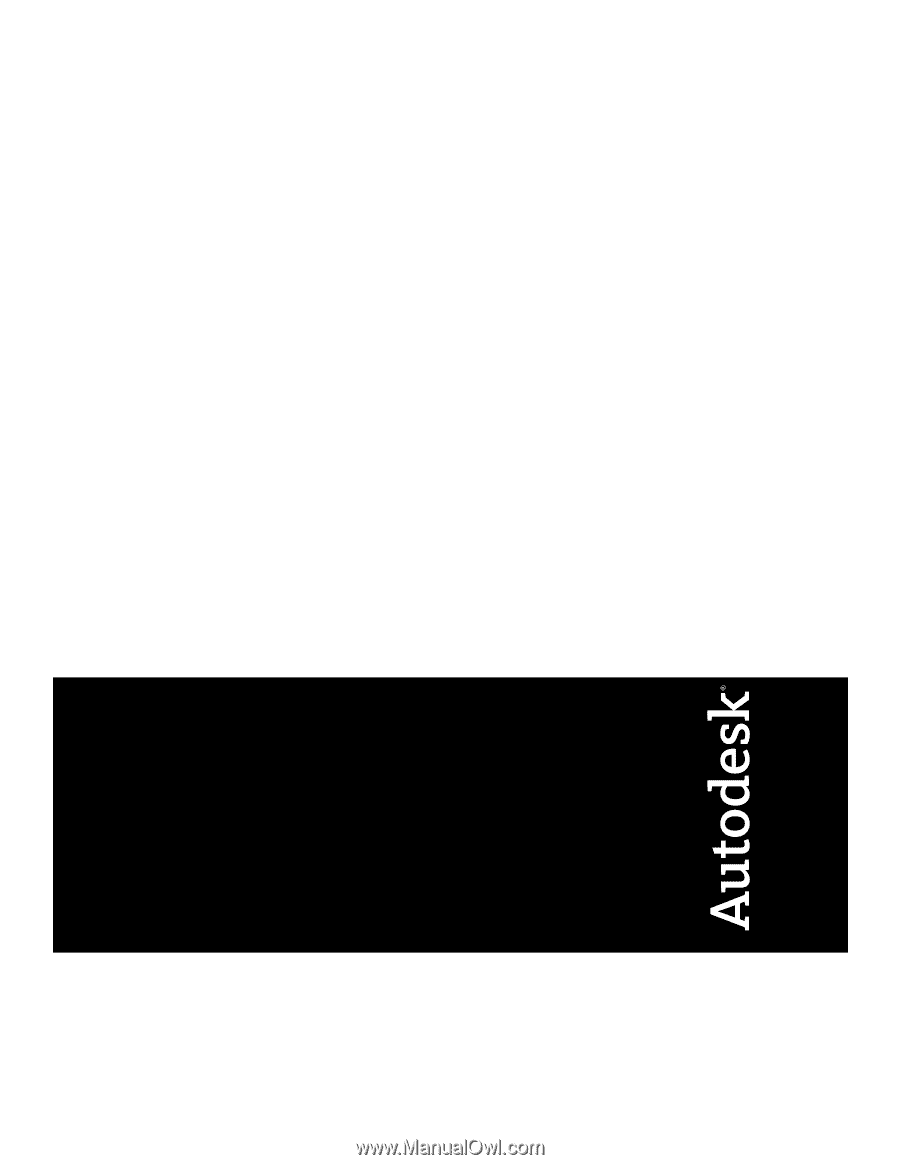
Autodesk Vault 2011
Implementation Guide
January 2009
Part No. 569B1-050001-PM01A