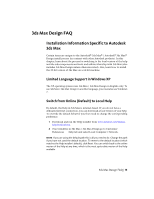Autodesk Design Suite 3D Installation Guide - Page 14
How do I switch my license from stand-alone to network or network to stand-alone?
 |
UPC - 054098000350
View all Autodesk Design Suite 3D manuals
Add to My Manuals
Save this manual to your list of manuals |
Page 14 highlights
How do I switch my license from stand-alone to network or network to stand-alone? If you simply entered the wrong license type by mistake, and are still running the installer, use the Back button to return to the Product Information dialog, and change the license type. If you want to change the license type for an installed product, contact your Autodesk reseller or license supplier to obtain the new license and serial number. Then uninstall your product and run a new install to change the license type and enter the new serial number. Where can I find product license information after installation? Select Help menu ➤ About, or About [Product Name]. If your product uses InfoCenter, that is where you can find the Help menu. After installation, how can I change product configuration, repair, or uninstall the product? 1 Go to the Windows control panel: ■ Windows XP: On the Start menu, click Settings ➤ Control Panel ➤ Add or Remove Programs. ■ Windows 7: On the Start menu, click Settings ➤ Control Panel ➤ Programs/Uninstall a Program. 2 In Windows control panel, click the product name, and then click Change/Remove (Windows XP) or Uninstall/Change (Windows 7). The Installer opens in maintenance mode, and directs you through the process. 8 | Chapter 1 Installation Overview and FAQ