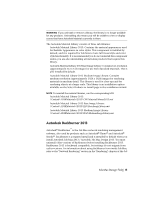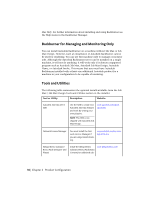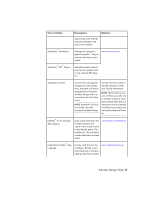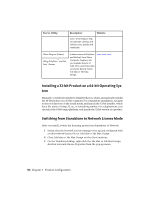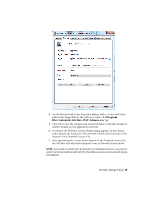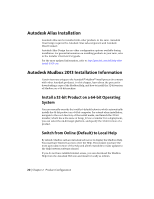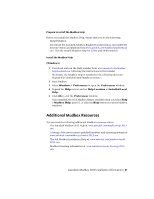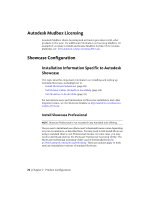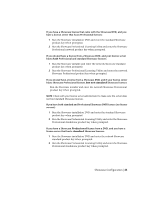Autodesk Design Suite 3D Installation Guide - Page 26
Autodesk Alias Installation, Autodesk Mudbox 2013 Installation Information - design suites
 |
UPC - 054098000350
View all Autodesk Design Suite 3D manuals
Add to My Manuals
Save this manual to your list of manuals |
Page 26 highlights
Autodesk Alias Installation Autodesk Alias can be installed with other products in the suite. Autodesk Alias Design requires the Autodesk Alias sub-component and Autodesk DirectConnect. Autodesk Alias Design has no other configuration options available during installation. For general information on installing products in your suite, refer to the Installer Overview/FAQ guide. For the most updated information, refer to http://autodesk.com/wikihelp-aliasinstall-2013-enu. Autodesk Mudbox 2013 Installation Information Certain items are unique to the Autodesk® Mudbox® install process (in contrast with other Autodesk products). In this chapter, learn about the process for downloading a copy of the Mudbox Help, and how to install the 32-bit version of Mudbox on a 64-bit machine. Install a 32-bit Product on a 64-bit Operating System You can manually override the installer's default behavior, which automatically installs the 64-bit product on a 64-bit computer. For a stand-alone installation, navigate to the root directory of the install media, and launch the 32-bit installer, which has a file name of Setup_32.exe or similar. For a deployment, you can select the 64-bit target platform, and specify the 32-bit version of a product. Switch from Online (Default) to Local Help By default, Mudbox calls an Autodesk web server to display the Mudbox Help. You must have Internet access to view the Help. This ensures you have the most up-to-date version of the Help and allows Autodesk to make updates to the Help between software releases. If you do not have reliable Internet access, you can download the Mudbox Help from the Autodesk Web site and install it locally as follows. 20 | Chapter 2 Product Configuration