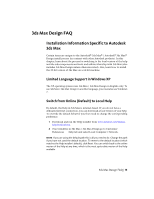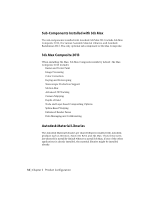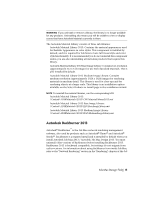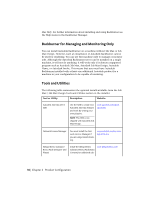Autodesk Design Suite 3D Installation Guide - Page 17
FAQ: What are support content folders?
 |
UPC - 054098000350
View all Autodesk Design Suite 3D manuals
Add to My Manuals
Save this manual to your list of manuals |
Page 17 highlights
FAQ: What are support content folders? Under Support Content, you can specify where your support content will be installed. You choose between four destination options for support content. ■ Local user profile folders: Default. ■ Program install folder: Content installed to your application installation folder on individual user station. ■ Single shared folder: Allows for one unique local folder to be specified for all content types. ■ Custom folders: Allows a unique path to be specified for each different content type. Here are the six categories of support content for AutoCAD:. ■ Support: Customization/menu files and palette, hatch, and line type content. ■ Plotters: Plot styles and plot configuration files. ■ Data Links: Data link files. ■ Template: Drawing, sheet set, and publish to web templates. ■ Rendering: Hardware certification and web light files. ■ Help: User's Guide, Command Reference, Customization Guide, Installation FAQ, and Licensing Guide. FAQ: What is the purpose of changing the default search paths and location of program files for a deployment? There are several reasons you might want to modify default search paths or the location of program files. For example, if you prefer to use a third-party plug-in instead of a similar plug-in installed with your product, you can reference that file and avoid having to add it at each workstation. Another example might involve default file locations that have changed in the new version of your software. You can modify the location of the files to be the same as with an earlier version. AutoCAD FAQ | 11